How to fix lag in CS2 – Solve stuttering and low FPS

There’s nothing more frustrating than getting lag, stuttering, or low FPS in CS2. When it happens at the wrong time, it can be responsible for losing entire games. Unfortunately, there’s no one cause, and that means there isn’t one perfect solution either. The transition to CS2 hasn’t been perfect, resulting in new issues that weren’t present in CS:GO. We’re showing you multiple ways proven to fix lag in CS2 – hopefully, one will be the right solution for you.
Lower your CS2 settings and turn off NVIDIA Reflex

Your first port of call to fix lag in CS2 should always be to reduce your in-game settings. If you’re suffering from low FPS in CS2, or even stuttering, then bringing those CS2 settings down a notch might help. We realize how obvious this might sound, but it’s something you need to try before exhausting other options.
If you’re using an NVIDIA card, one setting you should pay attention to in particular is “NVIDIA Reflex Low Latency.” While nothing is guaranteed, some players have found that disabling this is a solid way to fix lag in CS2.
Check your downloads and play on Ethernet
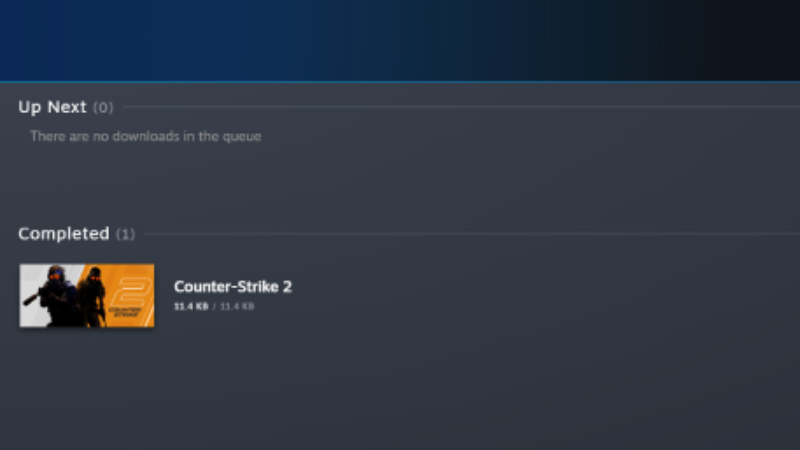
If you find that your CS2 lag is ping-related, then there are a couple of things you can do. First off, check your Steam downloads. Often, Steam will download in the background when a game update is available, which can cause lag in CS2. Do the same with your browser – it sounds basic, and that’s because it is, but it can be easily forgotten by players.
The next piece of advice to fix lag in CS2 with high ping is simply to play on Ethernet. Wi-Fi is unreliable, even in the modern day, and you’re at a distinct disadvantage in CS2 if you continue to use it.
Make CS2 High Priority on Task Manager
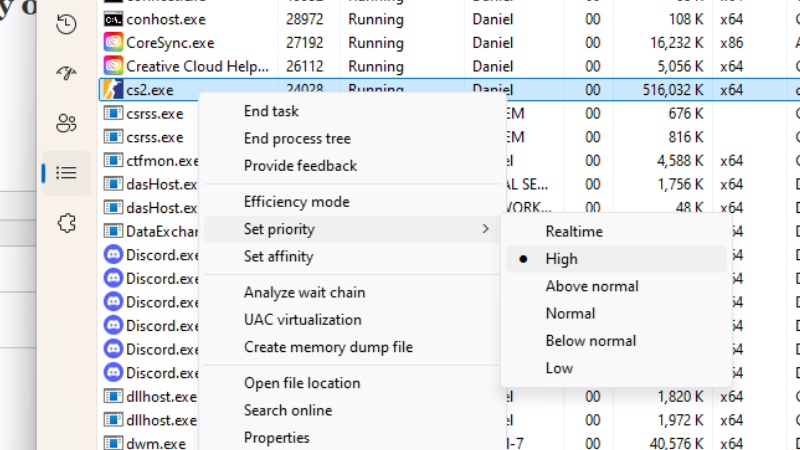
One additional step you can take to fix lag in CS2 is to adjust the game’s priority in Task Manager. This is set at Normal by default, but if you change it to High as seen in the screenshot above, you can allow CS2 to take up more PC resources. You don’t have to do this every time you play – Windows should remember your setting when you launch the game.
Clear your CS2 shader cache
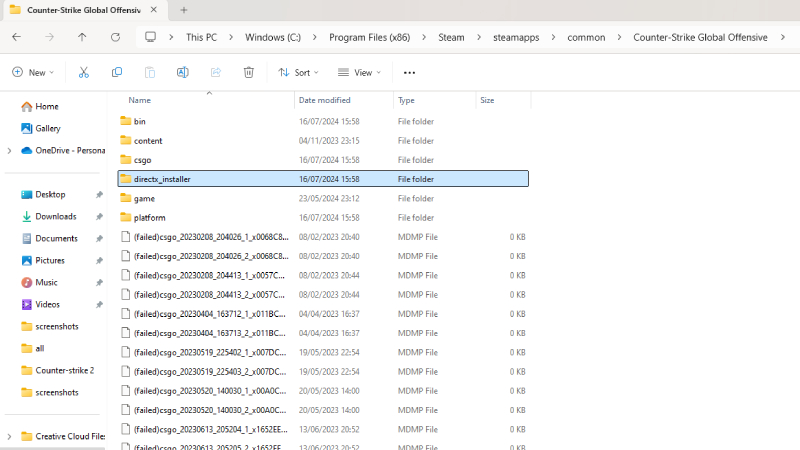
Our final piece of advice is to delete your CS2 shader cache. Many gamers out there have reported this as the solution to their CS2 lag and stuttering problems, so we’re going to show you how to do it. First of all, head to the following folder path:
- C:\Program Files (x86)\Steam\steamapps\common\Counter-Strike Global Offensive
Once here, delete the folder “directx_installer.” Then, open the program Disk Cleanup on Windows. Tick the box that says “DirectX Shader Cache” and perform the disk cleanup process before restarting your PC. Once the restart process is complete, open Steam, and verify the integrity of your CS2 game files. This should redownload your shader cache, which could be a solution that helps you fix lag in CS2.















