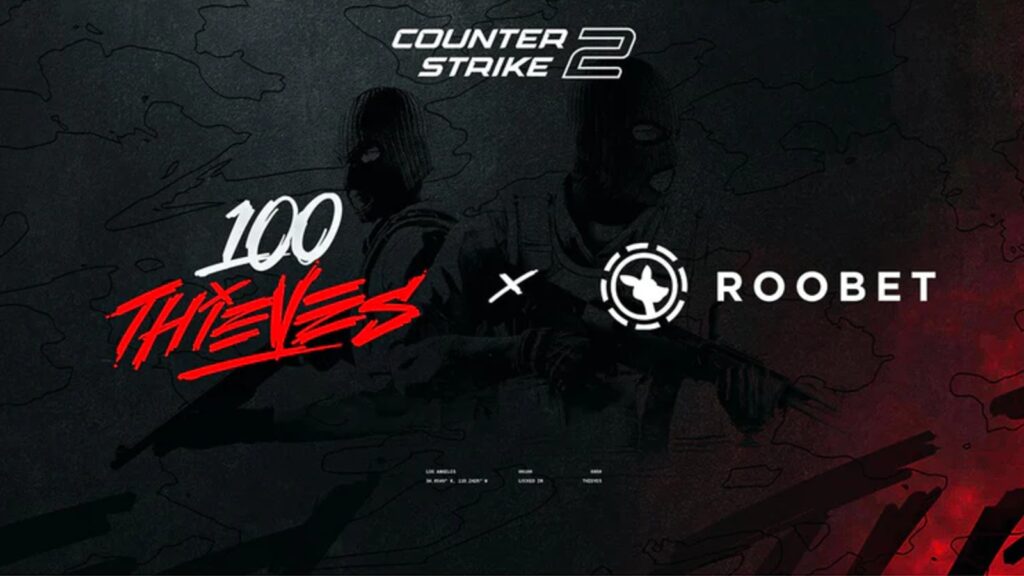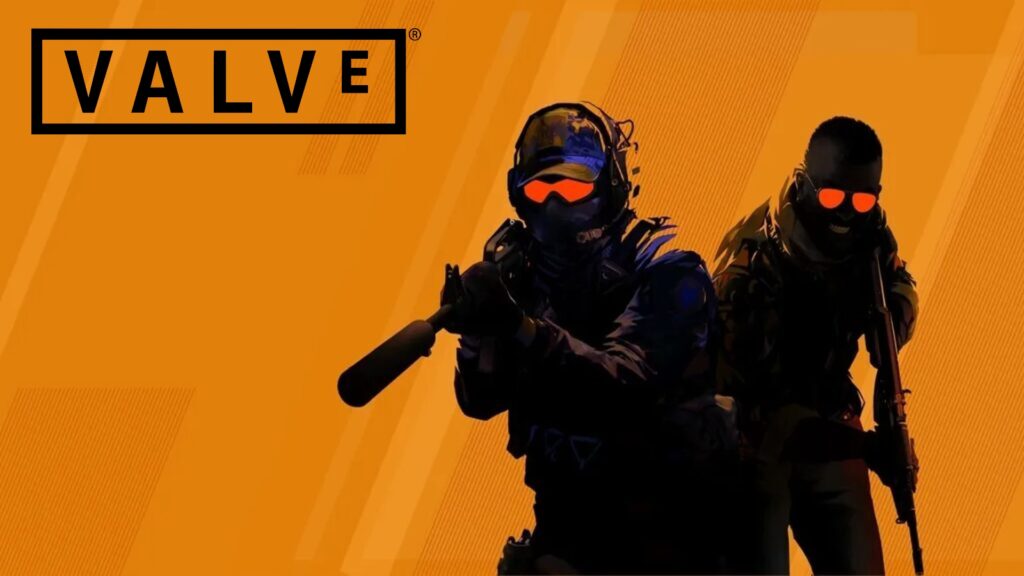How to get Dot Crosshair in CS2

Having a dot crosshair in CS2 is the meta for many players. It allows you to more easily place your crosshair on the head on enemies, making you a real one-tap ScreaM tribute act. It won’t move or expand either, which helps to make spraying a more cerebral experience, coming from your natural muscle memory as opposed to trying to follow your crosshair.
Not sure how to do it? No problem – we’re showing you how to get a dot crosshair in CS2 right here.

Credit: Daniel Morris
How to get a Dot Crosshair in CS2
You make your CS2 dot crosshair in the in-game settings. These changes don’t have to be made to your CS2 launch options – they save automatically and reload everytime you launch the game. To start, go to your Settings, then head to the “Game” tab. From there, press “Crosshair”. To create a dot crosshair, we recommend the following options:
- Crosshair Style: Classic Static
- Friendly Fire Reticle Warning: Always On
- Follow Recoil: No
- Center Dot: Yes
- Length: 0.0
- Thickness: 0.8
- Gap: -3.7
- Outline: 1.9
- Red: 0
- Green: 255
- Blue: 144
- Alpha: 255
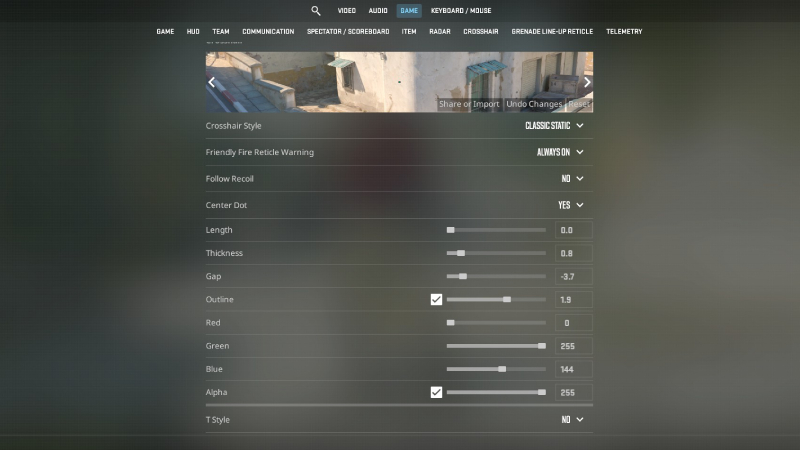
Credit: Daniel Morris
When it comes to the dot crosshair CS2 settings, the most important ones are Center Dot and Length. If the Length isn’t set to 0.0, then it just isn’t a dot crosshair any more. You can play with the color settings all you like, as it’s totally down to personal preference. However, we think that having a predominantly green crosshair stands out the most on pretty much all CS2 maps, which is why we’ve gone down that route here. The other setting you should consider changing is Thickness. I like mine at 0.8, which is small, but if you struggle to see the CS2 dot crosshair, it might be worth cranking this up a little more.
There you have it – that’s how to create a dot crosshair in CS2. For me, it’s the only way to play the game and perform at a high level consistently.