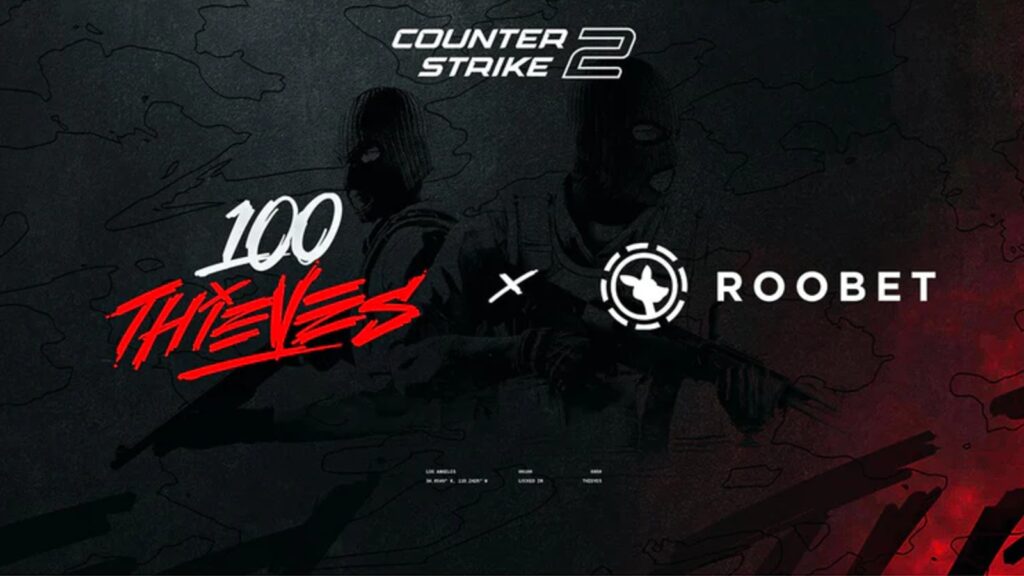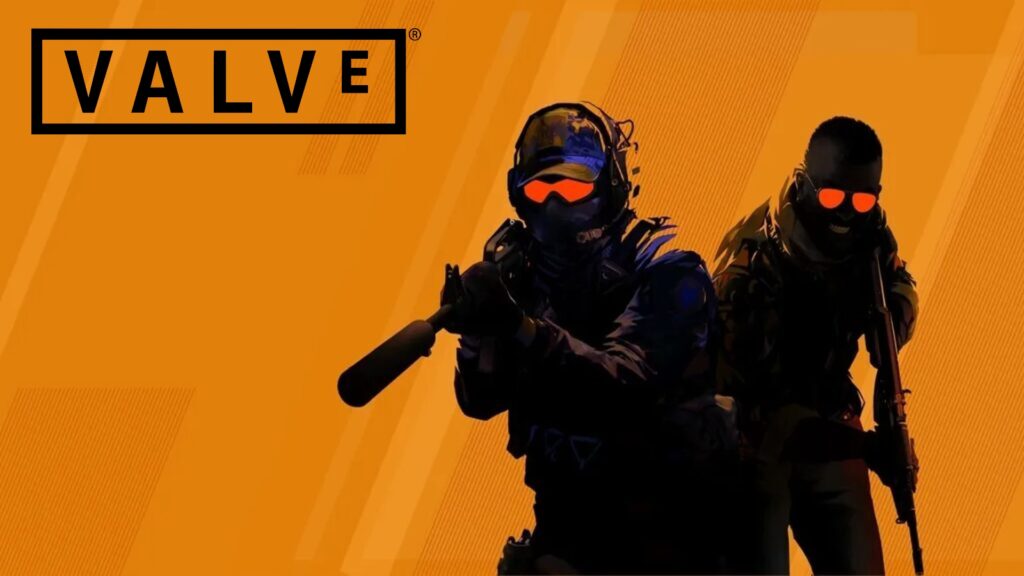How to Open Console in CS2 – Customize Your Game!
CS2 has a much greater level of customizability than other FPS titles, thanks to the publicly available developer’s console. It allows players to input various CS2 console commands to alter different settings within the game. Here’s how to open console in CS2 and access all its features.
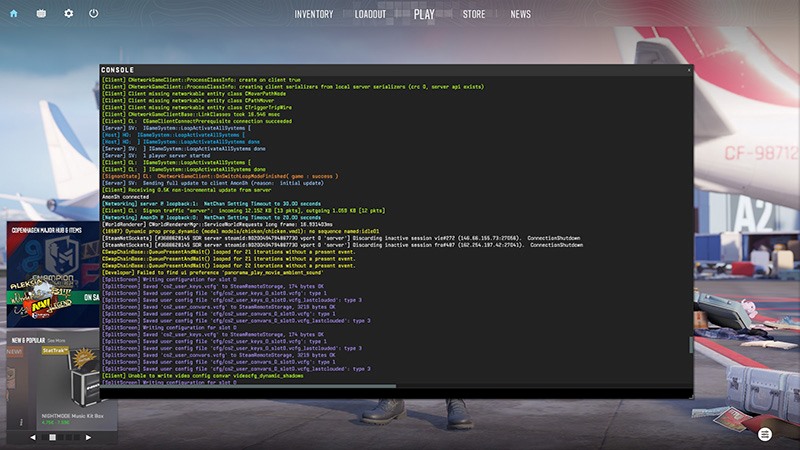
How to open console in CS2
Much like in CS:GO, enabling the developer’s console in CS2 is very straightforward. To do so and begin customizing your CS2 experience to the next level, follow these steps:
- Go to Settings by clicking on the cog icon in the top left part of the screen
- Then go to the GAME tab and find the Enable Developer Console (~) setting
- Set it to YES and you’re good to go!
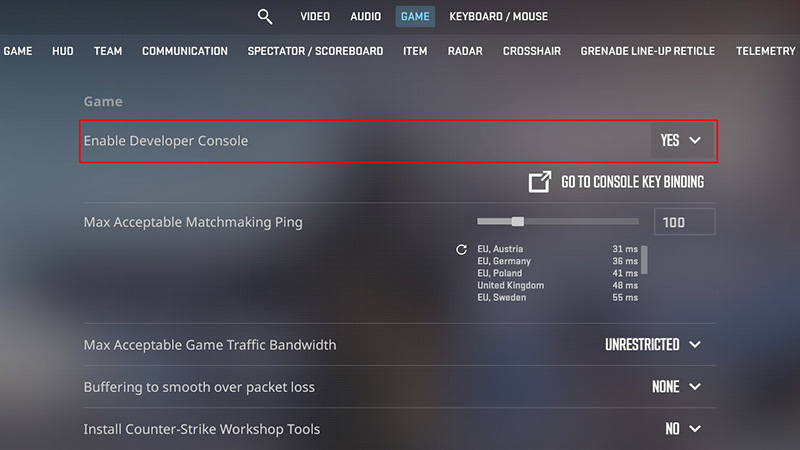
To open the console click the ~ key located below the ESC key on your keyboard. If this key doesn’t suit you, don’t worry. You can always change the key binds in the in-game settings or the console itself.
Most popular CS2 console commands
At first, the developer console might feel overwhelming, especially for players new to CS2 or the Counter-Strike franchise as a whole. While some top players and pros are experts on the ins and outs of the CS2 console, you don’t have to know every single command to make use of this powerful tool.
With that in mind, here are some of the most essential CS2 console commands everyone should know:
- fps_max 0 – This command removes the FPS cap and maximizes the number of FPS you can get out of your hardware. Note that this command may not be useful for people with older spec PCs, as it could lead to more inconsistent framerates.
- bind [action] [key] – This command allows you to bind any action within the game to a specific key. It also allows you to create some of the best CS2 binds that aren’t available in the in-game settings.
- volume [value] – Allows you to change your volume without having to go into the in-game settings.
- disconnect – Allows you to quickly disconnect from the server.
- quit – Closes the game entirely.