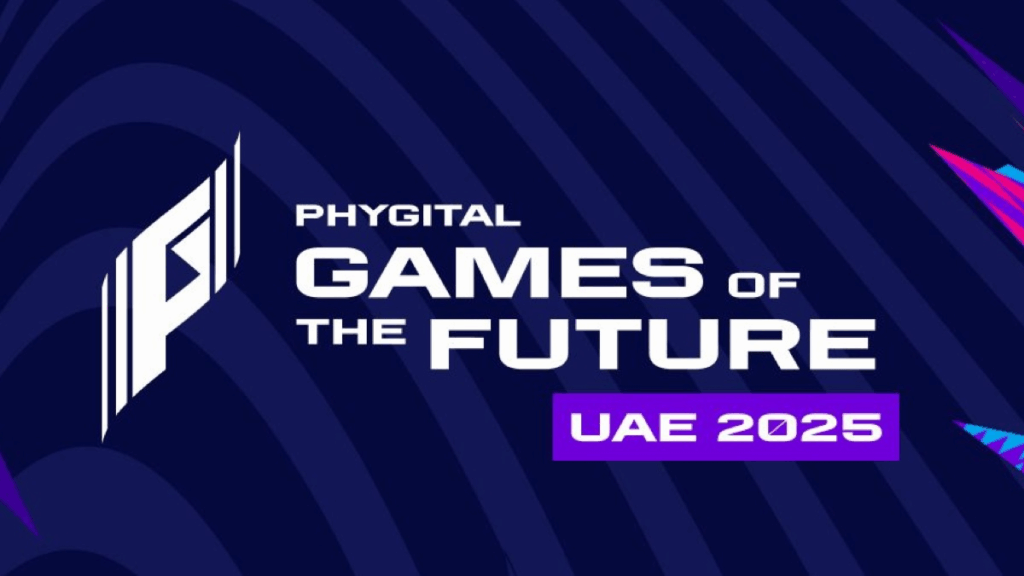Top Dota 2 console commands you should know about
Dota 2 comes ready-to-play out of the box after installing it via Steam. So, while most players likely wouldn’t require accessing the Dota 2 console for advanced features, here are several handy Dota 2 console commands that you might find useful.
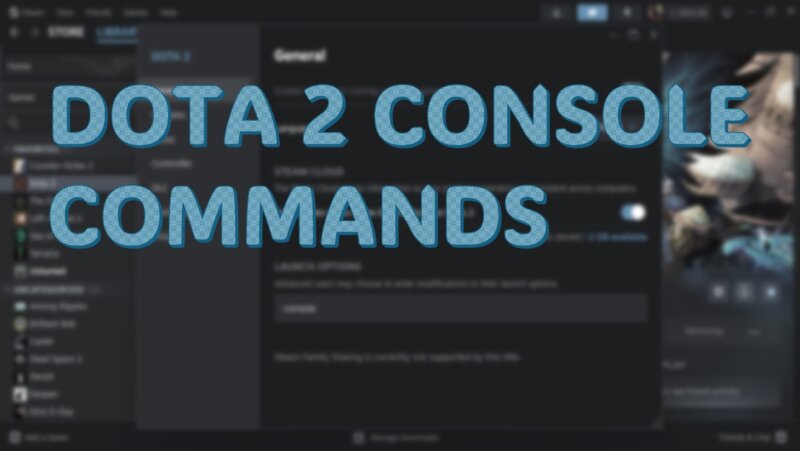
Dota 2 Console Commands (Image credits: Steam)
How to open Dota 2 console commands
To access the Dota 2 console commands, firstly you have to enable it outside of the Dota 2 in-game client. Over at Steam, right-click on the Dota 2 game in your library to open the Properties, then, select ‘Set Launch Options’.
A pop-up box will appear with a text field for your Dota 2 console command to enter. Here, to enable Dota 2 console, enter ‘-console‘ without the single-quotes.
Now, open your Dota 2 in-game, access the Settings > Hotkeys, where you can now see the option for ‘Console.’ By default, the hotkey to open Dota 2 console in-game is a backslash, but you can change it to any hotkey you want. You can also use these in the Dota Labs.

How to enable Dota 2 console commands (Image Credits: Steam)
Top Dota 2 console commands
You can type the Dota 2 console commands into the console to activate it. Note that the console commands do not require single quotes around it.
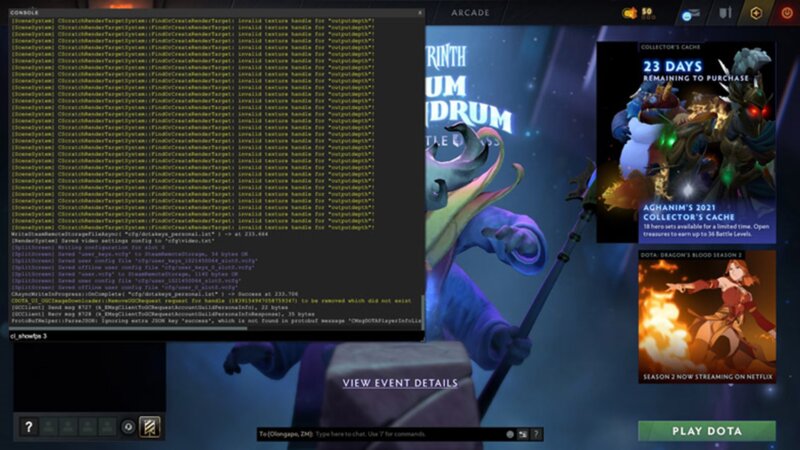
How to type Dota 2 console command in-game (Image Credits: Dota 2)
Hide Minimap
dota_no_minimap 1: In some matches, the minimap may be obstructing your field of view and gameplay, so this console command hides the minimap for you.
Dichromatic Minimap
dota_minimap_simple_colors 1: Are there too many colors happening on the minimap that you cannot keep track of? Then, perhaps changing the enemy and ally icons on the minimap to only two basic colors (green for ally and red for enemy) will ease your viewability.
Colorblind Mode
dota_hud_colorblind 1: Or perhaps, for the colorblind, this console command works perfectly for you by enabling colorblind mode.
Make hero icons more visible on Minimap
dota_minimap_hero_size 1000: While we are at it, making hero icons on minimap look larger will improve your viewability. The default amount is 600, so increase it to 1000 or further to make it more visible.
Reconnect match
retry: We all have those dire moments when our client clashes or freezes. This console command instantly reconnects you to the last server you were playing on, just to save you some seconds before the 5-minute abandon timer ends.
Show FPS counter
cl_showfps: This shows the FPS counter, useful for when you notice a laggy gameplay, which could either be caused by network issue or your computer’s drop in FPS.
Show all player pings
ping: Speaking of network, this console command shows the ping of all players in the console. This can come in handy when you notice a player is not moving or AFK suddenly, as this could mean they are having connection issue.
Dota 2 Cheat Console Commands
As the name suggests, these cheat console commands only work in bot or lobby matches by entering into the chat box instead of Dota 2 console. Nevertheless, these can come in handy when you need to spawn specific heroes or level up quickly to test out certain Dota 2 mechanics.

How to type Dota 2 cheat console command in chat box (Image Credits: Dota 2)
Level up your hero
-lvlup x: Increases your hero’s level by x in number.
Level up bots
-levelbots x: Increases bot heroes’ levels by x instead.
Give gold
-gold x: Gives your hero x amount of gold, which caps at 99999 gold. You can also use negative amount to deduct it.
Give items
-item [name]: Gives your hero the named item. Alternatively, buying it with your infinite amount of gold from the previous cheat console command works as well.
Give bot hero items
-givebots [name]: Gives bot heroes the named item. This comes in handy when simulating a 1v1 hero match-up to see which late game Dota 2 carry is stronger.
Refresh Heroes
-refresh: This restores the health, mana and cooldowns of all heroes on the map.
There you have it, these top Dota 2 console commands are very flexible and handy in various occasions. Be sure to make good use of them throughout your Dota 2 matches.