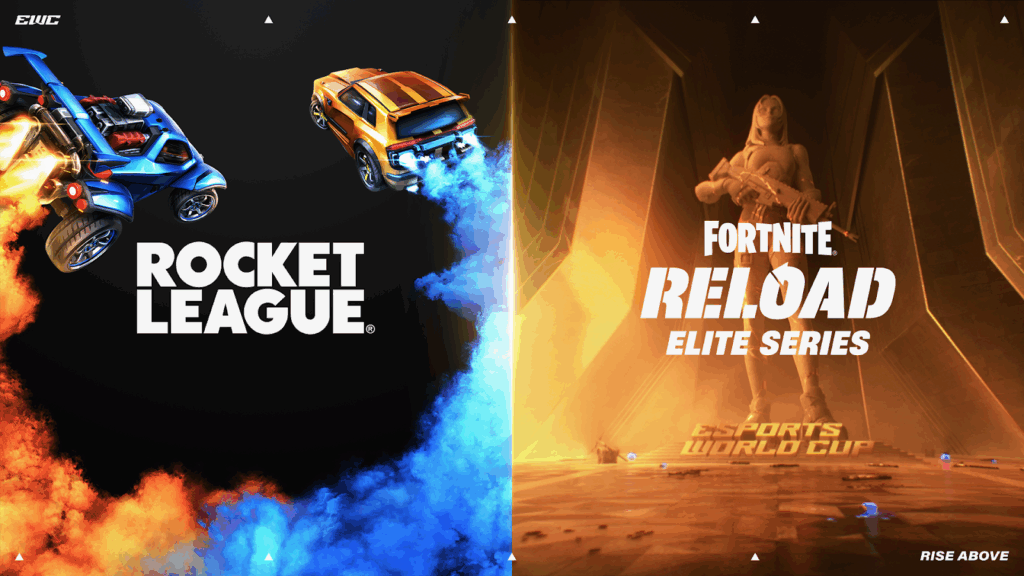How To Fix Fortnite Update Stuck At 0% Error
Trust me. It’s very frustrating to find the Fortnite update stuck at 0%, especially when a new season has just dropped and your buddies are waiting for you in the lobby. Your excitement quickly turns into disappointment as the download bar is stuck despite having a flawless internet connection.
So if you’ve ever experienced this issue or will encounter it in the future, it’s better to try out or remember these fixes to resolve the Fortnite update stuck at 0% issue and get yourself out of the trouble.
How to fix Fortnite update stuck at 0%

Image Credit: Epic Games
Relaunch Epic Games Application
The Epic Games Launcher itself is one of the most common reasons why a Fortnite update will freeze at 0%. So, the first and easiest step is to restart the launcher. Close it entirely with your task manager or system tray icon and then run it as an administrator. This can fix minor issues where the launcher fails to start the download correctly.
Sometimes the issue is with the connection between the launcher and Fortnite’s servers which can get disrupted during heavy traffic, especially immediately after a major update is released.
Check your internet connection
Even if your connection appears to be stable for browsing or watching videos, update downloads need a steady and sometimes high-speed connection to work well. Try to restart your router, use a wired connection if you can, or switch networks if you are on Wi-Fi.
You can also pause and resume the update in the launcher. It sometimes refreshes the connection to the server and resumes from where you left off.
Clear the Epic Games Launcher cache
Corrupted or outdated cache files may also be the reason for update issues. To do this, stop the launcher and move to the folder where it is installed.
Find the “webcache” folder (usually located at C:/Users/[YourName]/AppData/Local/EpicGamesLauncher/Saved) and delete it.
When you restart the launcher, it will recreate this folder with new files. This sometimes fixes hidden problems that stop updates from downloading properly.
Configure your Firewall settings
On PC, you should also ensure that the Epic Games Launcher is allowed in your firewall and antivirus software settings. Sometimes, security programs prevent parts of the launcher or the game itself from connecting to the update server. Add exceptions for both the launcher and Fortnite to your security software or temporarily disable your firewall to see if that fixes the issue.
Related: Fortnite Now Accounts for 77% of All Battle Royale Playtime
Check the disk space
If you have limited disk space, the update may fail to start even if it looks stuck at 0%. Fortnite patches are often big, especially with seasonal updates. Make sure your drive has sufficient free space, preferably more than the size of the update itself and if that’s not the case, then clear out some unnecessary files or move other games to another drive.
Restart Console
Console players experiencing the same problem should also attempt to completely restart the console and check for system software updates.
Check server status
Lastly, the issue may be on Epic’s side. Server overload or a temporary server outage can cause the update process to stall. Before you start digging into troubleshooting, head over to Fortnite’s status page or Twitter account to see if there is a larger issue with updates.
Also read: Epic Games Library Mobile: Everything you need to know