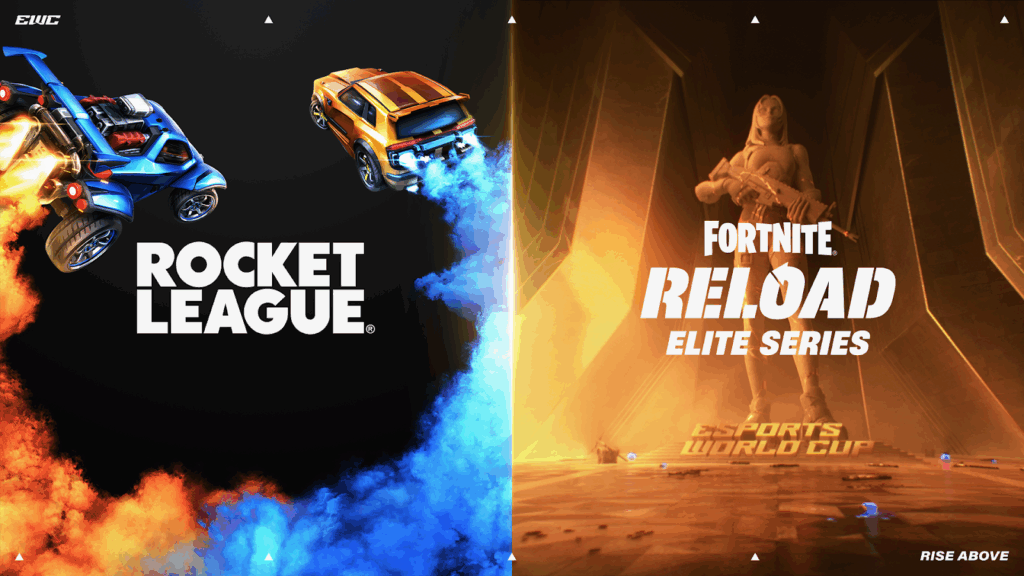How to turn on ping in Fortnite?
In online games, ping plays an important role and Fortnite is no different. Therefore, it’s essential to constantly track your ping in the game for a seamless experience. However, the option to monitor it is turned off by default in the game. So, if you’re struggling to find it, here’s how to enable ping in Fortnite.
How to see your ping in Fortnite

Image Credits: Epic Games
To check your Fortnite ping, you must follow these steps:
- Enter the Fortnite Lobby.
- Go to Settings.
- Click on the Game UI tab.
- Find the HUD Options category.
- Locate Net Debug Stats and set it to ON.
- Save your changes by clicking Apply at the bottom of the screen.
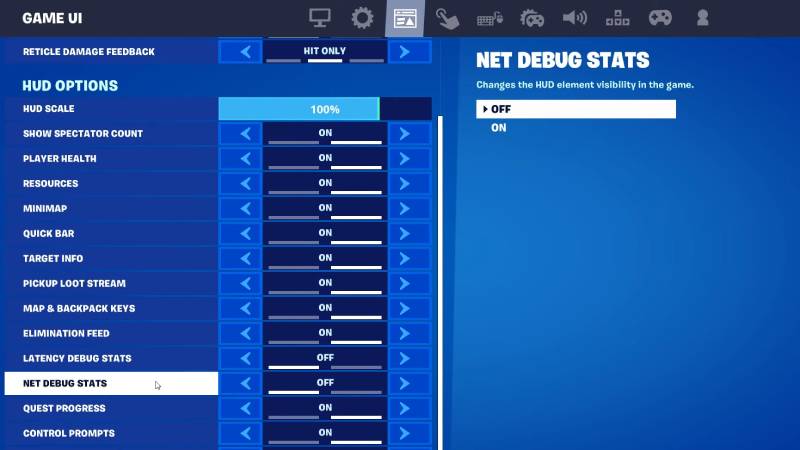
Image Credits: Esports.net
After performing these steps, you will see various values on the top left corner of the screen which also includes your ping to the server. In case you don’t know, it is the time it takes for a data packet to travel from your computer to the Fortnite servers and back to your computer. This time is measured in milliseconds (ms).
How to test your Fortnite ping with different servers
It’s no secret that Fortnite has a different server for different regions. Thankfully, you can easily measure your ping to each data center using the following server address.
- NA-East: ping-nae.ds.on.epicgames.com
- NA-Central: ping-nac.ds.on.epicgames.com
- NA-West: ping-naw.ds.on.epicgames.com
- Europe: ping-eu.ds.on.epicgames.com
- Oceania: ping-oce.ds.on.epicgames.com
- Brazil: ping-br.ds.on.epicgames.com
- Asia: ping-asia.ds.on.epicgames.com
- Middle East: ping-me.ds.on.epicgames.com
If you don’t know how to use these server addresses, simply follow these steps:
- Click on Start.
- Type cmd and press Enter.
- Enter the following ping <datacenter url> -n 50
Example: ping ping-nae.ds.on.epicgames.com -n 50 - Press Enter and this will send 50 packets to the datacenter and then provide you with your average latency and packet loss.
In case you’re encountering a high ping issue, Epic Games suggests that you should first try to resolve it by rebooting your router/modem. If that doesn’t work, make sure you’re using an ethernet cable as wireless connections can easily get interrupted and have signal degradation which results in lag. The last method they recommend to improve your Fortnite ping is disabling the Cosmetic streaming option. This feature consumes a portion of your internet speed even when you’re playing the game.