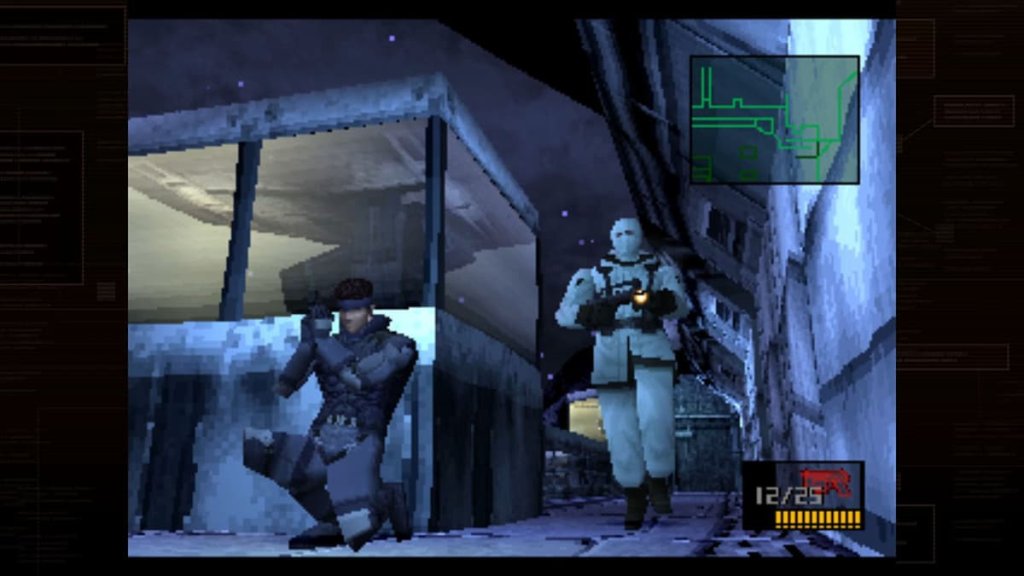How To Change Your Skin in Minecraft
If you’re wondering how to change your Minecraft skin, look no further. Some players wear skins that become synonymous with who they are. When you play with that player or watch them play, they are always the same character.
Eventually, players, and perhaps yourself, will want to switch things up. Most gamers have more than a few skin packs available, and they may want to try something new. Whether it’s Yoda, Sonic the Hedgehog, Enderman in a Suit, Steve, or something else, here’s how you can change skins in Minecraft.
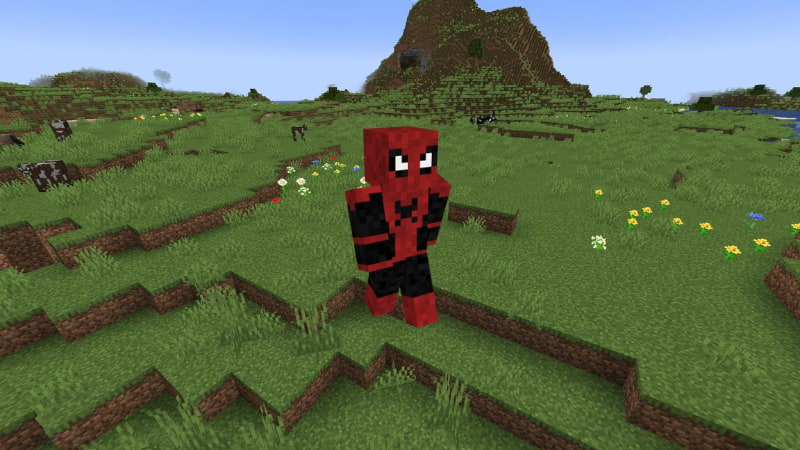
Image Credits: Minecraft Wiki and NameMC
How to Change Minecraft Skin
If you want to change Minecraft skins, you need to have some packs. There are some free packs from time to time, and a lot are sold in the Marketplace. If you’re on Java Edition, you can create or download your own as well. Here are the steps you need to follow in order to change your in-game appearance:
- Open Minecraft.
- Click your character or “Dressing Room” once it loads.
- Select Change Classic Skin.
- Scroll through available packs and find the skin you want.
- Select the right skin and press Equip. If you haven’t purchased it, click See in Store.
- Go back to your Dressing Room and it will save.
- Return to the menu and begin playing.
You can also do this from the pause menu if you’re in a world. The process does differ slightly based on platform and from Bedrock Edition to Java Edition (and depending on your version), but it is mostly the same. Additionally, once you’ve saved a character in the Dressing Room, you can move to another slot and create a new character. Then, in the future, you can just scroll between your pre-sets and select one of them. You can have multiple, which might save you the hassle of doing the above every time down the road.