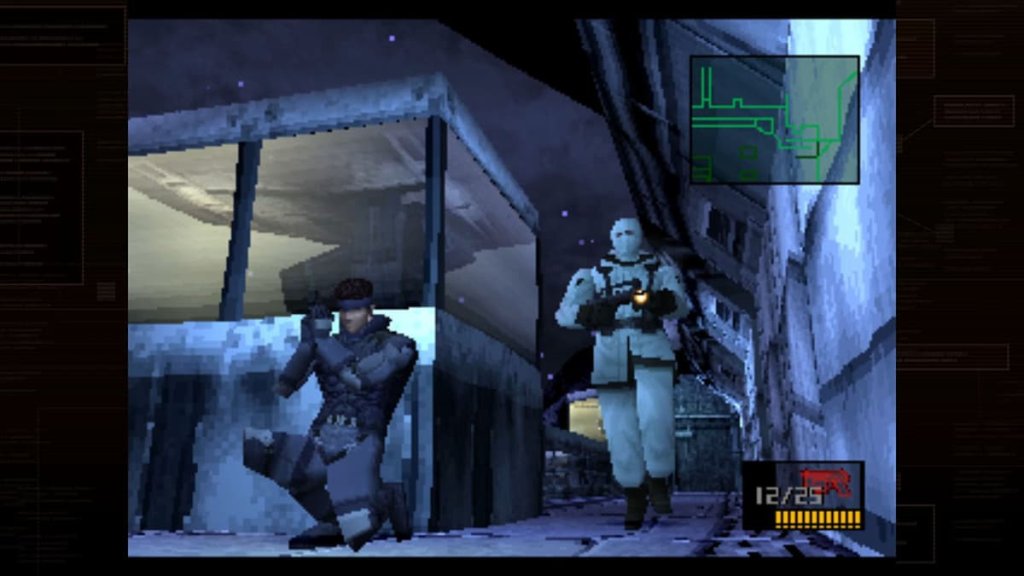How to Change Your Minecraft Username
If you’re wondering how to change your Minecraft username, this is the guide for you. Usernames are often set and left forever, but that doesn’t have to be the case. You will change over time, so why shouldn’t your username? Fortunately, it’s possible to change what people will see you as on the sandbox game. Here’s how to do just that.

Image Credits: Plugged In
How to Change Your Minecraft Username on Java Edition
If you are playing Java Edition, then the chances are good that your game isn’t tied to how you play video games elsewhere. On PC, most games come from Steam, but not Minecraft. It is separate. Because of this, it’s pretty simple to change your username. Follow these steps:
- Go to the My Minecraft Games Page on Settings.
- Under Minecraft Java Edition, click on the Profile Name button.
- Choose your new username and press Change Profile Name.
- Sign out completely and then sign back in to refresh the authentication. Then start playing Minecraft once more.
From then on, your username is going to be different. Fortunately, this is not a restrictive change. You can change it more than once if you want.
How to Change Your Username on Minecraft Bedrock
To change your username on Minecraft Bedrock Edition, you have to change the tag you use on the console. If you’re on Nintendo Switch, your Switch username is your in-game username. Your gamertag, for Xbox and Pocket Edition, is the username, too. For PlayStation gamers, it’s the PSN ID. If you want to change it for Minecraft, you have to change it for everything. The first time you change your Xbox gamertag, it’s free. After that, unfortunately, it costs $9.99 per change. Make the change count (and make sure your friends know it’s you). On Nintendo Switch, it’s free. For PlayStation, PSN subscribers only pay $5 per change while everyone else pays $10.