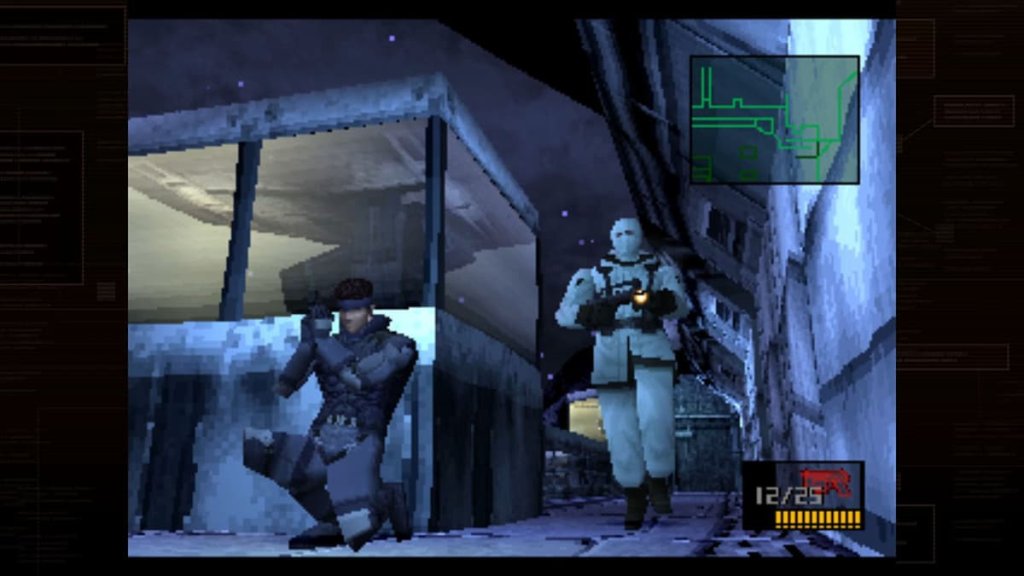How to Clear Roblox Cache | Easy Ways to Make Roblox Faster
Is your Roblox game feeling a bit slow or not loading right? Here’s how to clear Roblox cache because it might just fix it.
Why should I clear my Roblox cache?
Clearing the cache helps get rid of old files. Sometimes these files are obsolete and are taking up memory space while the game is trying to run. It can free up space and solve problems like lagging or game errors. Think of it as giving Roblox a little tune-up.

YouTube | GlitchGuru
How to clear Roblox cache
- Close Roblox: First, make sure Roblox isn’t running. Exit the game completely before you start.
- Open File Explorer: Use Windows key + E or click your file explorer.
- Find the Cache Folder: Navigate to this path:
C:\Users\[Your Username]\AppData\Local\Roblox. Copy this into the file explorer, replacing[Your Username]with your actual username.- Delete the Cache Files: Inside the Roblox folder, find the folder named “Cache.” Select everything in there and delete it. Any files that need to be there will get recreated when you boot up.
- Restart Roblox: So now, open up Roblox again. It’ll create new cache files and should run smoother.
Tips for keeping your game running smooth
- Do It Regularly: Clearing the cache every now and then keeps things running smoothly.
- Keep Updated: Always keep your Roblox client updated. New updates often come with fixes for common issues.
Clearing the Cache can fix a lot of performance issues for not too much effort. Happy gaming!
Read next: How to Make a Roblox Game | Your Start as a Roblox Developer
Subscribe
0 Comments
Oldest