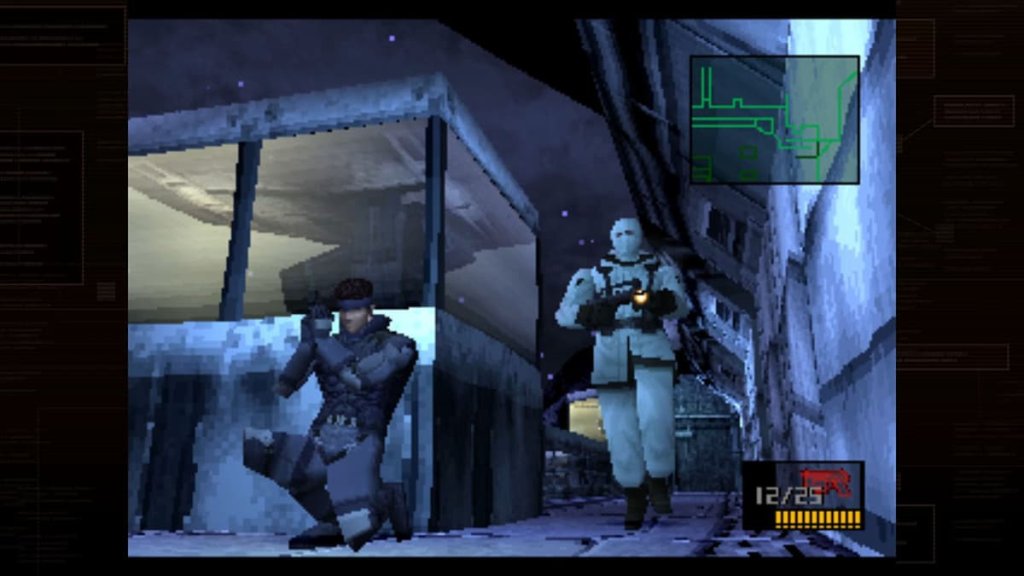Once Human: How to Move Territory
In Once Human, building up your territory is a key part of the game. It’s your home base where you’ll do most of your crafting in what could become one of the best survival games. However, you don’t need to be tied down to one place. As you expand further into the game’s map, you may want to move territory in Once Human – we’re going to show you how.
How to Move Territory in Once Human
Moving territory in Once Human is simple. When you’ve found your new location, hit B to enter Build Mode.
If you’re able to move your territory here, you’ll see a small prompt in the bottom right of your screen, just like the image below.
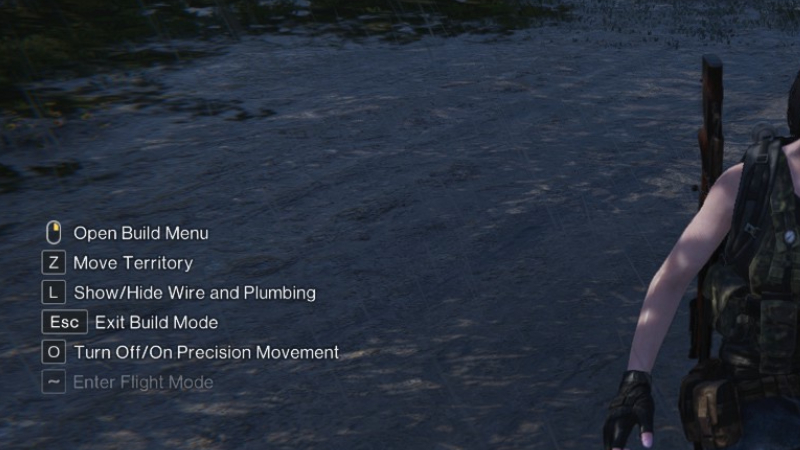
As the prompt says, hit Z to move territory in Once Human.
After this, your old territory will appear highlighted, complete with all the upgrades you’ve previously made. You’ll also be able to take all of your Once Human in-game rewards with you too.
After this, it’s just a case of finding the right spot for your new territory. The game will tell you if you’re not able to move to a specific spot, but the game is pretty generous about where you’re able to move to.

You can use the directional controls shown in the image above to perfectly place your new Once Human territory.
After you’re done, simply press left-click to lock in the new location, at which point you’ll be given a warning. This is just to let you know that territory relocation has a 10-minute cooldown, so you won’t be able to do it again during this period. Confirm it, and your territory should move to the new location with all your previous upgrades intact.
When selecting your new territory, think about the resources you need. You’ll need to know where to find tin ore and other materials to keep your territory strong!

That’s how to move territory in Once Human – pretty simple, right? It’s definitely a key feature of the game, so it’s definitely worth educating yourself on how to do it correctly.