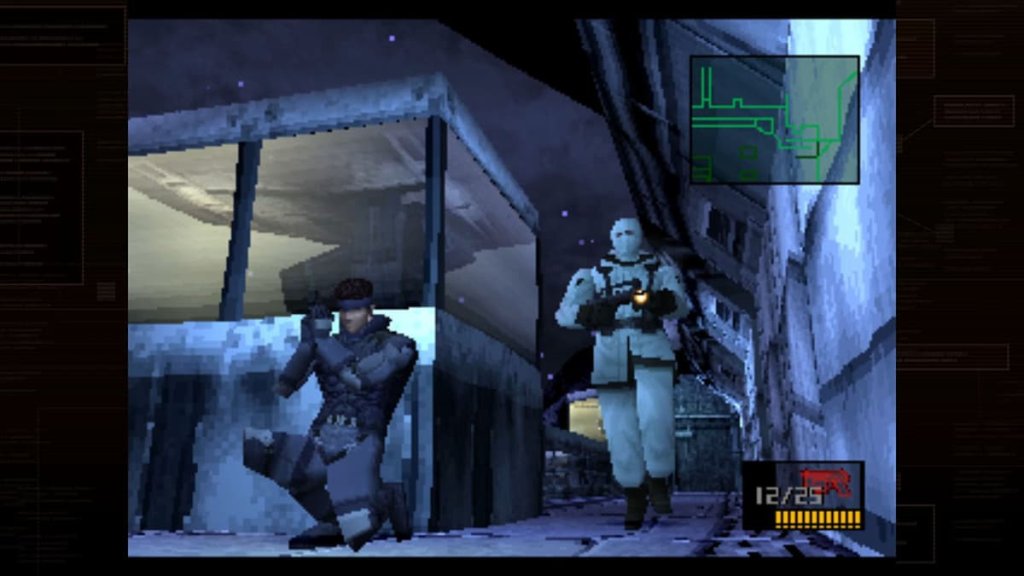How to See Your Favorite Items in Roblox: Step-by-Step Guide
Wondering how you can see your favorite Roblox items? It’s no secret that Roblox has a ton of items in the marketplace that allow you to customize your avatar’s appearance such as their head, clothes, hair, etc. If you’ve been playing Roblox for a while, you’ve probably collected or come across some cool items—whether it’s a rare hat, an epic sword, or a unique avatar accessory. But how do you keep track of all your favorite items without having to scroll endlessly through your inventory? Thankfully, you can add them to your favorite items list and view them anytime you want, saving you precious time.
How to look at your favorite items in Roblox

Image credits: Esports.net
You can follow these steps to see your favorite items in Roblox:
- Step 1: Log in to your Roblox account.
- Step 2: Once you’re logged in, click on your profile name on the top right corner of the screen.
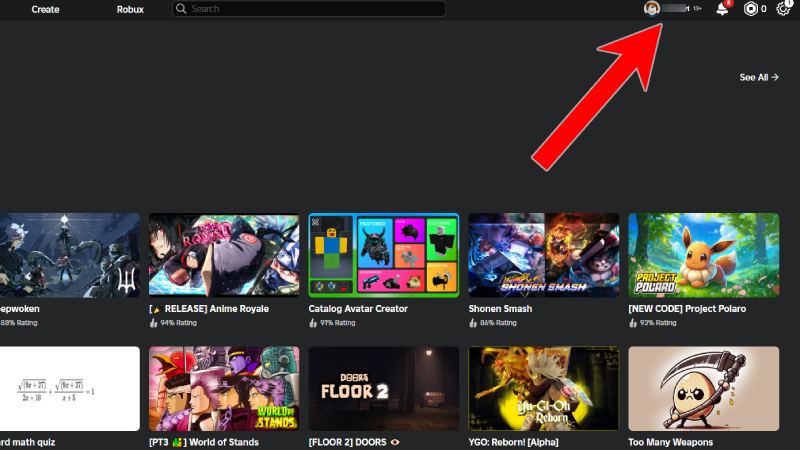
Image credits: Esports.net
- Step 3: Scroll down to your favorite section and click on the Favorites button.
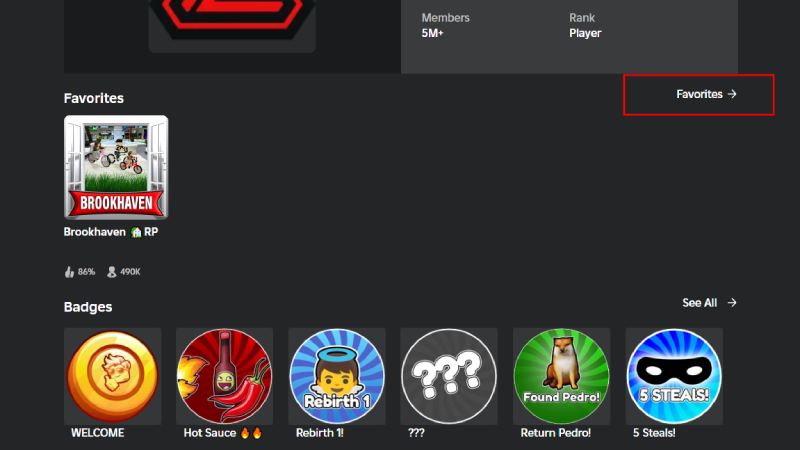
Image credits: Esports.net
Here, you’ll find the complete list of items, games, plugins, emotes, and accessories you’ve added to your favorites list on Roblox. The best part is Roblox has divided them into the following categories for easy navigation.
- Accessories
- Animations
- Audio
- Avatar Animations
- Bottoms
- Bundles
- Classic Clothing
- Classic Heads
- Gamepass
- Decals
- Emotes
- Faces
- Hair
- Heads
- Meshes
- Models & Packages
- Places
- Plugins
- Shoes
- Tops
- Video
How to add favorite items in Roblox
Marking Roblox items as a favorite is no big deal. All you have to do is press the star symbol at the bottom of the item’s listing. You can also see the number of Roblox players who have added that particular item to their favorite list.
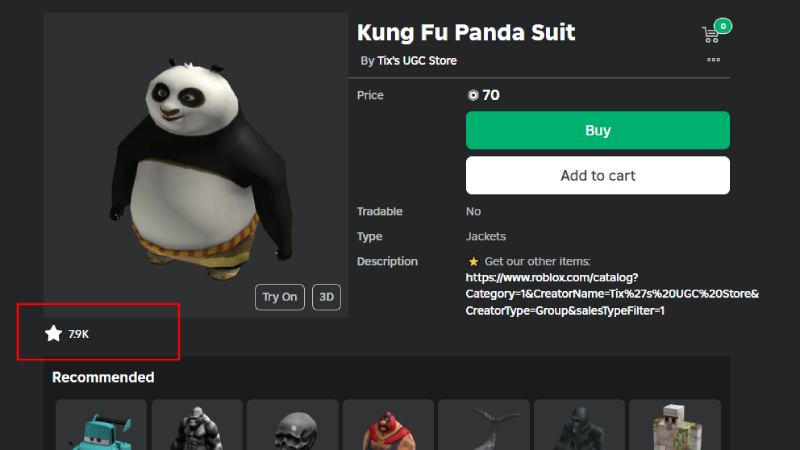
Image Credits: Esports.net
Let us show you an example. To add this Kung Fu Panda Suit, we have to press the Star button under the picture. It’ll also turn white which confirms the item has been added to your friend list. Moreover, as you can see in the above image, nearly 8,000 users have added this item to their favorite list which indirectly represents its popularity.