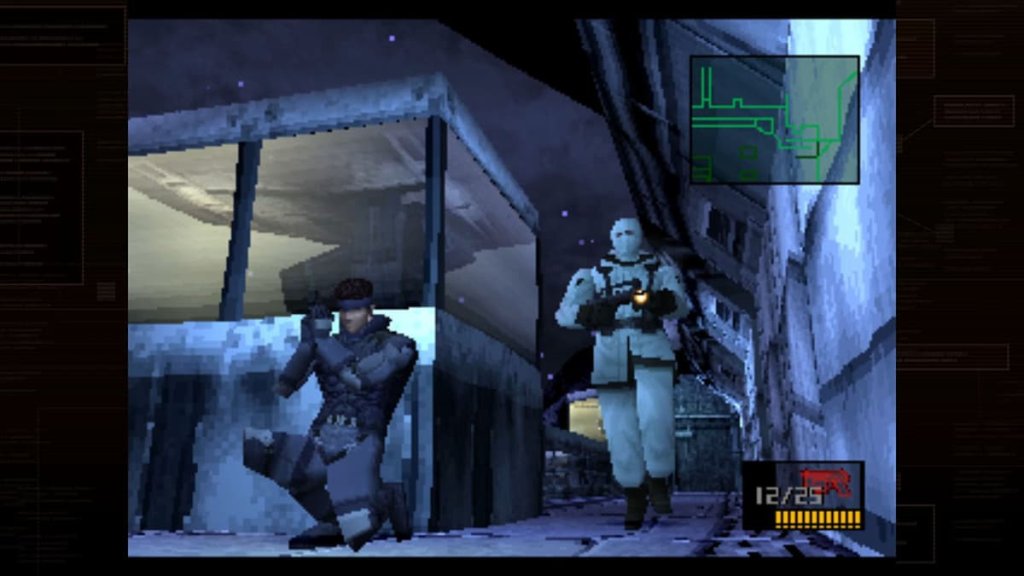How to Update Roblox on Mac | Getting the latest Mac patch
It’s the age old question: PC or Mac? Mac isn’t as common for gaming fans but if you need to know, here’s how to update Roblox on Mac!
Roblox can be played on all different platforms, including Apple’s mobile and desktop systems.

How to Update Roblox on Mac
1. Open Roblox:
Launch the game while connected to the internet. In most cases, the game will automatically update.
2. Download and Install:
You may need to install an update manually if your settings don’t allow it to happen automatically. If not, then you’re either on the latest patch, or if you get the “Upgrade Failed” message, go to step 3.
3. Restart Roblox:
After updating, you should be able to play straight away. If you restart Roblox though, you can be sure you’re playing on the right patch.
Tips for a Smooth Update:
- Good Internet Connection: Make sure your internet is stable so the update goes smoothly.
- Free Up Space: Check you have enough space on your Mac. If it’s tight, clear out some old files or apps.
- Disable VPNs: Sometimes VPNs interfere with downloading patches for Roblox, temporarily pause your VPN when trying to update to see if that helps.
Roblox Updates FAQ
Why can't Roblox update on my Mac?
You’re either on the latest patch, or your VPN, AdBlock or Antivirus might be blocking the download. Try pausing any of these to see if it allows the download through.
What do I do when Roblox won't update?
Uninstall and Reinstall Roblox. If it won’t update properly, when installing it will attempt to install the latest version.
Read next: How to Make a Roblox Game | Your Start as a Roblox Developer
Subscribe
0 Comments
Oldest