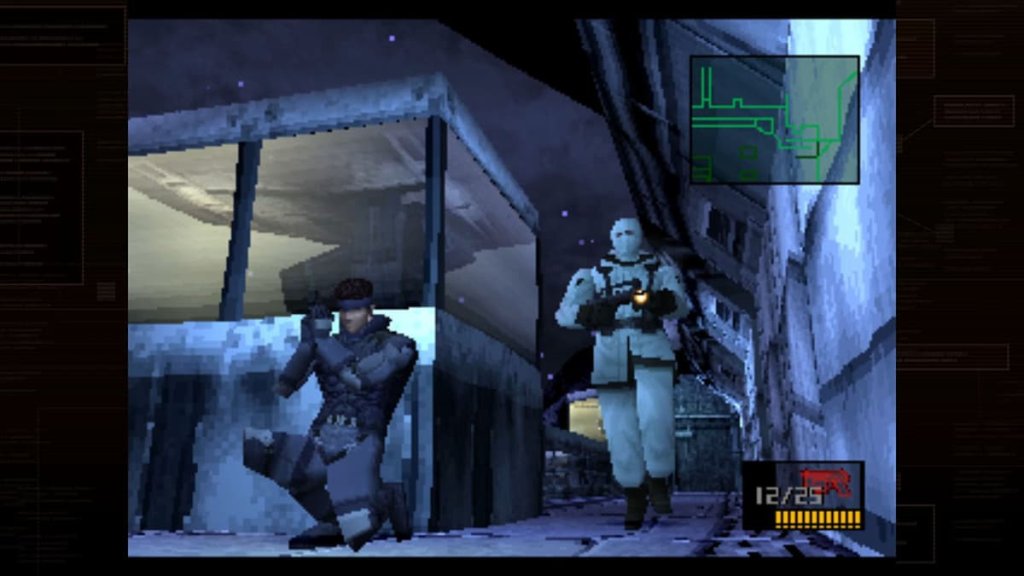Marvel Rivals Keeps Crashing: How to Fix with Advanced Troubleshooting
Marvel Rivals the popular 6v6 hero shooter, has taken the gaming world by storm. Because of its exciting gameplay and unique character abilities, it has become one of the most popular hero shooter games. However, some players are facing a frustrating issue that is Marvel Rivals keeps crashing. Whether while starting up, in a match, or during an intense battle, the game randomly keeps crashing.
In this detailed guide, we will explore every possible reason behind why the game crashes and what are the solutions to run the game smoothly.

Image Credits: NetEase Games
Why Does Marvel Rivals Keep Crashing?
Marvel Rivals can crash for several reasons, and finding the main cause is really important to fix them. Here are the most common issues:
1. Game Bugs And Optimization Issues: Marvel Rivals is still in the early stages, that’s why there are some bugs and glitches. Developers are working hard and releasing frequent patch updates, but still, many players are facing crash-related problems.
2. Incompatible or Outdated System Requirements: Marvel Rivals is a graphics-demanding game that requires a strong system to run smoothly. Please check that your PC meets the minimum or recommended system requirements or you may face crash issues.
3. GPU Driver Issues: Outdated or corrupted graphics drivers can cause rendering issues, which lead the game to crash. Both NVIDIA and AMD release their frequent graphic driver updates to optimize new games. If you have missed the latest Driver update your game can crash frequently.
4. Corrupted Game Files: At the time of downloading or updating the game if some error occurs the game will have trouble loading the game assets which will crash the game. If you have a slow internet connection, make sure you put aside some time for this as the game has a huge download size.
5. Overheating And Hadwarestress: Intense gameplay can overheat your CPU and GPU and push them to their limits. If this continues to happen for a long period your system will automatically close the game to prevent further damage.
6. Software Conflicts and Background Applications: Running too many background apps, especially overlays like Discord, and GeForce Experience can make trouble and crash Marvel Rivals.
7. Internet Connection and Server Issues: Marvel Rivlas Needs a strong and stable internet connection. Sometimes the game servers are down or your internet is facing issues the game may crash due to these issues.

Image Credits: Netease
How to Fix Marvel Rivals Crashing Issues
Now that we understand the potential reasons behind the crashes let’s jump into the fixes to play the game smoothly.
1. Check System Requirements
First, make sure your PC meets the minimum or above the system requirements of Marvel Rivals.
Minimum Requirements:
- OS: Windows 10/11 (64-bit)
- Processor: Intel Core i5-8400 / AMD Ryzen 5 2600
- RAM: 8GB
- Graphics Card: NVIDIA GTX 1060 / AMD Radeon RX 580
- DirectX: Version 12
- Storage: 50GB available space
Recommended Requirements:
- OS: Windows 10/11 (64-bit)
- Processor: Intel Core i7-9700K / AMD Ryzen 7 3700X
- RAM: 16GB
- Graphics Card: NVIDIA RTX 3060 / AMD Radeon RX 6700 XT
- DirectX: Version 12
- Storage: 50GB available space (SSD recommended)
If your pc doesn’t meet the minimum system requirements of Marvel Rivals you have to upgrade your PC hardware.
2. Update Your GPU Drivers
Old and outdated graphics drivers can cause crashes so always try to keep them updated.
For NVIDIA Users:
- Open GeForce Experience or visit the NVIDIA website.
- Download and install the latest drivers.
For AMD Users:
- Open AMD Radeon Software or visit the AMD website.
- Download and install the latest drivers.
- After you successfully update the drivers, restart your pc and check if the problem is still there or not.
3. Verify Game Files
Corrupted or missing game files may cause trouble while playing and can crash the game.
Steam Users:
- Open Steam then go to your Library.
- Right-click on Marvel Rivals and select Properties.
- Go to Installed Files and click Verify integrity of game files.
- Then Steam will scan and replace any corrupted files.
4. Lower In-Game Graphics Settings
Due to performance issues sometimes crashes occur, if you lower your in-game settings that may help. Also check out our best settings for Marvel Rivals for peak performance.
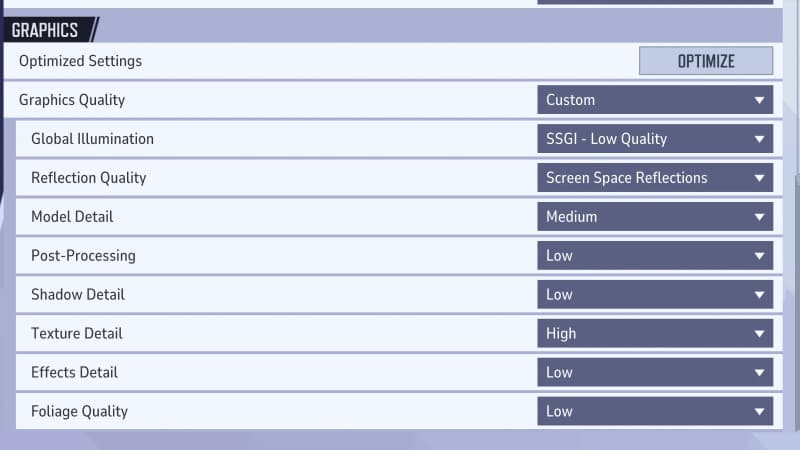
Image Credits: Netease
- Go to Marvel Rivals Ingame Settings > Graphics and try these changes:
- Reduce Texture Quality and Shadow Quality to Medium or Low.
- Disable Ray Tracing and V-Sync.
- Enable DLSS (for NVIDIA users) or FSR (for AMD users) to improve performance.
5. Disable Overlays and Background Apps
Sometimes few overlays interfere with Marvel Rivals, causing crashes. Disable unnecessary software:
Close Discord Overlay:
- Open Discord > Settings > Game Overlay > Turn it Off.
- Disable GeForce Experience Overlay:
- Open GeForce Experience > Settings > Disable In-Game Overlay.
- Close unnecessary apps like MSI Afterburner, Razer Cortex, and any FPS counter.
6. Monitor CPU and GPU Temperatures
Overheating is one of the main reasons behind crashes, do check your hardware temperatures using software like HWMonitor or MSI Afterburner.
- Ideal GPU Temp: Below 85°C
- Ideal CPU Temp: Below 80°C
If overheating occurs:
- First Clean your PC/laptop to remove dust.
- Try to improve airflow with additional cooling fans.
- Use a laptop cooling pad if playing on a laptop.
7. Reinstall Marvel Rivals
If the mentioned methods don’t work consider reinstalling the game this may help.
- Uninstall Marvel Rivals via Steam or the game launcher.
- Delete any remaining files from the installation directory.
- Restart your PC and reinstall the game.
8. Check for Server Issues
If the crashes occur only while playing online, there may be some server issues.
- Go to Marvel Rivals’ official Twitter or Discord for server updates.
- Use Downdetector to check if the game is experiencing widespread issues.
9. Run the Game as Administrator
Sometimes the game can crash if the game lacks the necessary permissions.
- Right-click on the Marvel Rivals.exe file.
- Select Run as administrator.
10. Disable Overclocking
If you have overclocked GPU or CPU turn them back to their default clock speed. Overclocking may cause instability in your system’s performance.
11. Update Windows and DirectX
Outdated system components can cause compatibility issues.
Update Windows:
- Press Windows + I > Update & Security > Check for updates.
Update DirectX:
- Download the latest DirectX Runtime from the Microsoft website.
Additional Fixes and Advanced Troubleshooting
If the previous fix methods didn’t work, here are some additional steps that might fix the problem.
12. Adjust Virtual Memory (Page File Settings)
Low virtual memory can cause games to crash, especially if your system is running out of RAM. Increasing the page file size can improve stability.
Steps to increase virtual memory:
- Press Windows + R, type sysdm.cpl, and hit Enter.
- Go to the Advanced tab and under Performance, click Settings.
- Navigate to the Advanced tab again and click Change under Virtual Memory.
- Uncheck Automatically manage paging file size for all drives.
- Select your primary drive (where Marvel Rivals is installed) and choose Custom size.
- Set Initial Size to 1.5 times your RAM size and Maximum Size to 3 times your RAM size (eg, for 16GB RAM, set Initial Size to 24000MB and Maximum Size to 48000MB).
- Click Set, then OK, and restart your PC.
This will help Marvel Rivals run smoothly, especially on lower-end systems.
Marvel Rivals crashes can be frustrating, if you use these methods your problems will get fixed. Marvel Rivals developers are releasing new updates and patches to improve your gaming experience.