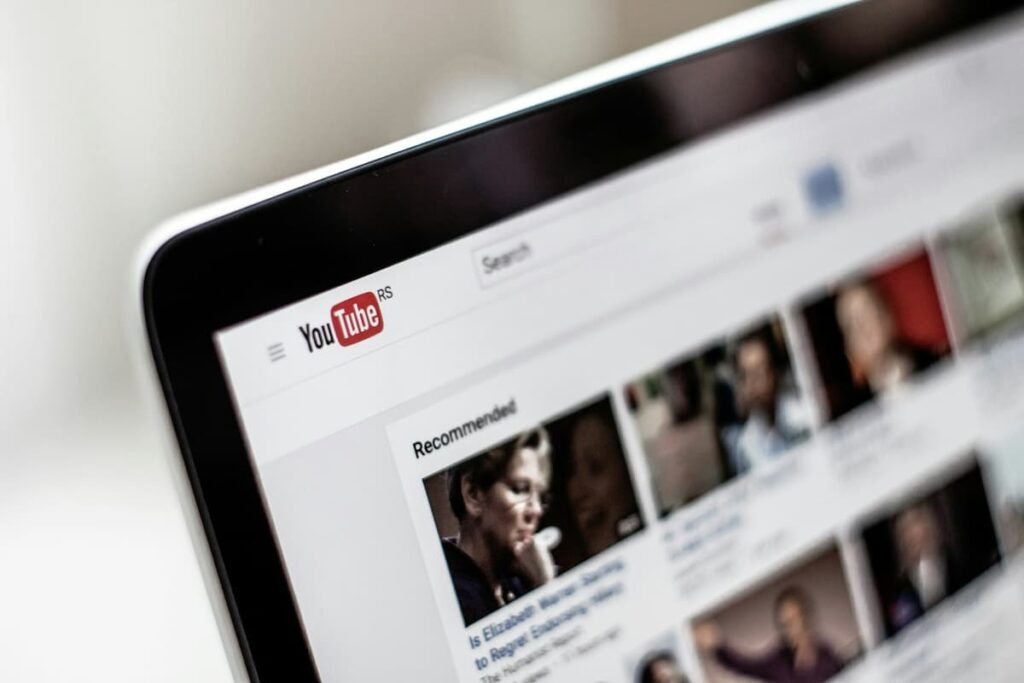How to reinstall Steam OS on Steam Deck
The Steam Deck is an excellent portable video game device that allows you to play your favorite game from the Steam Library. Like all great video game devices, it has some issues that need to be addressed occasionally.
Reinstalling the Steam OS on the Steam Deck can sometimes be necessary if the device is unresponsive, fails to boot, or suffers from another issue that renders it unusable. This piece will provide a step-by-step guide on reinstalling the Steam OS on Steam Deck, should you find yourself in this worst-case-scenario.

Steps to reinstall Steam OS on Steam Deck
1. Download the Steam OS Recovery Image
Start by downloading the recovery image on Valve’s Steam Deck Recovery Instructions page. You’ll notice the Steam Deck recovery image in the “Steam Deck Recovery Instructions” section on the page.
Click on the displayed link and download the SteamOS recovery image. Follow this up by unpacking the SteamOS recovery image archive with WinRAR or 7-Zip. After unzipping the image, get on to the second step.
Read also: How to enable performance overlay on Steam Deck
2. Create SteamOS Recovery ISO With Rufus
Download Rufus and initiate the app on your PC. After entering Rufus, select a USB flash or microSD card as your ‘device.’ Follow this up by picking ‘Disk or ISO Image’ in the “Boot Selection” menu, then press the ‘Select’ button. You can now locate your SteamOS recovery image file.
Now click on the ‘Start’ button, and follow this up by clicking on the ‘OK’ button after Rufus sends a warning stating that it will delete all the data on the storage drive while creating a bootable drive and wait for it to complete. This will take around 15 to 20 minutes.

3. Boot Into SteamOS Recovery
After Rufus is done creating a bootable drive, safely eject the USB flash or the microSD and shut down the device.
Once the Deck is turned off, click on the ‘Power’ button along with the Volume Down button. You’ll then hear a sound; this is the signal to release both buttons. Now visit the device’s ‘Boot Manager’ menu and select the storage drive as the boot device.
After picking the correct boot image option, the storage drive without SteamOS ahead of its name, wait for it to boot into SteamOS recovery. This process might take some time if the USB stick is slow. You should wait for 10-15 minutes and – at most – 40 minutes for this process to complete.

4. Reinstall the SteamOS on Steam Deck
After the SteamOS recovery environment is booted, there will be a default SteamOS desktop featuring four icons.
Press the ‘Reimage Steam Deck’ icon to perform a clean installation that deletes all the data. To install SteamOS while holding onto the files and settings, press the ‘Reinstall Steam OS’ icon.
5. Go Through with the SteamOS Setup Process
After the SteamOS is rebooted, you’ll be greeted with a language selection window. This is the same window that pops up when you turn your Steam Deck on for the first time. That’s all; you’ve completed the reinstallation process.
Read also: 5 steps to quickly install EmuDeck on Steam Deck