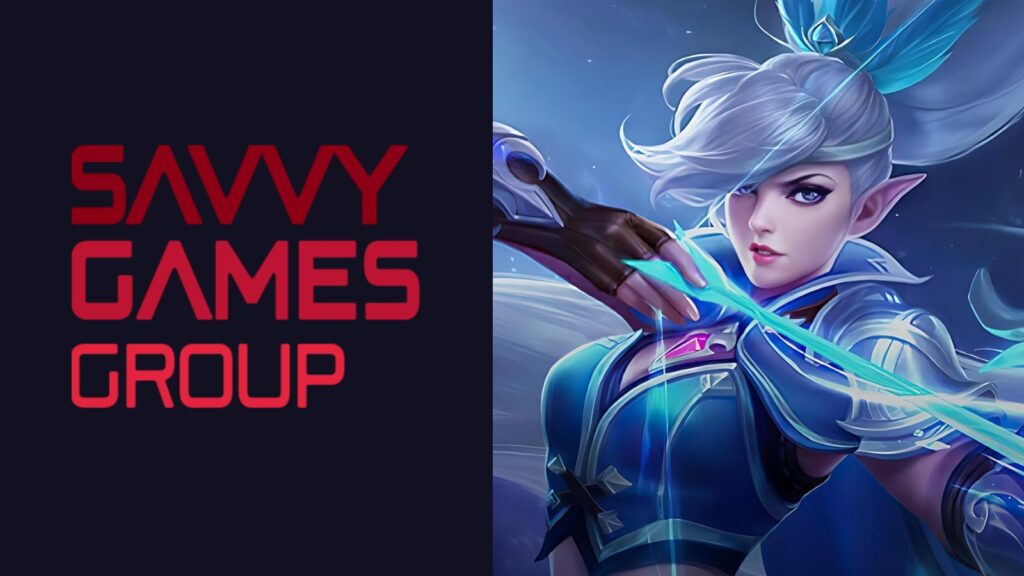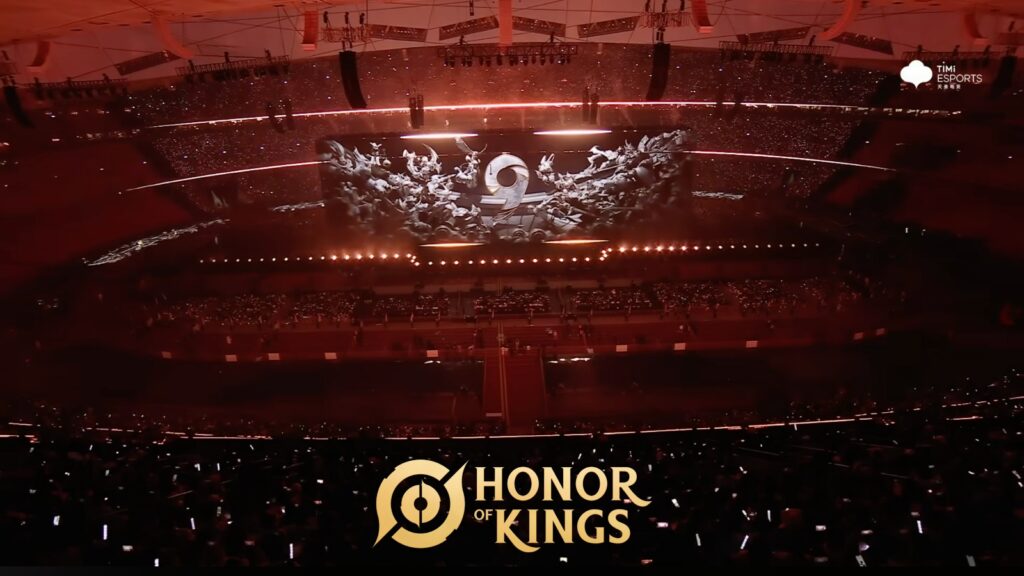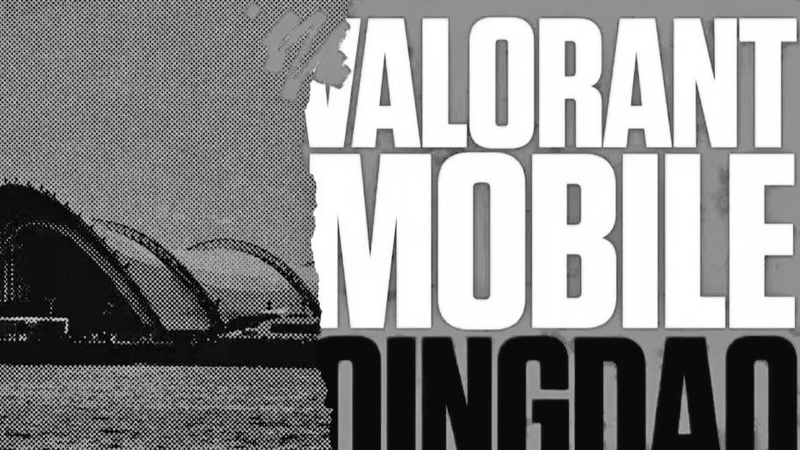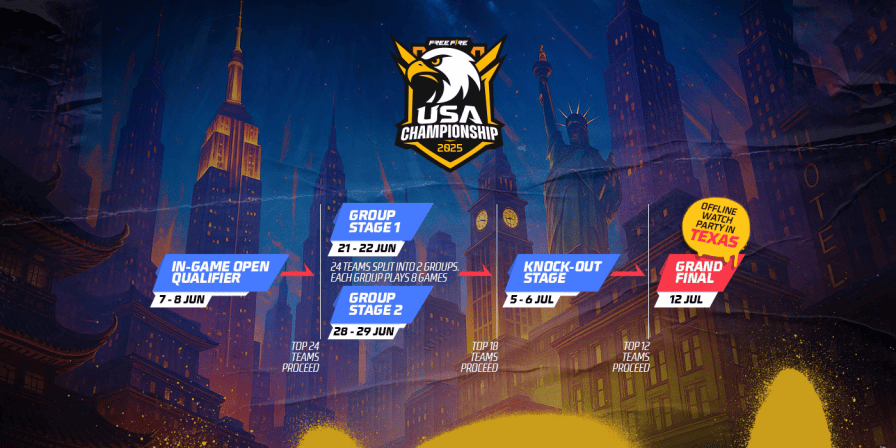How to enable 120 FOV in Warzone Mobile
With the release of the May 2024 update, Warzone Mobile officially supports 120 FOV (field of view) now. This setting was previously only accessible by modifying the game files, which was risky and could get you banned. Thankfully, Activision has finally made it official, allowing players to enjoy a more immersive experience in Warzone Mobile. So, without any further ado, this is how you can enable 120 FOV in Warzone Mobile.

Image Credits: Activision
What is FOV in Warzone Mobile
FOV (field of view) is the extent of your in-game vision and it’s very important in Call of Duty games including Warzone Mobile. For example, if you’re playing on a low FOV setting, you’re more likely to miss a lot of action that is going on nearby. That’s why many fast-paced multiplayer users like playing the games on 120 FOV which is the maximum a shooter title can offer. However, increasing the FOV also means more GPU usage which makes your phone hotter over time.
How to turn on 120 FOV in Warzone Mobile

Image Credits: Activision
Follow these steps to enable 120 FOV in Warzone Mobile:
- Launch Call of Duty: Warzone Mobile on your smartphone or PC via emulator.
- Head to the in-game settings.
- Navigate to the Video tab and then to the Graphics section.
- Find the FOV slider by scrolling down.
- It should be set to 90. Simply slide the bar to the max level to set it to 120 FOV.
A higher FOV can be helpful for players who like aggressive playstyles and focus on entry fragging. It gives you a wider field of view, letting you see enemies more clearly and respond fast to join in fast-paced gunfights. A FOV setting from 90 to 120 can suit this playstyle well.
However, if you’re a passive or a defensive player who prefers immersion over competitiveness, then we suggest playing the game on a lower FOV, preferably below 90. However, you should be aware that FOV is dependent on your game’s resolution, which means if you alter your Warzone resolution, the game’s FOV will also change accordingly.