Best Stretched Resolution for VALORANT
Since its launch in 2020, VALORANT has become one of the most recognized online multiplayer games in the world, with a thriving Esports ecosystem in various countries around the globe. A significant factor is that it’s free to play and that the game has incredible graphics. In the past few years, we have seen many players test out the game with a stretched resolution on their systems. If you want to know the best-stretched resolution for VALORANT in 2025, let’s look at this article.
Best Stretched Resolution for VALORANT

Image Credits: Riot Games.
The phenomenon of stretched resolution started with the game Counter-Strike. In Counter-Strike, players had the feature to select the game’s resolution based on their liking. Due to this, certain players play the game in a minimized tab or a stretched resolution. Many believe that their aim in FPS games has improved with the stretched resolution. Currently, there is no evidence to prove this.
Usually, a first-person shooter like VALORANT bases the game’s resolution on the system it is being used on. For example, a Laptop and a 50-inch TV will have different resolutions. There are some minor benefits of using a stretched resolution in VALORANT. These could be the increased field of view and a bump in FPS on specific systems. Due to the size of VALORANT, it’s deemed to be tough to play on certain systems. Below is a list of all stretched resolutions players can use in VALORANT in their system:
- 1280×960
- 1024×768
- 800×600
- 1440×1080
How To Get Stretched Resolution in VALORANT?
Below is a step-by-step guide to how players can obtain their desired stretched resolution in VALORANT in 2025 without causing any harm to your game files:
- On your system home screen, right-click and then select NVIDIA Control Panel.
- On the application on the left-hand side, click on the manage 3D settings option.
- Scroll down and make sure DSR- Factors are turned off.
- Then click on the change resolution option in the display subsection.
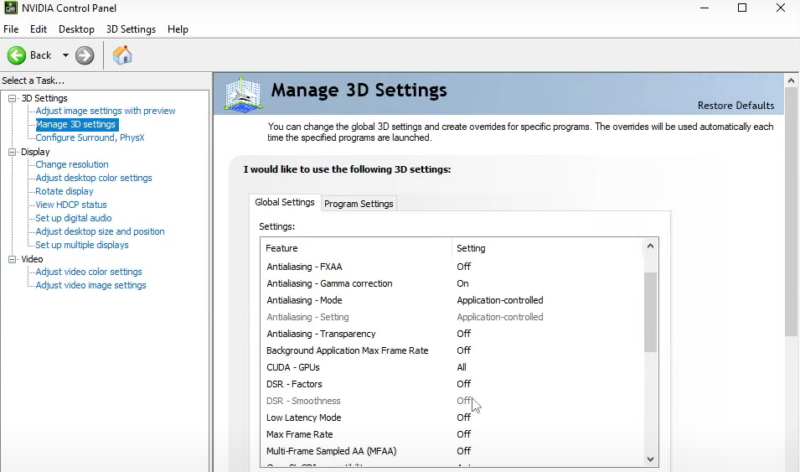
Image Credits: Riot Games
- Scroll down and click on the Customize button.
- Click on the Create Custom Resolution button.
- Then, select your desired resolution from the options above.
- Make sure the refresh rate is similar to that of your monitor or laptop
- Click on the test and experience it for yourself.
- Once approved, click on the Ok option.
- Boot up VALORANT on your system.
- On the top right-hand corner, click on the settings logo
- Click on the settings option
- Click on the video tab
- Search the resolution option and click on it
- Within these sections, players can select their resolution of choice
- Once selected, players can click on the apply option.
- Following this, VALORANT provides a 30-second timer to select the resolution of choice.
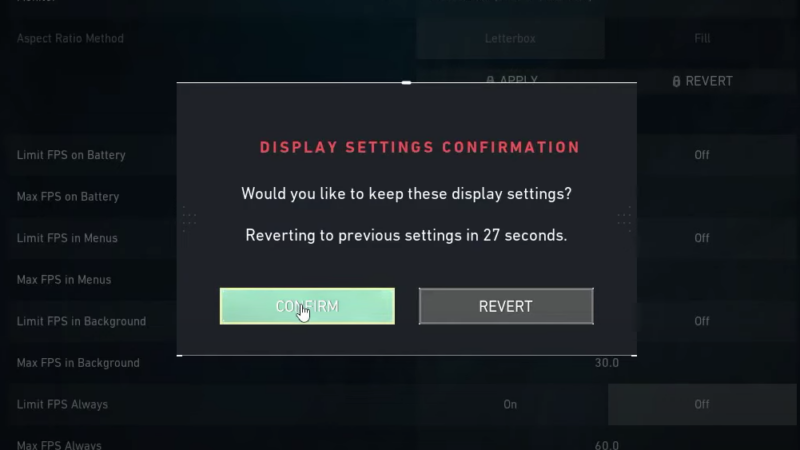
Image Credits: Riot Games
Once approved, players can click the confirm option and play on their new stretched resolution on their system. It must be stated that due to these changes, players will take some time to adapt to the new settings. Thus, give yourself time and practise your aim in the team deathmatch or swiftplay. One must note that by using a stretched resolution, players must also learn the ideal way to see the maps and concerns within the game. Ideally, we would suggest players change their crosshair in-game to ensure their aim is on point. We have you covered if you are looking for the best crosshairs in VALORANT.















