How to fix VALORANT not updating error
VALORANT rolls out a new version every week, making it essential for players to keep the game up to date to keep playing. Sometimes, though, the download percentage gets stuck at a certain point, creating a frustrating dead end. Luckily, you’re not alone in experiencing this issue. Here’s what to do if VALORANT isn’t updating, so you can get back to action.
VALORANT not updating error potential fixes
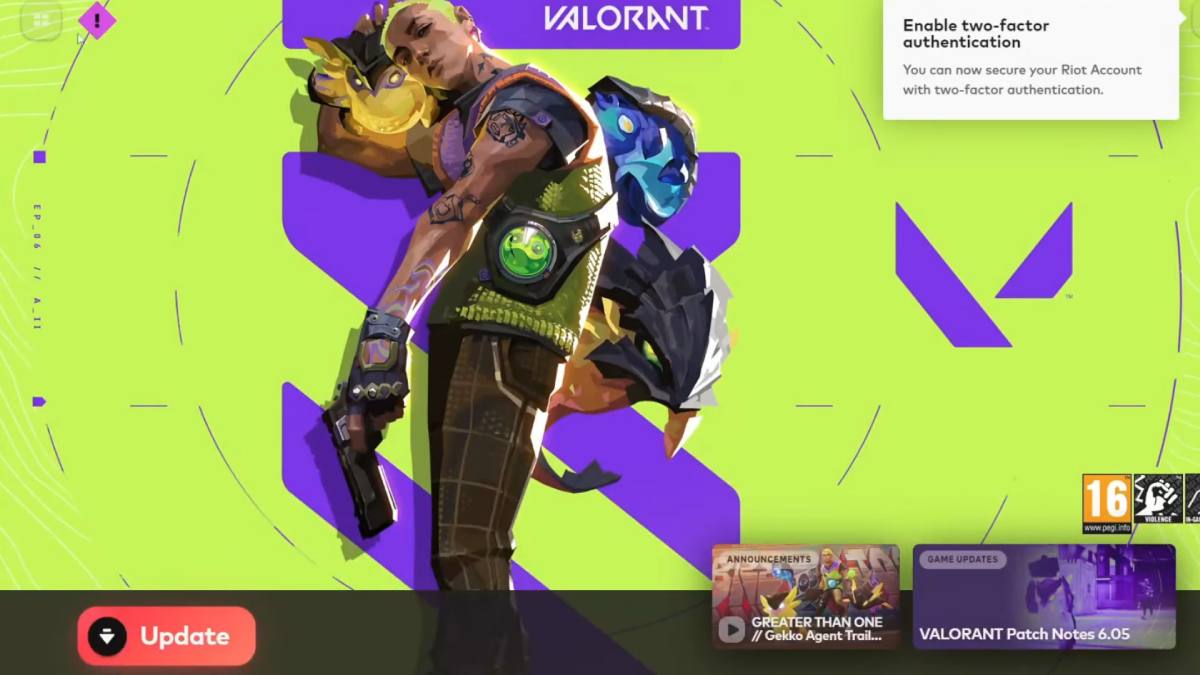
Image Credits: Esports.net
It’s no secret that your system won’t download the VALORANT update if it doesn’t have access to an internet connection, which also gives birth to the version mismatch error. Even if you’re connected to the internet, you’re more likely to face this issue if you’re using an unreliable connection. Therefore, we suggest following these methods to get rid of the VALORANT not updating error:
Restart your internet connection
The most effective way to counter this issue is by simply restarting your WiFi router. Sometimes, a simple restart can troubleshoot temporary glitches that might be preventing your system from updating VALORANT. The restart process roughly takes three minutes, so be patient while the router is doing its job. Once done, relaunch VALORANT and see if Riot Client is downloading the update.
Switch to LAN connection
Although WiFi technology is getting advanced day by day, it’s still recommended to use a wired or LAN connection if you’re a gamer. Not only does it resolve the high ping issue but it also helps you in fixing the VALORANT not updating error. Typically, a LAN cable is provided by your Internet Service Provider but if you’ve lost it, you can order a new one by spending a few bucks.
Verify game files
You’re more likely to encounter update issues if the core files are missing from the game’s folder. So instead of uninstalling the game, we suggest verifying the game files once to reinstall any corrupted or missing files:
- Open the Riot Client and click on your profile picture in the top right corner.
- Select Settings from the dropdown menu.
- Find VALORANT in the list and click on the Repair button next to it.
- The client will now verify your VALORANT game files and automatically repair any corrupted or missing files.
Delete Temporary Files
Last but not least, let’s clean up those temporary files. These little buggers can sometimes cause conflicts with your game, so it’s best to get rid of them.
- Open the ‘Run’ dialog box by pressing ‘Windows key + R,’
- Enter ‘%temp%’ in the Run command box, press ‘Enter,’
- Select all the files by pressing ‘Ctrl + A,’ and hit the ‘Delete’ button.















