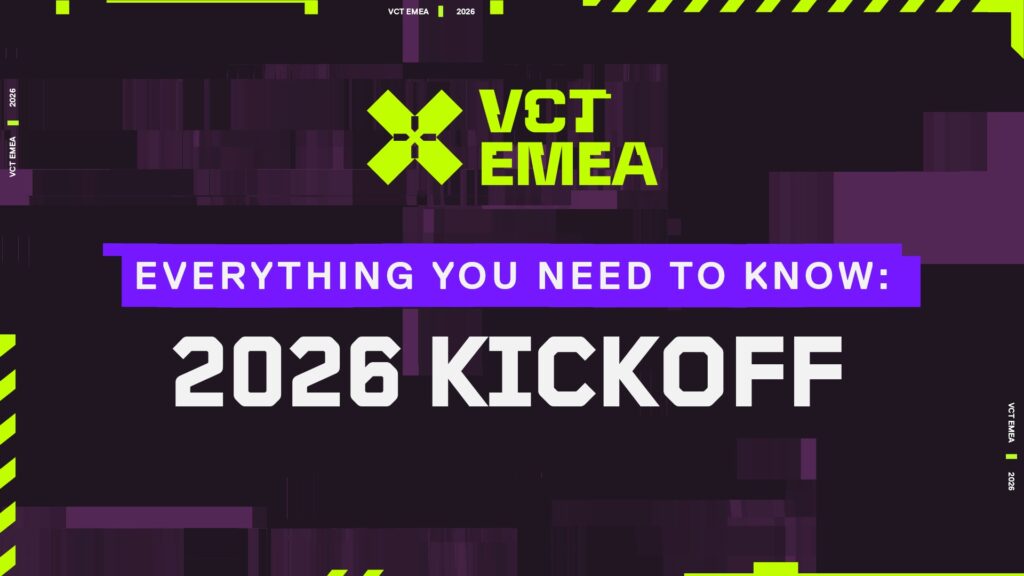How to fix VALORANT VAN Error 6
Like many other video games, VALORANT is not immune to pesky errors that randomly pop up when you boot up the game. One such error in particular is VAN Error 6, which states that VALORANT has encountered a connection error. Although Riot suggests it can be fixed with a simple restart, you might not be able to get past this error using this method. Therefore, we will explore all the potential methods in this article to fix the VAN 6 error in VALORANT.

Image Credits: Riot Games
What causes the VALORANT VAN Error 6
VALORANT VAN 6 error is usually caused by unstable internet or when the game servers are offline due to maintenance or the competitive queue is disabled. If the servers are offline, it’s pretty evident that there is nothing you can do to get rid of this error until the maintenance ends. Thus, we advise checking the VALORANT server status before you perform any troubleshooting methods. If the game servers are online and you’re facing the error, then you can follow these methods:
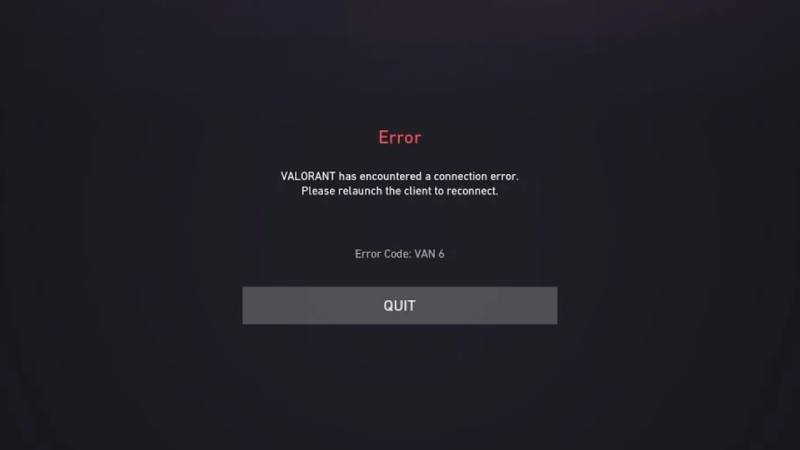
Image Credits: Esports.net
Close and restart VALORANT
The first thing you should try is closing VALORANT completely and then restarting it. It’s super easy – just right-click on your taskbar, select ‘Task Manager,’ find ‘VALORANT’ in the ‘Processes’ tab, right-click on it, and choose ‘End Task.’ Then, simply restart VALORANT and see if the error is gone.
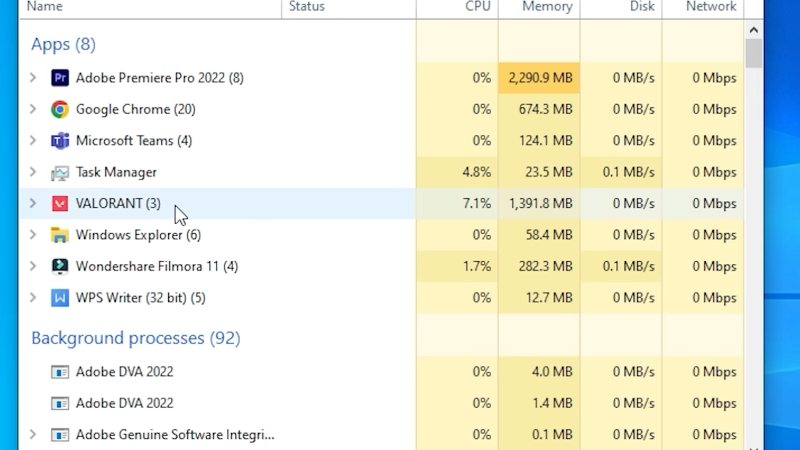
Image Credits: Esports.,net
Check VGC service
If the first method didn’t work, don’t worry. Check if the VGC service is set to automatic by following these steps:
- Type ‘services’ in the search bar and select the top result.
- Look for the ‘VGC’ service, right-click on it, select ‘Properties,’ and change the startup type to ‘Automatic.’
- Click ‘Apply’ and ‘OK,’ restart your PC, and cross your fingers as you check if the error is fixed.
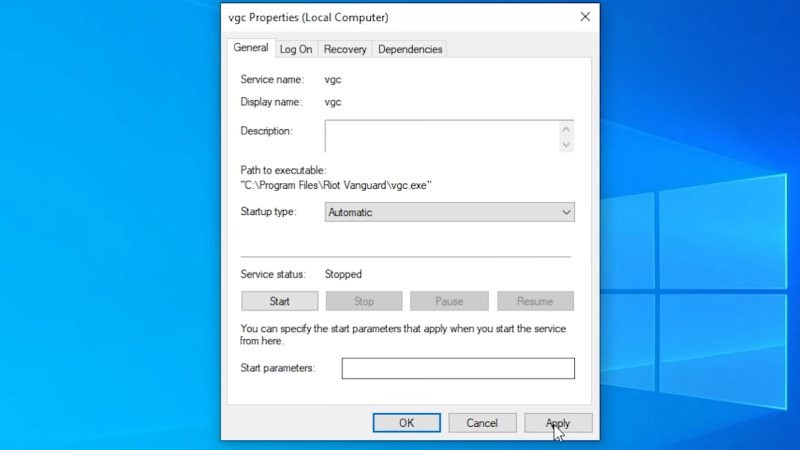
Image Credits: Esports.net
You can also use this method to fix the infamous VAL 62 error.
Flush your DNS
The most effective way to get rid of the VAN 6 error is to flush your DNS, which is a system that translates domain names into IP addresses. Sometimes, your DNS cache might get corrupted or outdated, which can cause network problems. Flushing your DNS will clear the cache and refresh your connection.
Here’s how to do it:
- Open the command prompt as administrator (type CMD in the search bar, right-click, and select “Run as administrator”).
- Confirm permission by clicking “Yes.”
- Type ipconfig/flushdns and press Enter.
- Verify the message “Successfully flushed the DNS resolver cache.”
- Close the window and check if the VAN 6 error persists.
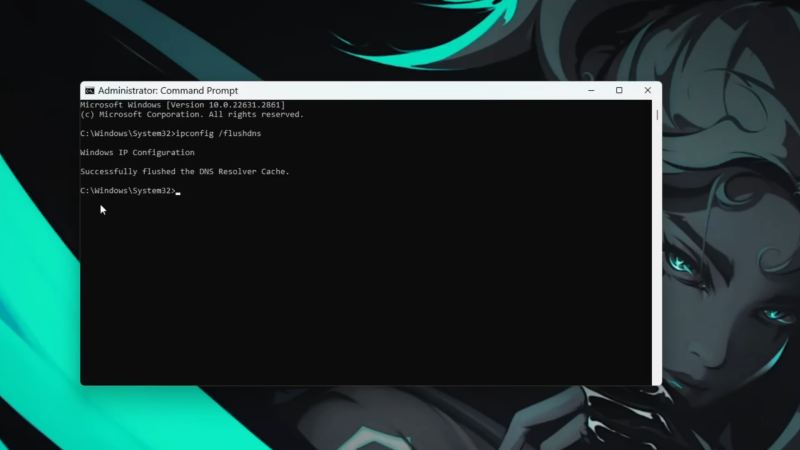
Image Credits: Esports.net
Contact Riot Support
If none of the above methods work, getting in touch with the Riot Games support is your last hope of fixing the VAN 6 error. The support team usually analyzes the log files to identify the exact cause of the problem. Therefore, they can guide you better than any other person in the world. All you need to do is raise a ticket on the official website. Then, chat with the support team until the VALORANT VAN 6 error is fixed.