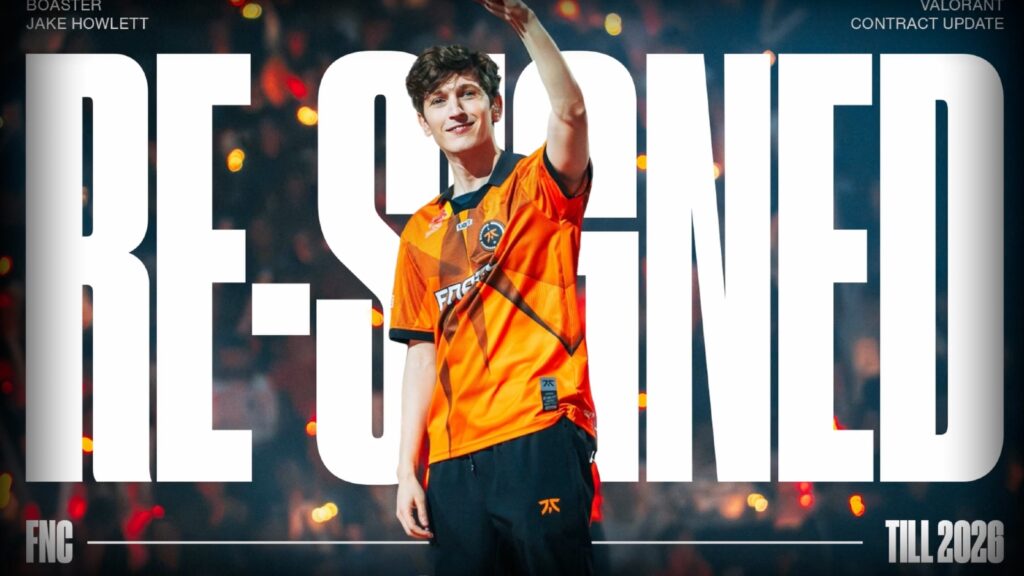VALORANT: How to remove the Profanity Filter in chat
Riot Games has taken several preventive measures to deal with the infamous toxicity issue. One of them is incorporating the Profanity Filter that automatically censors offensive language in the game’s chat. Some players, however, may prefer to disable this filter to see chat messages as they are typed, without censorship. Therefore, will walk you through the steps to remove the profanity filter in this comprehensive VALORANT guide.
Why remove the Profanity Filter in VALORANT?

Image credits: Riot Games
To start with, there are several reasons as to why one needs to disable the profanity filter which has been explained as follows. Sometimes the filter is more rigid in such a way that even words that are not so objectionable within the context are removed, hence causing misunderstanding.
Some of them stated that they preferred its true-to-life experience to understand the full context of conversations. Some gamers just want to monitor messages as they come in without them going through any modifications.
However, it’s important to note that VALORANT still monitors the text chat even if you disable the profanity filter. So, make sure to maintain respectful communication encourage others and refrain from using offensive language, even in the whisper chat.
How to disable the Profanity Filter in VALORANT chat
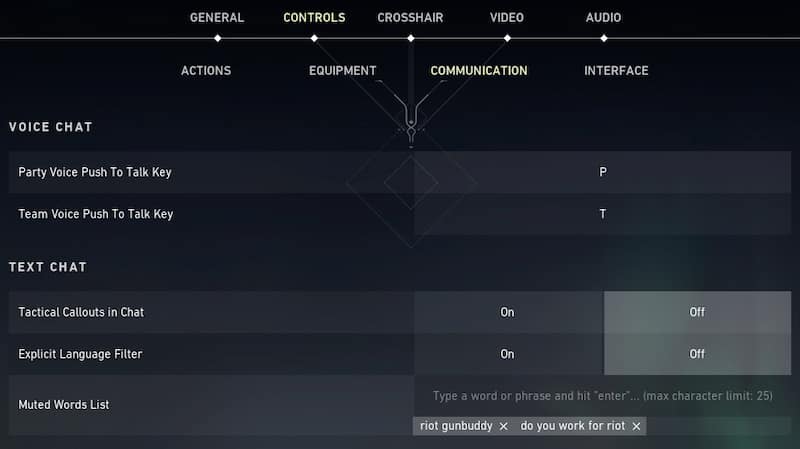
Image credits: Esports.net
To disable the profanity filter in the VALORANT chat, follow these steps:
- Launch VALORANT.
- Open the Settings Menu: Click on the gear icon located at the top right of the screen.
- Navigate to Controls: Select the “Controls” tab.
- Go to Communication: Click on the “Communication” section.
- Disable the Explicit Language Filter: Find the option labeled “Explicit Language Filter” and turn it off.
Once you disable this filter, all previously censored words will be visible in your chat. Also, if you want to keep somewhat of control within the chat, VALORANT offers a Muted Words List feature. Another sub-utility of the program is to filter some words and phrases and not block the entire conversation. This can be enabled in the Communication settings menu with the Explicit Language Filter option above it.