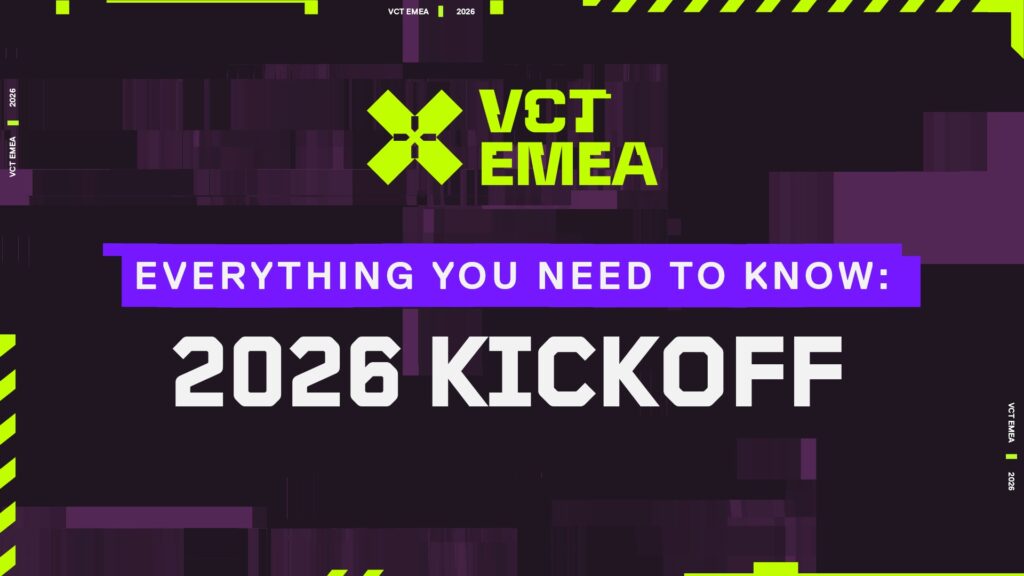How to fix VALORANT black screen on startup error
Running into a black screen when trying to fire up VALORANT? That can be super annoying especially when all you want to do is jump into a match. But don’t worry, this problem isn’t uncommon and there are several ways to tackle it. It could be anything from outdated drivers to clashing software but with a few tweaks, you’ll be back in the game in no time.
VALORANT Black Screen on Startup fixes

Image Credits: Riot Games
The black screen on startup is one of the connection issues within the game, similar to VAN 84 and VAN 185. Let’s see how you can fix it.
1. Update Your Graphics Drivers
One of the top culprits for a black screen is old or corrupted graphics drivers. Keeping them updated usually solves a bunch of visual glitches.
- If you’ve got an NVIDIA card, head over to their website and grab the latest drivers.
- At the same time, AMD users will have to visit their support page for the newest updates.
Once you’ve updated the graphics drivers, give your computer a quick restart and see if VALORANT starts up fine. If not, move into step 2.
2. Tweak In-Game Graphics Settings
It might be something to do with your in-game settings if you manage to get past the black screen, but it keeps popping up.
- Try lowering the resolution and turning off V-Sync.
- Disable Fullscreen Optimization by finding the VALORANT.exe file in the game’s installation folder. Right-click it, go to Properties and under the Compatibility tab check the “Disable fullscreen optimizations” box.
These changes can lighten the load on your system and might just do the trick.
3. Run the Game as Administrator
VALORANT sometimes just needs a bit more permission to run smoothly. Running it as an administrator can clear up any permission-related hiccups that could be causing that black screen.
- Right-click the VALORANT shortcut or executable.
- Select “Run as administrator.”
You can make it a permanent fix by ticking the “Always run as administrator” option in the Compatibility tab if that solves the problem.
4. Check for Software Conflicts
Certain background apps like Discord or screen recorders can mess with VALORANT’s startup. Even your antivirus might be getting in the way.
You may need to tweak those apps’ settings to stop them from interfering if the game runs fine after that.
5. Verify Game Files
Corrupted or missing files can also cause startup problems including that dreaded black screen. You can use the Riot Games client to check if anything’s wrong.
6. Update Windows
Running an outdated version of Windows can cause compatibility issues with newer games. Making sure your OS is up to date can help.
- Go to Settings then Update & Security.
- Click “Check for updates” and install any available updates.
After updating restart your computer and give VALORANT another shot.
7. Reinstall VALORANT
Reinstalling the game might be your best bet if nothing else works. This makes sure you’re starting fresh with clean uncorrupted files.