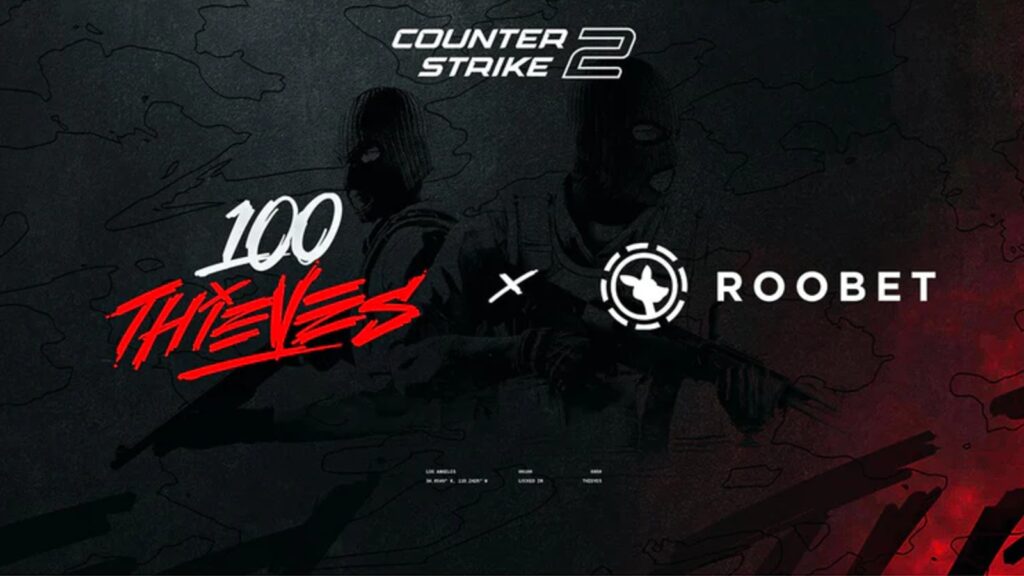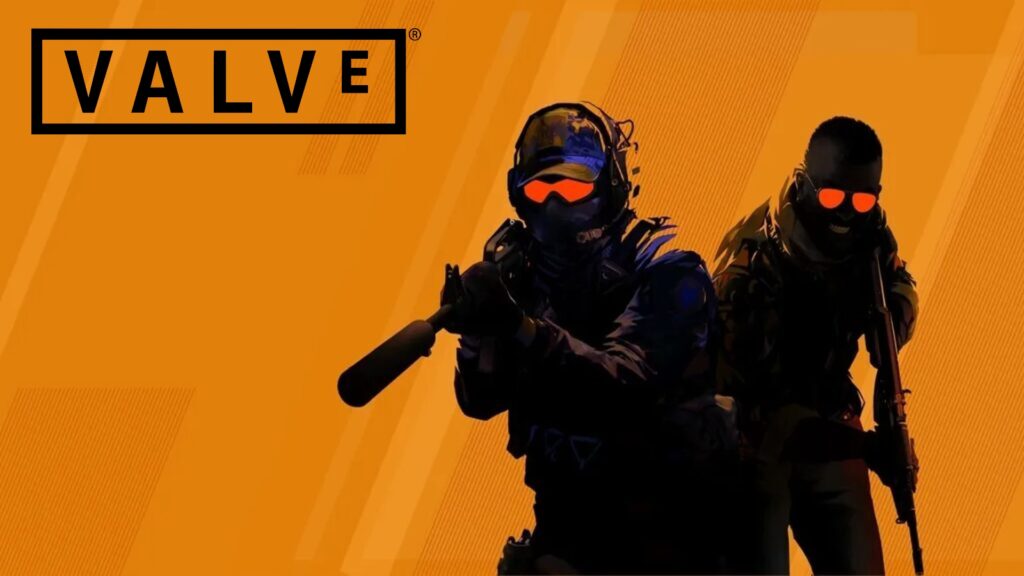CS2 Left Hand Tutorial: How to Change to Left Hand in CS2
Upon the release of Counter-Strike 2, many players were disappointed to see that the CS2 left hand feature was nowhere to be found.
Although the vast majority of the CS2 player count prefers the classic right-handed view model, thousands of Counter-Strike fans, including professional players, have been crying out for the left hand command return.
In a late April update, Valve finally answered their calls and brought back the left hand view. Here’s how to use it.

Credit: Bruno Sobieraj
Why use left hand in CS2?
As previously mentioned, the right-handed is considered as the best CS2 viewmodel for most people. However, some players could benefit from changing the position of their weapon to the other side of the screen, especially if they fall into one of the following categories:
- Preference – While this isn’t exactly a ground-breaking point, some players simply prefer to have their gun on the left side. This may be due to them being left-handed or being used to the position from previous iterations of the game.
- Dominant Left Eye – Akin to having a dominant hand, most people also have a dominant eye, which slightly alters their vision, depending on which eye is the dominant one. In Counter-Strike it’s been said that players with a dominant right eye will find it more natural to have the in-game viewmodel on the right side of the screen and vice versa. There are many tutorials online that people can use to find out which of their eyes is the dominant one.
- Visibility – Depending on the viewmodel being used, it will impact the in-game visibility differently, due to the position of the character’s arms. Certain positions on some of the most played maps in CS2 benefit from playing with left hand over the right hand, like Palace and Ramp on Mirage (T side), Cave on Anubis (CT side), Balcony on Inferno (CT side), and many others. That’s why many pro players have the left hand command on a toggle to always maximize their visibility.
Related: CS2 Inferno Callouts – Learn the Ropes on Inferno
How to change to left hand in CS2
Thankfully for everyone involved, Valve has made it extremely easy to activate left hand in CS2. There are multiple ways to do so via the in-game settings or the CS2 console commands.
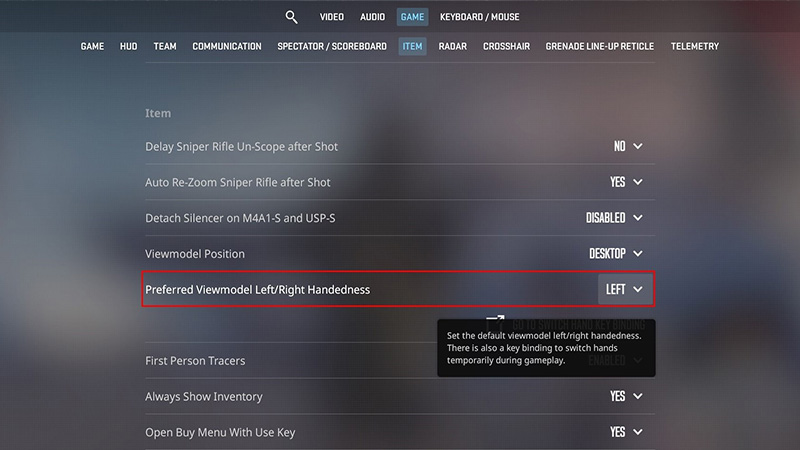
- To set CS2 left hand as the default viewmodel in the in-game settings, follow this path: Settings → Game → Item → Preferred Viewmodel Left → Right Handedness and choose Left.
- By following the Settings → Keyboard & Mouse → Switch Viewmodel Left → Right Hand path, players can bind the hand-switching action to any key they want (it’s set to H by default).
- In order to change to left hand using the developer’s console, use the following command: cl_ righthand 0. To bind the hand-switching action to a key using the console, use this command CS2: bind “key” “toggle cl_righthand 0 1”.
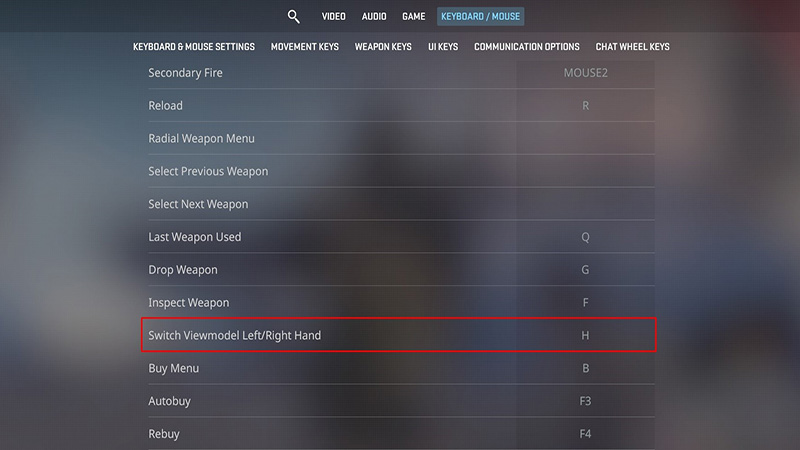
Using left hand weapon view will not make you get better at CS2. However, giving the situation you’re in, it can give you some advantage over your opponents, in terms of in-game visibility.
Play around with it, learn your angles and peeks, and who knows, you might stick to left hand view as your primary choice.