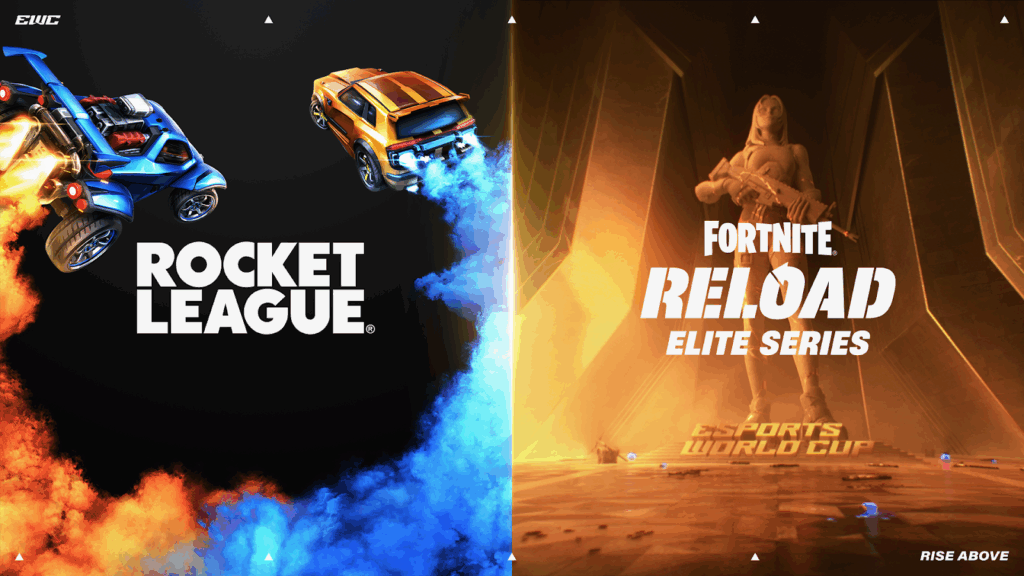How To Easily Fix Fortnite Textures Not Loading Properly Error
Textures play a key role if you want the best visual experience while playing Fortnite. But what happens when textures aren’t loading correctly in Fortnite and you’re seeing everything blurry? Worry not, as it isn’t something new in the market.
Fortnite is a super-optimized game, but it depends on the balance of your PC specs, graphic settings, and network stability to run smoothly. When any of those factors go awry, texture streaming usually takes the fall first. The good news is that most of these problems can be fixed with a couple of easy fixes.
So, without further delay, let’s check out some of the most effective and proven methods to get rid of the Fortnite textures not loading properly issue.
Quick Fixes for Fortnite Texture Loading Problems

Image Credit: Epic Games
Optimize In-Game Graphics Settings
One of the first steps is to optimize your in-game graphics settings. If you’re playing on a PC, start up Fortnite and open up Settings—specifically, go to the Video tab.
Less powerful machines can actually opt in for Performance Mode, which reduces visual fidelity in exchange for smoother framerates and faster texture loading. Those using DirectX 12 or running at high settings might wish to reduce resolution or toggle elements like the high-quality textures and shadows. Turning on the “Auto-Set Quality” button can also help Fortnite adapt to your hardware.
Adjust Texture Streaming Options
Another common solution is to change the Texture Streaming option found in the Advanced Graphics settings. If it is turned off, the game attempts to load all the textures at the same time, which can create problems with lower-spec systems.
When you turn Texture Streaming on, the game loads textures dynamically based on what you require at the moment. If it’s already on and that is still an issue, try tanking the texture quality down a bit to see if that reduces the load on the GPU and gets you the textures faster.

Image Credit: Epic Games
Upgrade to SSD
Storage speed can also have a lot of effect as well on how fast textures load. Fortnite loads assets directly from your drive in real-time, so if you’re playing the game on an old hard drive, it’s worth switching to an SSD. Solid-state drives speed up loading times and texture streaming.
Verify Game Files for Corruption
Hardware is not the culprit in all cases. You can also be plagued with sluggish performance behind the scenes due to corrupted files or cached data. On PC, try to validate the game files through the Epic Games Launcher.
Open the launcher, go to your library, click on the three dots next to Fortnite, and select “Verify.” This will check your installation for any corrupted or missing files and correct them at the same time.
Check for Network Stability
Network problems may also cause the slow loading of the texture. Fortnite does not stream high-def graphics assets online; however, even a slow or interrupted connection can freeze and lag the game.
Reboot your router, make a wired connection if you can, or try a different DNS server so you have a better and more stable speed.

Source: @FNFestival
Update Console Firmware and Game Version
If you are playing on a console, make sure to manually upgrade your system. Texture bugs are usually fixed in regular patches, and older firmware can sometimes cause problems with the latest versions of the game.
Also, ensure that Fortnite itself is completely up-to-date because even small quality patches can resolve performance issues, especially after a new season or major content update. If your update is stuck, we have a Fortnite fix for update stuck at 0 percent.
Reinstall Fortnite as a Last Resort
As a last resort, reinstalling the game may sometimes resolve texture issues that no other solution can fix. This is particularly useful if the problem began after a patch or you moved the game to another drive. Just be sure to save any customization settings you wish to keep.