
Best Fortnite Settings: PC, PlayStation, Xbox, Nintendo Switch, Mobile
Using the best Fortnite settings is a key step to take in improving your performance. You can grind building and edits all day. But at a certain point, the game’s performance is going to hold you back.
Your hardware will directly impact how much better you can get at Fortnite
Sensitivity and control settings have degrees of personal preference, but there are some rough guidelines for what players use.
Pro player settings can be a great way to see how the best competitors run the game.
Reducing graphics settings for Fortnite will give a better FPS and improve performance.
You need every advantage that you can get. No matter which platform you’re playing on, you need to ensure you’re using the best Fortnite settings PS4, PC, or even the best Fortnite Settings for Switch. Optimizing everything makes a big difference.
High-end PCs can see a huge jump in quality, and even budget gaming PCs are going to be seriously improved. What are the best Fortnite settings to use though?

© Patrick T Fallon | Bloomberg
Best Fortnite Settings PC
The vast majority of Fortnite pro settings options are in the PC version of the game. It’s still the home of Fortnite esports and our settings are much more customizable here. From those using top of the of line GPUs for Fortnite, to those on budget PCs, optimizing your settings makes a huge difference for performance in Fortnite. It’s also the platform where there’s a major difference in how the game is running for players in the same lobbies.
Like many other games though, the standard settings for Fortnite try to make the game look as good as possible. This game is the showpiece for Unreal, usually at the expense of performance. You can put the emphasis back on competitive performance with the right changes. While stretched resolution in Fortnite is tricky, there are loads of other improvements.
These are the best Fortnite settings PC in Chapter 6:
| Video Settings | |
|---|---|
| Windowed Mode | Fullscreen. |
| Resolution | The native resolution of your monitor. |
| Frame Rate Limit | Unlimited or the maximum of your monitor. |
| 3D Resolution | Your monitor’s resolution. |
| View Distance | If your PC can handle it, higher is nicer but it doesn’t affect your view of other players. Medium is the best balance. |
| Shadows | Off. This is unnecessary detail, the best Fortnite settings PC have to keep the FPS in mind. |
| Anti-Aliasing | Off |
| Textures | Medium |
| Effects | Low |
| Post Processing | Low |
| VSync | Off |
| Motion Blur | Off |
| Ray Tracing | Off. |
| Show FPS | This doesn’t always have to be turned on, but it is helpful if you’re concerned that performance is sometimes dipping. |
| Allow Multithread Rendering | Try this turned on, but turn it off if you notice your FPS is dipping. |
| Game Settings | |
|---|---|
| Matchmaking Region | Auto |
| Toggle Sprint | Off |
| Sprint by Default | Off |
| Sprint Cancels Reloading | Off |
| Auto–Open Doors | Off |
| Hold to Swap Pickup | Off |
| Toggle Targeting | Off |
| Mark Danger When Targeting | On |
| Auto Pick Up Weapons | Off |
| Auto Sort Consumables to Right | On |
| Reset Turbo Building Choice | On |
| Confirm Edit on Release | On |
| NVidia Highlights | Off |
| Tap to Search and Interact | On |
| Turbo Building | On |
| Audio Settings | |
|---|---|
| Music | Low |
| Sound Effects | 100% |
| Dialogue | Low |
| Voice Chat | High |
| Cinematics | Doesn’t matter much for competitive play |
| Sound Quality | High |
| 3D Audio | On if you have headphones that can use this. |
| Visual Sound Effects | On |
This set-up should help to optimize everything as the best Fortnite settings PC! Although, you’ll have to keep in mind that the visuals might dip. These settings will make your game a bit uglier. However, it does help you get the best frame rate irrelevant of how powerful your PC is. Fortnite’s high performance look is nice, but most PC players don’t tend to play with everything maxed it. It’ll still look decent.
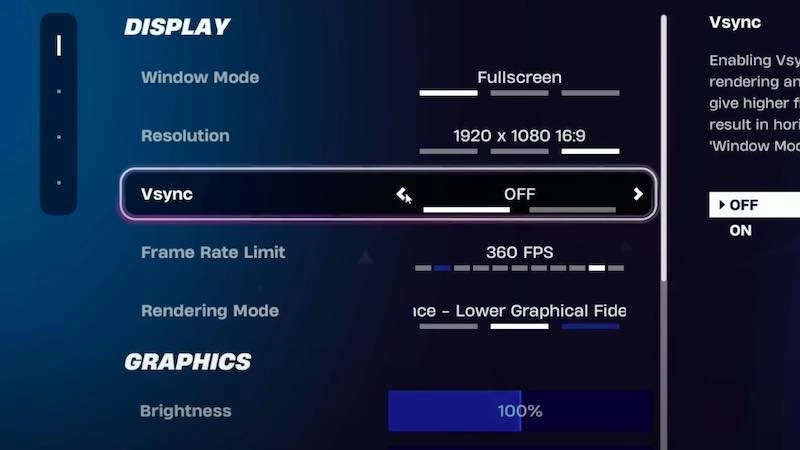
Source: Epic
If you’re streaming Fortnite and need the graphical fidelity up, then you will need to increase the power on textures and effects. However, if you’re just interested in getting a great performance, then these are the best Fortnite settings for you. Most of the best Fortnite players that compete in tournaments use settings that prioritize FPS and performance over visuals.
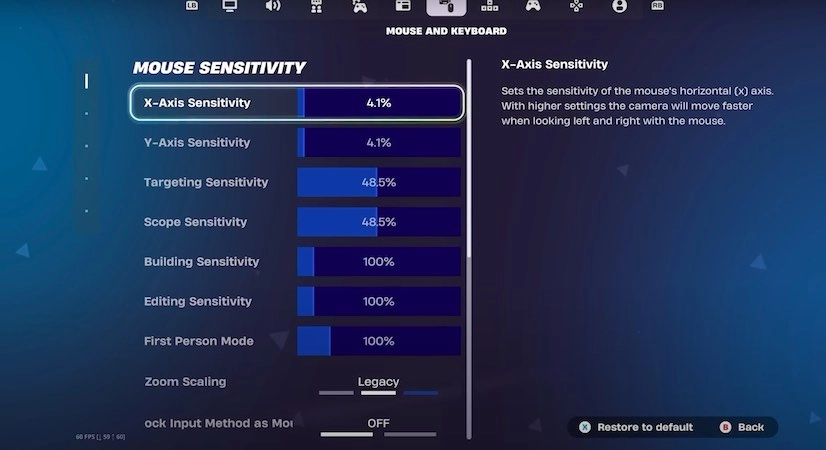
Source: Epic
Best Diagonal Settings Fortnite
The best diagonal settings Fortnite as worth highlighting on their own. What are diagonal movement settings?
When playing on PC, it’s restrictive to be limited to just four movement options. The best diagonal settings Fortnite has can restore a more fluid movement system, with diagonal directions too. This allows you to both strafe and look around. This is key for competing with those using controllers. This is sometimes called double movement Fortnite settings, or diagonal settings Fortnite. These are some picks for using diagonal settings properly in-game:
- Forward Diagonal Angle – 75
- Strafe Angle – 80
- Backward Diagonal Angle – 125
These are some picks, but you can experiment from here. You should also turn on Use Custom Diagonals, to get access to this section as a whole.
PC Pro Players Settings
A lot of Fortnite fans like to look at the settings of pro players to get a better idea of which to use. These are some of the biggest names in Fortnite and their in-game settings. Looking through them can give you a good idea of which Fortnite settings those with the highest performance use. Most players use mid to low graphics, so it could even look worse than the best Fortnite settings PS4. However, it’s a more competitive set-up for the game. These are some pro Fortnite best settings:
Peterbot
The record-breaking FNCS winner, he’s definitely worth looking into for Fortnite settings. Peterbot is one of the best players, these are his Fortnite settings:
- Sensitivity – 6.4%
- Scoped Sensitivity – 45%
- Windowed Mode – Full Screen
- Resolution – 1920×1080
- Vsync – Off
- Rendering Mode – Performance
- HUD Scale – 63%
- Brightness – 150%
- Color Blind Mode – Off
- View Distance – Medium
- Textures – Medium
PolloSource: Epic
Along with Peterbot, Pollo is maybe the other player most worth looking at for competitive. He’s had the longest run of FNCS wins in history. These are the settings that Pollo uses in-game:
- Sensitivity – 6.4%
- Scoped Sensitivity – 35%
- Confirm Edit on Release – Off
- Window Mode – Fullscreen
- Resolution – 1920×1080
- Vsync – Off
- Frame Rate Limit – 360
- Rendering Mode – Performance
- HUD Scale – 61%
- Brightness – 90%
- Color Blind Mode – Protanope
- Color Blind Strength – 2
- Motion Blur – Off
- View Distance – Near
- Textures – Low
Ninja© Ninja
Ninja is one of the most influential Fortnite players. He’s probably the most popular Fortnite streamer. On top of this, he’s a great player. While he doesn’t do a lot of tournaments anymore, he still has a high skill level in the game.
Using the same settings as Ninja is no guarantee that you’ll play at anywhere near the same level. However, if you’re looking to go by the example of high-level pro players then Ninja’s Fortnite settings are a good starting place:
- Window Mode – Fullscreen.
- Resolution – 1920×1080.
- Frame Rate Limit – 240 FPS.
- Brightness – 120%.
- 3D Resolution – 1920×1080.
- View Distance – Far.
- Shadows – Off.
- Anti-Aliasing – Off.
- Textures – Low.
- Effects – Low.
- Post Processing – Low.
- Vsync – Off.
- Motion Blur – Off.
- Show FPS – On.
- Brightness Calibration – 0.69.
- Mouse Sensitivity X – 0.100.
- Mouse Sensitivity Y – 0.070.
- Mouse Targeting Sensitivity – 0.300.
- Mouse Scope Sensitivity – 0.300.
- Mouse DPI – 800.
- Polling Rate – 500 Hz.
- HUG Scale – 1.00.
- Aim Assist – On.
- Edit Delay – 0.100.
- Color Blind Mode – Off
One thing to think about with Ninja’s settings is that he pretty much exclusively plays on Zero Builds now. While we have his older edit settings, these aren’t really up to date. Even Fortnite OG couldn’t get him back in Builds, so these aren’t really relevant.
Mongraal© Mongraal
Mongraal is another of the best Fortnite players over the game’s history. He has rapid aim. This is difficult to achieve unless you’re running the game in the best possible quality. You need lightning-fast reflexes, and for your game to keep up with the speed you move at. Editing can be difficult to do at a speed. This is one of the major things that separates some players from the best Mongraal’s Fortnite settings PC can give you a look into a set-up that lets editing happen at a high speed:
- Window Mode – Fullscreen.
- Resolution – 1920×1080.
- Frame Rate Limit – 240 FPS.
- Brightness – 100%.
- 3D Resolution –1920×1080.
- View Distance – Epic.
- Shadows – Off.
- Anti-Aliasing – Off.
- Textures – Low.
- Effects – Low.
- Post-Processing – Low.
- Vsync – Off.
- Motion Blur – Off.
- Show FPS – On.
- Mouse Sensitivity X – 5%.
- Mouse Sensitivity Y – 5%.
- Mouse Targeting Sensitivity – 28%.
- Mouse Scope Sensitivity – 28%.
- Mouse DPI – 800.
- Polling Rate – 1000 HZ.
- Color Blind Mode – Off.
Bugha© Pxfuel
On and off, Bugha has been one of the best players in the game. He came out on top of the Fortnite World Cup and has proved to have staying power, since winning multiple FNCS events. Will using the same settings as him let you perform as well? Maybe not, but it can’t hurt. If you want to try out the settings that Bugha uses, this is what he uses:
- Window Mode – Fullscreen.
- Resolution – 1920×1080.
- Frame Rate Limit – 240 FPS.
- Brightness – 100%.
- View Distance – Medium.
- Shadows – Off.
- Anti-Aliasing – Off.
- Textures – Low.
- Effects – Low.
- Post-Processing – Low.
- Vsync – Off.
- Motion Blur – Off.
- Show FPS – On.
- Brightness Calibration – 1.00.
- Mouse Sensitivity X – 12%.
- Mouse Sensitivity Y – 12%.
- Mouse Targeting Sensitivity – 30%.
- Mouse Scope Sensitivity – 40%.
- Mouse DPI – 400.
- Polling Rate – 500 HZ.
- HUD Scale – 0.80.
- Color Blind Mode – Deuteranope.
- Color Blind Strength – 10
Queasy© Queasy
Queasy has been one of the standout players of the FNCS in its more recent years. Him and Veno completely dominated things in C4. They had an insane run that saw them clock up more than 6 Victory Royales in the FNCS finals alone. Can they achieve similar things in the FNCS 2024 tournament? It’s unclear so far, but their settings can be a helpful reference. Queasy’s might be the best Fortnite settings, or at least a great starting point to improve your performance:
- Window Mode – Fullscreen
- Resolution – 1920×1080
- FPS – 240
- Color Blind Mode – Protanope
- View Distance – Near
- Shadows – Off
- Anti-Aliasing – Off
- Textures – Low
- Effects – Low
- Post Processing – Low
- Meshes – Low
- V-Sync – Off
- Motion Blur – Off
- Show FPS – On
- Rendering Mode – Performance Mode
- Mouse Sensitivity X – 6.8%
- Mouse Sensitivity Y – 6.5%
- Targeting Sensitivity – 35%
- Scoped Sensitivity – 37%
Tfue
© GFuel
Tfue was one of the game’s earlier breakout stars. He’s moved on since, often even saying Fortnite is dying. Tfue’s content was always more geared around high-tier play than just providing entertainment.
His pro settings show off how he plays the game. One thing to keep in mind with pro players though is that these settings work to both make the game run well and look good when streaming. Tfue and Ninja use really high-level PCs to run the game, so you may have to dial things down a bit to get the same results. These are Tfue’s Fortnite settings:
- Window Mode – Fullscreen.
- Resolution – 1920×1080.
- Frame Rate Limit – 240 FPS.
- Brightness – 50%.
- 3D Resolution –1920×1080.
- View Distance – Near.
- Shadows – Off.
- Anti-Aliasing – Off.
- Textures – Low.
- Effects – Low.
- Post-Processing – Low.
- Vsync – Off.
- Motion Blur – Off.
- Show FPS – On.
- Brightness Calibration – 1.00.
- Mouse Sensitivity X – 11.9%.
- Mouse Sensitivity Y – 11.9%.
- Mouse Targeting Sensitivity – 30%.
- Mouse Scope Sensitivity – 30%.
- Mouse DPI – 400.
- Polling Rate – 1000 HZ.
- HUD Scale – 0.80.
- Aim Assist – On.
- Edit Delay – 0.100.
- Color Blind Mode – Deuteranope.
- Color Blind Strength – 10
Tfue isn’t the most dedicated Fortnite player anymore. He’s dropped again recently with new features and the return of Chapter 1 though. These Fortnite settings still show what a really powerful PC can do with the game.
Best Fortnite Settings for Low-End PC
We’ve covered the best Fortnite settings, but what if you’re working with more limited hardware? Even if you’re using an underpowered PC, you can make improvements.
A lot of the best Fortnite settings for low end PCs are the same as the general ones, but there’s one important area where you will need to make changes. The graphics settings are the most important ones if you’re looking for the best Fortnite settings for low end PCs. Thankfully you can change these on PC, not like the best Fortnite settings PS4, or best Fortnite settings Xbox. These are the adjustments you need to make for the best Fortnite settings for low end PCs.
| Video Settings | |
|---|---|
| View Distance | Medium to Low |
| Shadows | Off. |
| Anti-Aliasing | Off |
| Textures | Low. |
| Effects | Low |
| Post Processing | Low |
| VSync | Off |
| Motion Blur | Off |
| Ray Tracing | Off. |
| Show FPS | This doesn’t always have to be turned on, but it is helpful if you’re concerned that performance is sometimes dipping. |
| Allow Multithread Rendering | Try this turned on, but turn it off if you notice your FPS is dipping. |
There’s more you can do along with the best Fortnite settings for low end PCs though. It’s important to fully optimize your experience. You’ll need to shut down all unnecessary background programs. It’s also preferable to keep plenty of free space on your PC, and use a wired connection.
All of this can help performance. If your PC has any dedicated software for gaming like Nvidia Low Latency, this can be a big help too. Getting all of this lined up goes a long way to getting the best Fortnite settings.
Best Fortnite Settings PS4

© Pexels
PlayStation players have just as much scope for improving their settings as those on PC, although they’re often more neglected. Many of the changes you can make are pretty similar. There are platform-specific cups held pretty regularly, so there is a big bonus to using the best Fortnite settings PS4.
One thing to keep in mind with your Fortnite settings on PS4 or PS5 is the FPS cap. A PS4 will get you 60 frames per second. It might drop in places where your connection is suffering, but 60 frames is a hard cap and it is what the game is optimized to run at. So you don’t have much scope to actually change around your performance or graphics settings here.
PS5 on the other hand can do 120 FPS. This will need to be turned on in your settings, but it can manage it. It’s quite the upgrade. If you’re playing on a TV and not a monitor, keep the refresh rate in mind. You might be running Fortnite at 120 FPS, but your hardware still means you might not get 120 frame display.
Epic wants their Unreal Engine advert to play well on consoles, and don’t give you much freedom. A lot of the best Fortnite settings PS4 to come down to optimizing your gameplay experience rather than performance.
Console Fortnite can still play well though and it has a stability benefit in terms of FPS. It’s not a platform where using a sweaty Fortnite skin will help, but you can make improvements.
These are the important changes to make for PS4 Fortnite.
| PS4 Settings | |
|---|---|
| Brightness | Default (Higher can work better in duller Ch 5 though) |
| User Interface Contrast | Default |
| Motion Blur | Off |
| Show FPS | On |
| Matchmaking Region | Default |
| Toggle Sprint | Off |
| Sprint by Default | On |
| Sprint Cancels Reloading | Off |
| Hold to Swap Pickup | Off |
| Toggle Targeting | Off |
| Mark Danger When Targeting | On |
| Reset Building Choice | On |
| Aim Assist | On. While controversial, it is silly not to take advantage of this. |
| Edit Aim Assist | Off |
| Turbo Building | On |
| Auto-Open Doors | Off |
| Auto Pick Up Weapons | Off |
| Auto Sort Consumables to Right | On |
| Auto Material Change | On |
| Reset Building Choice | On |
| Builder Pro: Build Immediately | On |
| Confirm Edit on Release | On |
| Edit Hold Time | Low. Somewhere around 0.1-0.2 |
| Vibration | Off |
| Tap to Search and Interact | On |
| Hud Scale | Turn this down a bit, the HUD is huge and imposing at the moment. |
| Edit Hold Time | Have this low to edit quickly. |
| Best Fortnite Settings PS4 - Controller | |
|---|---|
| Builder Pro | On |
| Vibration | Off |
| Look Sensitivity | 3-6 |
| Aim Sensitivity | 3-5 |
| Build Mode Sensitivity Multiplier | 1.5x |
| Edit Mode Sensitivity Multiplier | 1.5x |
| Deadzones | There’s no single choice here, but experiment if you have an older controller. This can avoid big problems. The easiest solution is to connect your controller to a PC to work out your exact deadzone, then you can put in your exact measurements. |
Best Fortnite Settings PS5

Source: Epic
The Best Fortnite settings for console have often given less control, but modern consoles kind of change that. The PS5 is capable of handling Fortnite is a much higher quality. High enough in fact that it beats out Fortnite on a lot of low end PCs. The PS5 can run the game at a stable 120 FPS, a pretty impressive performance.
The game is locked into one of two frame rates. However, just like with the best Fortnite settings PS4 there are still improvements you can make here for gameplay reasons. These are some recommendations for the best Fortnite settings PS5.
| Best Settings for PS5 | |
|---|---|
| 120 FPS Mode | On |
| Brightness | Default (Higher can work better in duller Ch 5 though) |
| User Interface Contrast | Default |
| Motion Blur | Off |
| Show FPS | On |
| Matchmaking Region | Default |
| Toggle Sprint | Off |
| Sprint by Default | On |
| Sprint Cancels Reloading | Off |
| Hold to Swap Pickup | Off |
| Toggle Targeting | Off |
| Mark Danger When Targeting | On |
| Reset Building Choice | On |
| Aim Assist | On |
| Edit Aim Assist | Off |
| Auto-Open Doors | Off |
| Auto Pick Up Weapons | Off |
| Auto Sort Consumables to Right | On |
| Auto Material Change | On |
| Reset Building Choice | On |
| Confirm Edit on Release | On |
| Edit Hold Time | Low. Somewhere around 0.1-0.2. |
| Vibration | Off |
| Tap to Search and Interact | On |
| Hud Scale | Default is fine, depending on your PC size. It can be good to dial it down though. |
Pro Fortnite Settings on PlayStation 4
The settings of Fortnite Pro players can help you find the exact right settings and controls for you. Things are a bit limited on console when you’re looking for inspiration though. This is a top Fortnite player who does use a PS4, or did. A lot of those on console have likely switched and now use the best Fortnite settings PS5.
RazorXRazorX
RazorX is a Fortnite player with a loyal following. He uploads content and highlight reels to YouTube but is also a pro player. RazorX is a player for Chronic and has put in some good performances at Fortnite tournaments. As he’s one of the top players in the game, his Fortnite settings make for some interesting reading. As one of the top Pros that actually uses a console, his settings are going to be particularly helpful for PlayStation players. This is the configuration that he uses:
- Build Mode Sensitivity – 2x
- Edit Mode Sensitivity -2x
- Confirm Edit on Release – On
- Aim Assist Strength – 100%.
- Look Speed Horizontal – 84%.
- Look Speed Vertical – 79%.
- ADS Look Speed Horizontal – 84%.
- ADS Look Speed Vertical – 79%
- Turn Boost – Off for both.
- Edit Hold Time -100.
- Deadzone – 7%.
- Sprint by Default – On
- Builder Pro – On
- L2 – ADS
- L1 – Previous Weapon.
- R2 – Fire/ Confirm.
- R1 – Next Weapon.
- D-Pad Up – Inventory.
- D-Pad Left – Emote.
- D-Pad Right – Map.
- D-Pad Down – Emote.
- Triangle – Pickaxe.
- Square – Reload
- Circle- Switch Mode.
- Cross – Jump
- L3 – Sprint.
- R3 – Crouch.
- TouchPad – Edit.
- Options – Menu.
Best Fortnite Settings Xbox

Image Credit: Xbox
Not every Fortnite player sticks to the PC. Even console players might want to optimize. The good news is that no matter which platform you’re playing on you can get Fortnite to run a lot better than it does with the default settings. A good part of optimizing your settings on Xbox is to make sure the controls are perfect. The defaults slow you down on console. They’re not established for the speeding editing and everything that you need in competitive Fortnite.
You can get up to 60 FPS on Xbox One, and 120 on the new gen Xbox Fortnite at the moment. These are the best Fortnite settings Xbox for you to use in the game for performance and to make things easier to use.
| Best Fortnite Settings for Xbox | |
|---|---|
| 120FPS Mode | On, where applicable. |
| Motion Blur | Off |
| Sprint by Default | On |
| Sprint Cancels Reloading | Off |
| Hold to Swap Pickup | Off |
| Toggle Targeting | Off |
| Reset Building Choice | On |
| Aim Assist | On. While controversial, it is silly not to take advantage of this. |
| Edit Aim Assist | Off |
| Turbo Building | On. |
| Auto-Open Doors | Off |
| Auto Pick Up Weapons | Off |
| Builder Pro: Build Immediately | On |
| Vibration | Off |
| Look Sensitivity | 3-5 |
| Aim Sensitivity | 2-5 |
| Build Mode Sensitivity Multiplier | 1.5x |
| Edit Mode Sensitivity Multiplier | 1.5x |
| Deadzones | There’s no single choice here, but experiment if you have an older controller |
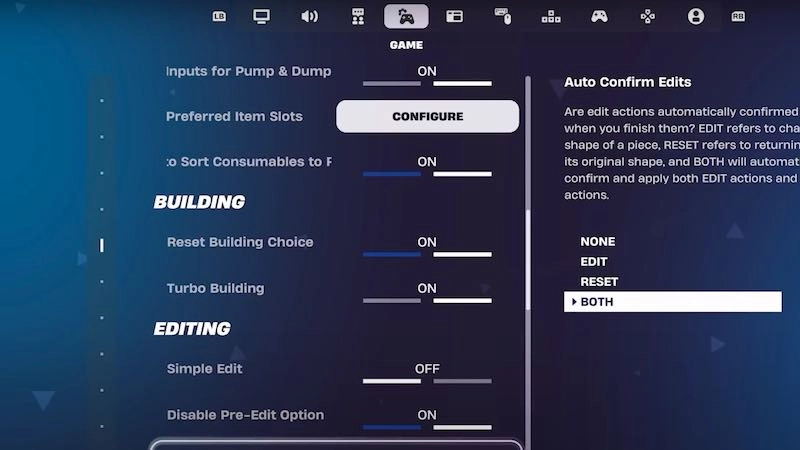
Source: Epic
Best Fortnite Settings Nintendo Switch
The Nintendo Switch brings a lot of different features to Fortnite, like gyroscope aiming, and playing on the go with a bit more power. The best Fortnite settings for the Nintendo Switch take this into account. If you want to play on a Nintendo Switch, you might have to embrace some of Nintendo’s quirks. Switch 2 will be much more powerful for Fortnite, but performance is limited on the original.
The console is underpowered. Increasingly so for Fortnite now they’ve moved onto a new Unreal Engine. It can be specifically frustrating since Epic took away the option to turn off crossplay on Fortnite for Switch. Inexplicably, it’s not available on the one platform that’s at a severe disadvantage in crossplay.
So, you’re locked at 30 FPS in PC lobbies. There is still room to optimize your gameplay though, with the best Fortnite settings on Nintendo Switch. Just like with the best Fortnite settings PS4 or Xbox.
One thing to note about the Switch is the controller options. The double Joy-Con default controller when you’re playing docked is nice but it is very difficult to actually use. The sticks are short (if not drifting), the buttons shallow, the triggers are strange. A pro controller is a considerable improvement and definitely worth the investment.
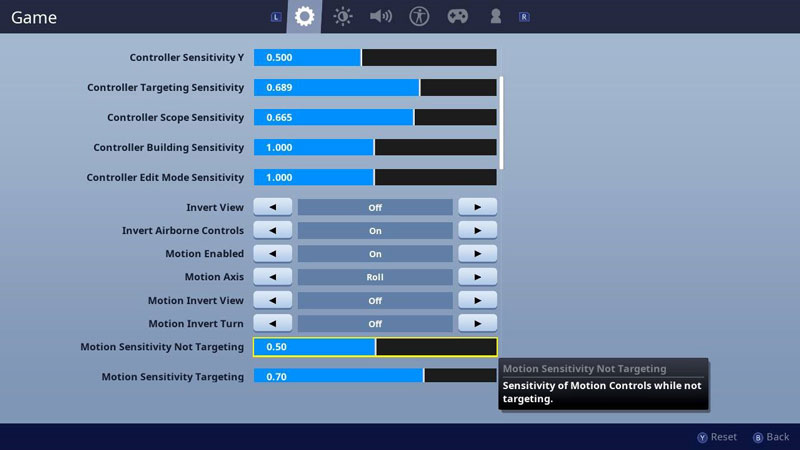
© Epic Games
Motion Aiming settings on the Switch do work a lot better than elsewhere though. By utilizing this for small adjustments while still using aim assist and sticks, you can perform bit better. These are our picks for the best Fortnite settings on Nintendo Switch.
- Invert View – All of the invert settings are down to personal preference.
- Show FPS – On. You’re limited to 30 frames though, with frequent drops in Chapter 5.
- Sprint Cancels Reloading – Off
- Tap to Search/ interact – On
- Hold to Swap Pickup – Off
- Aim Assist – On
- Edit Mode Aim Assist – Off
- Turbo Building – On
- Auto Pick Up Weapons – On
- Build Immediately – On
- Rumble – Off
- Power Saving Mode – Off
Motion Sensitivity
This one is partially preference, but there are some key things to think about. You want to get it to a situation where you can slightly tilt your controller to correct your aim. When this is combined with normal sensitivities for the sticks, it lets you move hands as you move the sticks to be a lot more exact in your aim.
Don’t use the controls that have you actually moving your arms around like you’re playing Wii Sports. Instead, use motion controls for slight adjustments that are difficult with an analog stick. The ease-in and ramp-up settings should also be tuned so you’re slightly tilting, not swinging.
Best Fortnite Settings Mobile
Fortnite Mobile is about to make a bigger return, with Fortnite back on iOS along with Android in 2025! How can you optimize your experience on the platform? You can’t get it running like on PC unless you’re using a device like an iPad Pro that hits 120 FPS. However, for mobile lobbies there are some improvements you can make to streamline your controls.

© Epic Games
- Sensitivities – Your sensitivities on Fortnite mobile are going to be pretty important. A lower sensitivity for scopes will help you stay accurate, combine this with a higher sensitivity for general aim. Keep in mind though that you’re at a major disadvantage to those using mobile controllers.
- Quick Heal Button – This should be enabled.
- Auto Shoot – On
- HUD – The HUD layout available to you is pretty important given that you such a small space to work with. Rearrange this until you find something that ergonomically fits you. There is no overall best layout for a HUD, it depends on the dimensions of your phone, your dominant hand, and other uncontrollable factors.
In general, when you’re playing Fortnite mobile, it is difficult to control how the game plays. So many phones with completely different sizes and power are sorted into a single lobby. This makes it pretty difficult to compete sometimes.
Your options are limited with this version of Fortnite, but using the best settings for mobile should help you. There’s also the option of using a mobile controller. This will make things significantly easier, and have the game play more traditionally. That’s often helpful for mobile esports games as a whole.
Best Settings for Colorblind
Epic has worked hard to make Fortnite accessible to everyone. This includes a generous number of settings for those with color-blindness. Within all these options available, there are some settings that can give you an advantage over other players.
These options are helpful for those who are colorblind, but you can use them regardless. If you feel like having Fortnite look pretty different and you’re not color-blind, you can actually use these settings to get better visibility over the storm and some things happening at a distance.
It’s more down to personal preference, but some players remain strongly committed to using colorblind mode! It can especially help with storm visibility. That’s something that can really help in-game. Like on-screen sound effects, it’s an accessible feature which has been helpful to everyone.
As a general rule, you’ll want to only turn it up as much as necessary for higher visibility. It shouldn’t be too impactful then. These are the colorblind settings.
Deuteranope
This colorblind mode effects contrast and mutes some storm colors. This is a great option if you’re trying to look into the storm or spend a lot of your time out in the open. Where this setting is going to put you at less of an advantage is inside dark places. However, given Fortnite’s map layout this shouldn’t be a problem for most players.
Protanope
This colorblind mode might be effective but it is not particularly useful for expanding your vision compared with the regular color settings.
Tritanope
This setting sits somewhere between Deuteranope and regular in terms of giving you better visibility.
A good option for using the colorblind mode would be to use Deuteranope at a scale of about 6-10. This should give you the most extra visibility over the storm without affecting the rest of the game too much. Colorblind is personal preference though. As you can probably tell from the various pro players’ settings there, there isn’t a choice that is necessarily better than the other.
Some pros use a colorblind mode and others just take the game as is. Sometimes the best Fortnite settings are just those that suit you the best.
How to Reset Your Fortnite Settings
If you’ve been messing around with your settings to find something that is just right for you, it can end up rough. Sometimes you end up with a weird combination of settings that are just making the game run strangely. If you end up making this mistake, it is pretty simple to reset your Fortnite settings.
To put your settings back to normal, all you need to do is hit a few buttons. Go into your settings and hit the button to restore the defaults. It is labelled ‘reset’. The input varies depending on your control scheme, but it’s always visible. This will get them back to the standard. If you’re trying to restore a past custom setting, you can’t actually do that. You’ll have to just apply the best Fortnite settings for you again from the defaults.

Source: @HYPEX
Settings Won’t Save in Fortnite
Sometimes in Fortnite, you spend a long time getting your settings just right, only for them to reset themselves once you close down the menu. This is really frustrating. Thankfully though, there is a solution.
If this is happening to you on PC, you should head into the file browser. Here navigate to local files for Fortnite, then Saved, then Config, then WindowsClient. This is your configuration file, it is where your settings preferences are saved. Delete this file! It might sound drastic, but once the game is booted back up, the app will automatically create a new config file for you. While you will have to enter your settings again, this fixes the problem with your settings not saving.
On Consoles, things are harder since you don’t have access to a configuration file. Make sure you’re hitting apply before closing down the window. If this still doesn’t work, try rebooting the game, and finally uninstalling and reinstalling the game. In most cases, refreshing your connection to the server will fix this by rebooting the game, or joining a match and coming back to the lobby. It’s not as big of a problem on console though.
Tips and Tricks To Increase Performance
No matter what platform you use, or the needs that you have outside of this, there is a way for you to optimize your Fortnite settings. The recommendations here are a starting point though. There are more ways you can boost your performance in Fortnite. These are some other ways to get things running well outside of using the best Fortnite settings.
- Watch Background Apps, Close Where Possible
- Use a Wired Connection
- Don’t Use Wi-Fi for Streaming or Downloads While Playing
- Use Wired Controllers
- Keep Software up to date
- Keep hardware up to date with right Drivers
Best Fortnite Setting FAQ
Why is it important to choose the best Fortnite settings?
Using the best Fortnite settings is important for your performance. It effects your frame rate, delay, lag, stability, and more. All of these factors stand between a good mechanical performance in the game and it being executed. Getting a good performance means your moves and actions are translated into the game quickly and smoothly, rather than losing fights because of lag.
Should you use the same pro players Fortnite settings?
Fortnite Pro Settings can be a good example of how high-level players run the game. It isn’t right for everyone though. Different PCs have different needs to run the game in a competitive quality.
Most pro Fortnite players are using top level equipment. It would be great if we could all stream Fortnite in a great quality and not suffer performance issues. For most though, compromises have to be made. Their sensitivities and other settings can be great example though. Pro players who tone down quality on streams are also a good benchmark for what a high-level machine can do.
Why do my Fortnite Settings keep resetting?
It’s frustrating to spend time customizing your Fortnite settings just to have them reset. What can you do? A good first move is to reset your local data. Find the container %localappdata%, then find /FortniteGame/Saved/Config/WindowsClient/. Then right click on GameUser.Settings.ini. Then click properties. Uncheck the read only box, apply, and relaunch Fortnite. This tends to fix the problem.
Where is Aim Assist in Fortnite Settings?
Aim Assist in Fortnite settings is located under your controller options. It’s specifically under Sensitivity. You’ll only find it on controller though. Mouse and keyboard players don’t get aim assist and it won’t apply to your game.
Does Fortnite have colorblind settings?
Epic has worked hard to make Fortnite accessible to everyone. This includes a generous number of settings for those with colour-blindness. Within all these options available, there’s ones to combat most forms of color blindness. Some players without color blindness even use them to, for better visibility. These are easy to find in the accessibility section.
Where is Auto Run in Fortnite Settings?
In your Fortnite settings, you’ll be able to find Auto Run in your gameplay settings. That’s along with the other “Auto” options you can turn in when fine tuning the best Fortnite settings. Auto Run isn’t usually an option that players use though, it’s a bit disruptive.
Why Do Fortnite Streamers Play on Low Settings?
Fortnite Streamers paly on a variety of settings, but those who play seriously tend to go for lower graphics settings. Why? It’s simple, for a performance boost. Streaming is a demanding task, as is playing Fortnite in a competitive quality. Using low graphical settings can help a lot and get a better more competitive friendly FPS.
What are Clix Fortnite Settings?
These are Clix’s Fortnite Settings:
- Window Mode – Fullscreen
- Resolution – 1920×1080
- V-Sync – Off
- FPS – 360
- HUD Scale – 69%
- Color Blind Mode – Deuteranope
- Color Blind Strength – 5
- Motion Blur – Off
- Anti-Aliasing – Off
- Shadows – Off
- View Distance – Medium
- Textures – Low
- Effects – Low



















