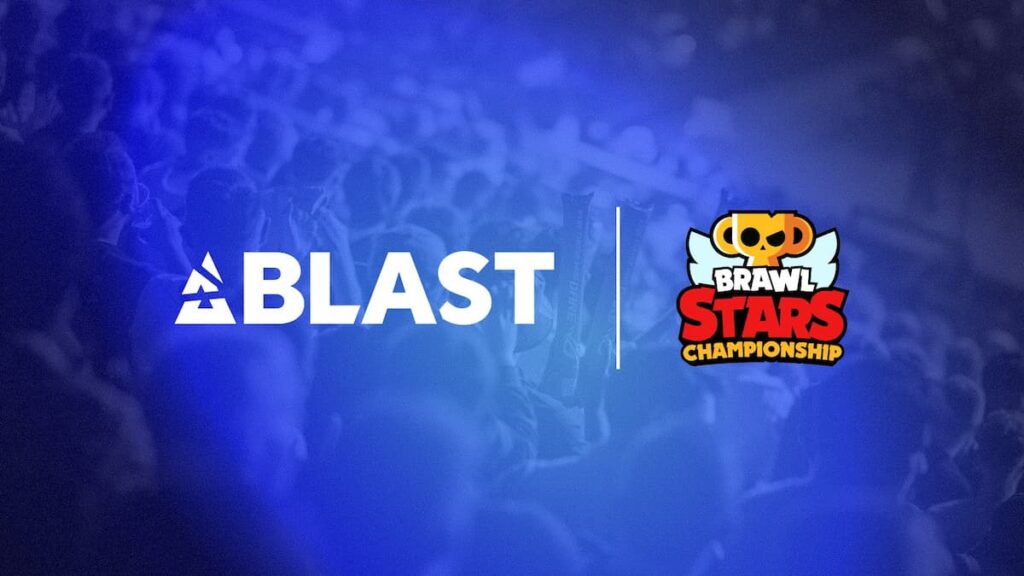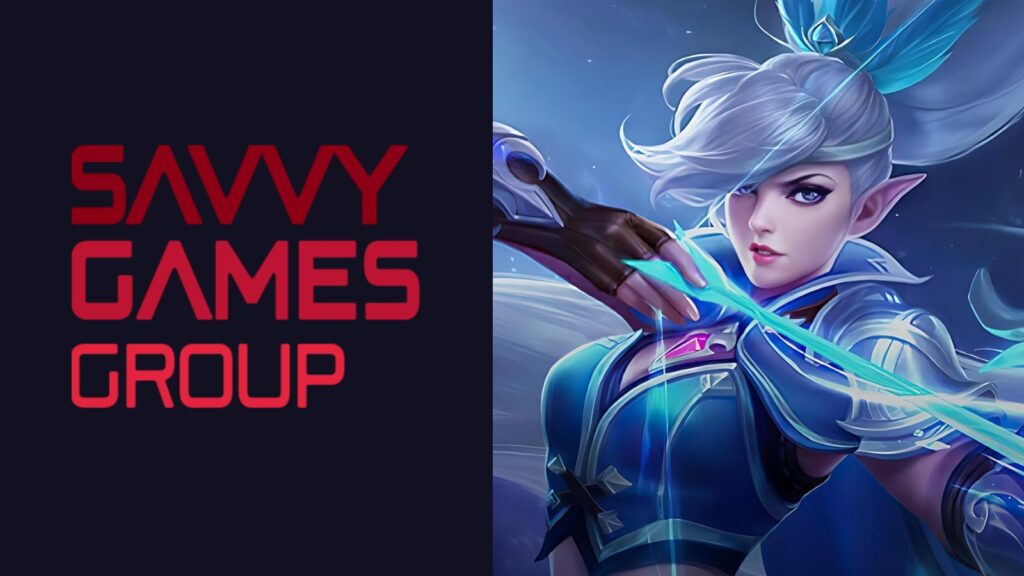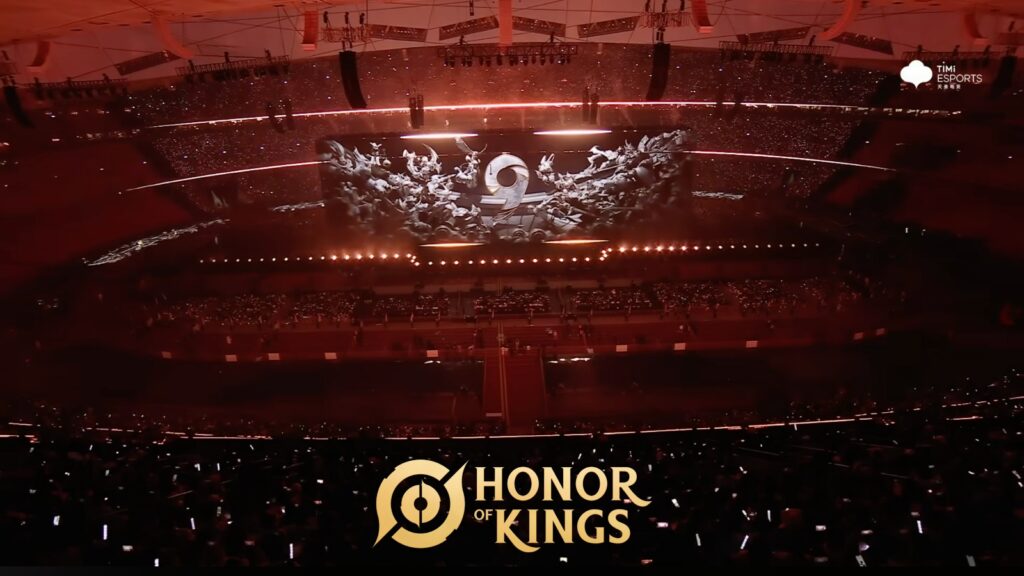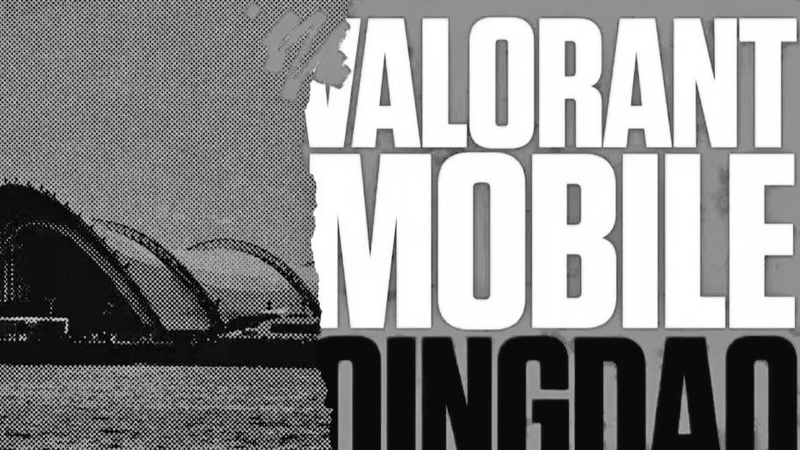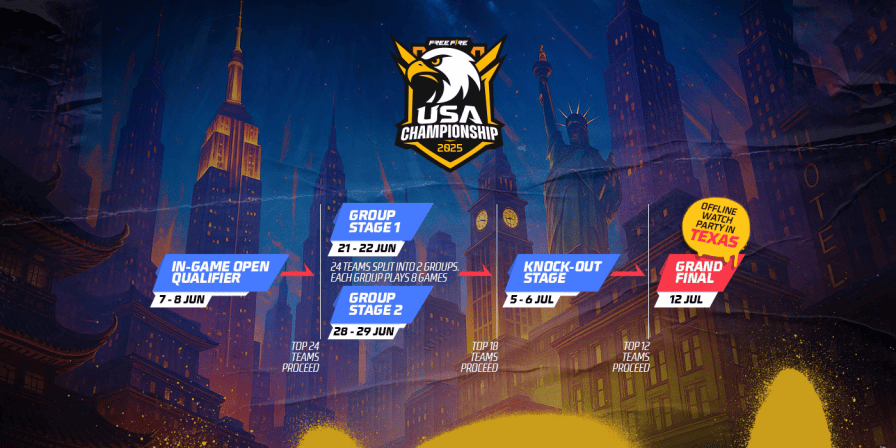How to log out of CoD Mobile
CoD Mobile was hit the world of mobile gaming back in 2019. It’s been topping the Google Play Store and Apple’s App Store pretty consistently since then. Some players have more than one account, especially if they’re a pro and just want a separate account for casual play and slacking off. If you’re one of those players, here’s the complete guide on how to log out of CoD Mobile, so you can effectively switch between accounts.

Image Credits: Activision
Before you log out, make sure you’re not playing on an unlinked account. What this means is that when you first opened CoD Mobile, instead of logging in with a social media app or the Activision ID, you selected the guest option.
This guest account isn’t linked to any social media ID. That means if you were to log out, there’s no way to log back in. You’ll lose any progress you’ve made with the account doing this. Make sure to link it to your Activision ID or a social media account.
It’s worth your time too. You’ll receive a reward from Activision for linking your CoD Mobile account.
How to log out of CoD Mobile
Luckily, switching accounts is pretty easy. Here’s a quick step by step guide:
- First things first, open the game.
- Click on the gear icon at the top right of your screen. This will open the Settings menu.
- You’ll see a bunch of separate tabs on the left. Scroll to the bottom and click on ‘Legal and Privacy.’
- The logout option will be right at the bottom right-hand corner.
Once you’ve logged out of CoD Mobile, you can sign in again to any account or even play as a guest. Be sure to check out the best CoD Mobile settings as well to get better at the game.