How to fix VALORANT VAN Error Code 51
VALORANT is a first-person shooter game that’s free to download. It’s available on PCs and consoles in certain countries worldwide. The game is recognized for its large fanbase and plethora of unique characters. Since the game’s launch, there have been multiple updates, which sometimes bring along annoying bugs and errors. Recently, there has been a spike in the number of players facing the VALORANT VAN Error code 51. This article looks at how to fix this error.
How to fix the VALORANT VAN Error Code 51?
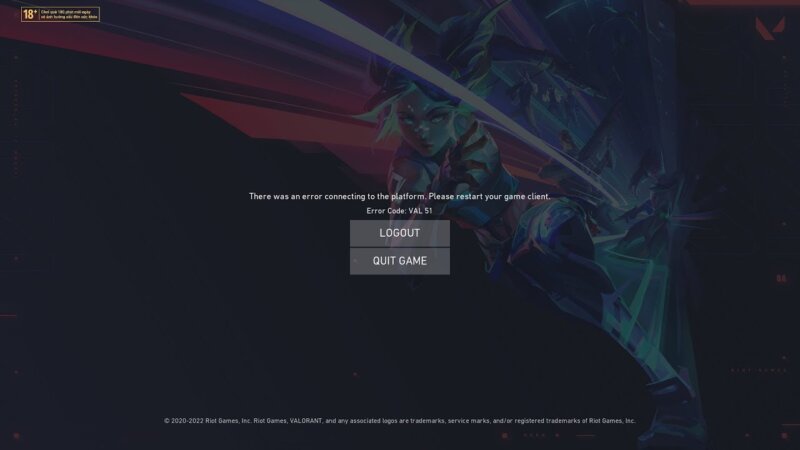
Image Credits: Riot Games
Since the launch of VALORANT four years ago, there have been many issues within the game. Multiple bugs have been removed with bi-weekly game patches. Recently, Patch 9.03 went live to remove bugs on both the PC and console versions of the game. Within this, there was a new Night Market for fans to try to obtain their favorite skins.
VALORANT VAN Error Code 51 is one of the few technical errors with the game. Each error in the game has a unique code. These codes can be searched on the Riot game website for players to know how to fix them.
VALORANT Error code 51 is related to the player’s inability to create a party in the game. A party is a lobby where players can invite their friends to play matches together. Due to this issue, players cannot play with their friends, and their game crashes.
According to the Riot Games support page, the official method to fix this error is to restart the Riot Games Client within your system. Following this, players should boot up VALORANT and there will be a high possibility of the error being fixed.
Alternate Methods To Fix This Error
Users shared an alternate method if this didn’t solve the VALORANT error 51 issues within your system on the ValorantTechSupport subreddit. Below are the steps that players can follow to fix this error in VALORANT:
- Search ”Control Panel.”
- Click on ”Networks and Internet.”
- Click on ”Network and Sharing Center.”
- Click on ”Change adapter settings” in the navigation bar on the left-hand side.
- Uninstall any Wi-Fi Direct Virtual Adapter and any Teredo Tunneling within your system.
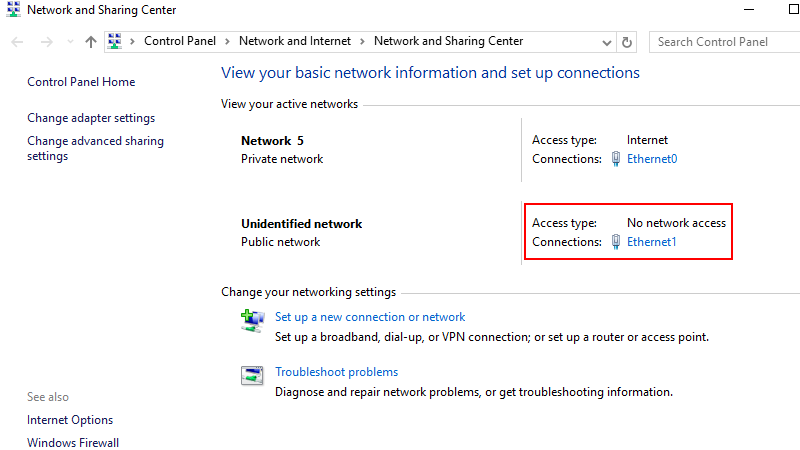
- Right-click on your network adapter and click on ”Properties.”
- Select ”Internet Protocol version 4 (TCP / IPv4)” and click on ”Properties.”
- Scroll below the menu and change ”Obtain DNS server address automatically” to – ”Use the following DNS server addresses:”
- Enter the following public DNS servers, one in each field: 8.8.8.8 8.8.4.4
- Select ”Internet Protocol version 6 (TCP / IPv6)” and turn it off by unchecking the box.
- Click on ”OK” to save the changes.
Now, to clean the settings, try this:
- Shut all web browsers and applications.
- Open the Windows search bar.
- Type CMD in the search space.
- Search and right-click on the icon of the ”Command Window” or “CMD ” and run as administrator.
- Type ipconfig /flushdns in the command prompt.
- Restart your System.
Now, you can start playing VALORANT and the VAN Error Code 51 should be fixed. If you are looking for the best settings to up your game, check out our best VALORANT setup guide.















