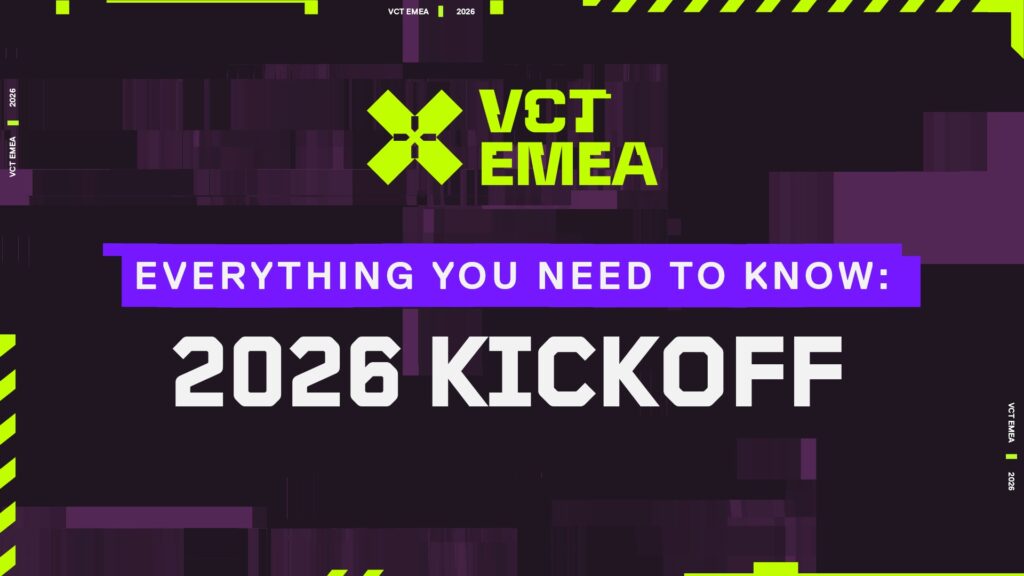VALORANT Angle Snapping: What it is and how to use it
Angle Snapping has always been cryptic to the majority of the VALORANT players. At first, it sounds like an in-built feature of the game but unfortunately, it’s not. As a result, you will find players flocking to the internet to find out the definition of Angle Snapping and what it’s primarily used for. With that said, we explain everything about the Angle Snapping followed by its practical uses in VALORANT.
What is Angle Snapping in VALORANT?

Image Credits: Riot Games
In simple words, Angle Snapping is a useful feature that improves your mouse’s movement by filtering out unwanted motions. For instance, you’re moving your mouse horizontally in VALORANT and you accidentally slightly move it vertically. This is when Angle Snapping kicks in and purifies your mouse movement by screening out that slight vertical movement.
Typically, the Angle Snapping feature is shipped with some of the gaming mouse drivers. However, it’s not present in most modern gaming mice, because they have flawless sensors that do not have any corrections that could affect their performance.
However, angle snapping also has some drawbacks. It can limit your freedom and flexibility of movement, as it will force you to move in certain directions. It can also interfere with your natural aim and muscle memory, as it will change your sensitivity and feel. And it can make you miss some shots, as it will prevent you from making small adjustments or corrections.
How to enable Angle Snapping in VALORANT
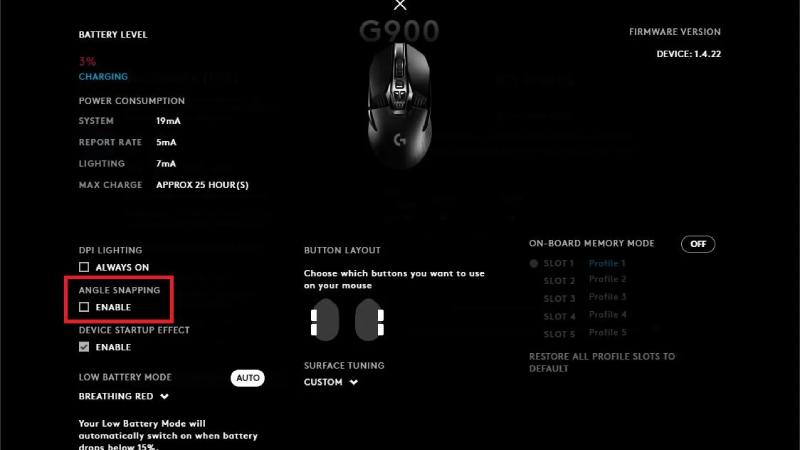
As mentioned earlier, Angle Snapping can be enabled using gaming mouse software such as Logitech GHub, Lioncast, iCUE, etc. You can also use a third-party program like Raw Accel to enable or disable angle snapping on any mouse. First of all, you have to download Raw Accel from the official website. Make sure you have the runtime and the framework installed. Then go to the releases page and download the latest zip file. Extract the folder and run the installer. It will ask you to restart your computer.
Once you restart, you can open the Raw Accel app. Make sure you tick the option that says, “Apply settings.json on GUI startup”. Then you can see a red dot that moves with your mouse. Don’t add anything else, just keep this as the default. To activate angle snapping, you need to close the app and open the settings.json file. Right click on it and choose Notepad. Scroll down until you see “degrees of angle snapping” and change it to something like 20. Then save the file and open the app again.
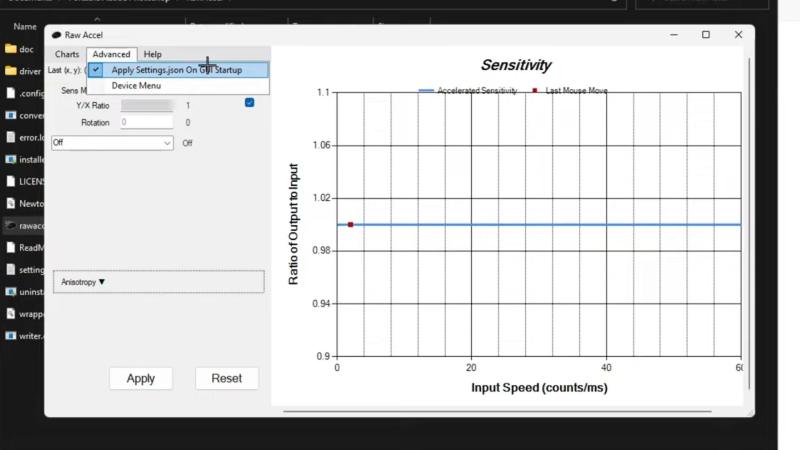
It may not feel like it’s activated, but you need to go into the game to see it in effect, especially if you’re playing on high sensitivity. If you want to turn it off, just close the app and change the setting to zero.
Should you use Angle Snapping in VALORANT?
The answer to this question depends on your personal preference and playstyle. Some players may find angle snapping useful and comfortable, while others may find it annoying and detrimental. There is no definitive answer or evidence that angle snapping will improve your aim in VALORANT.
However, we would recommend staying away from angle snapping in VALORANT as it is a game that requires precise and flexible aim, as well as fast and accurate flicks and adjustments. Angle snapping can interfere with these aspects of the game, as it will limit your movement and make sure you have the best VALORANT sensitivity.
Instead of using angle snapping, we would suggest practicing your aim and tracking with the in-game practice range or with aim trainers. These methods will help you develop your natural aim and muscle memory, which are more important and reliable than angle snapping.