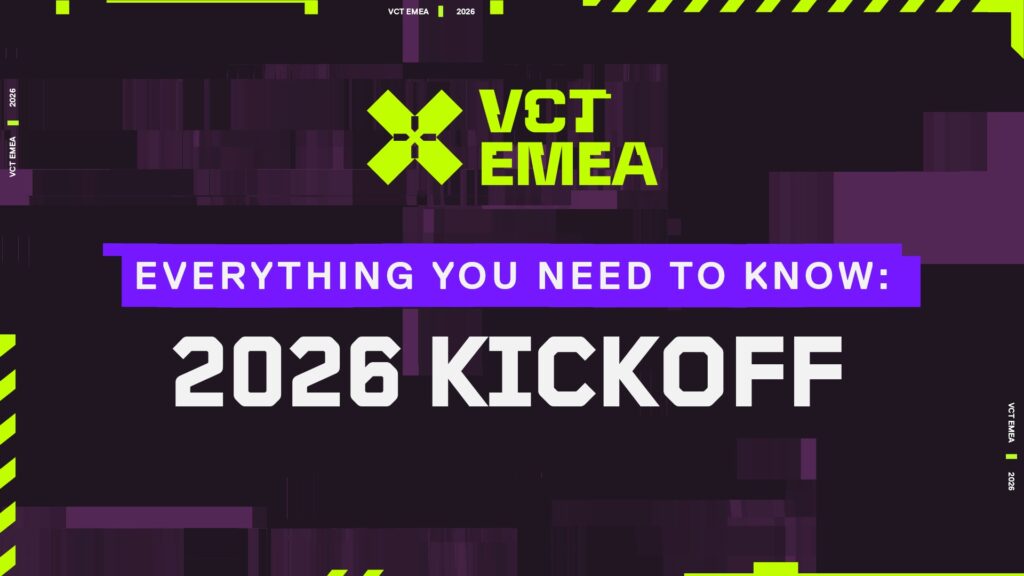What to do when Valorant keeps freezing
Has your VALORANT game been freezing, causing your entire machine to stop working? This is a common issue across the VALORANT daily players, with dozens of Reddit threads being posted on this very topic. It is an extremely annoying bug, one that Riot really hasn’t tackled at the time of writing this article.
Some supposed fixes could improve your playing experience, and eliminate VALORANT freezing on you.
VALORANT freezing fixes
The most common occurrence of the game freezing, is VALORANT crashing when you alt-tab, it completely ‘stun locks’ their machine, unable to tab back into the game, and even pressing Alt+Ctrl+Del to access the task manager does not work. I have personally only ever come across this version of the game freezing, but some have stated it can occur simply mid-game too.
For now, let’s focus on the tabbing-out problem.
Changing display mode
One of the solutions for fixing the tabbing-out problem is to play on Windowed Mode rather than Full Screen. When in windowed mode, you can tab out quicker, and you have more access to your machine than when the game is fixed to your monitor on fullscreen, although you’ll get some FPS drop, as suggested in our VALORANT pro settings guide.
Here is how you can change your VALORANT game from Full Screen to Windowed mode.
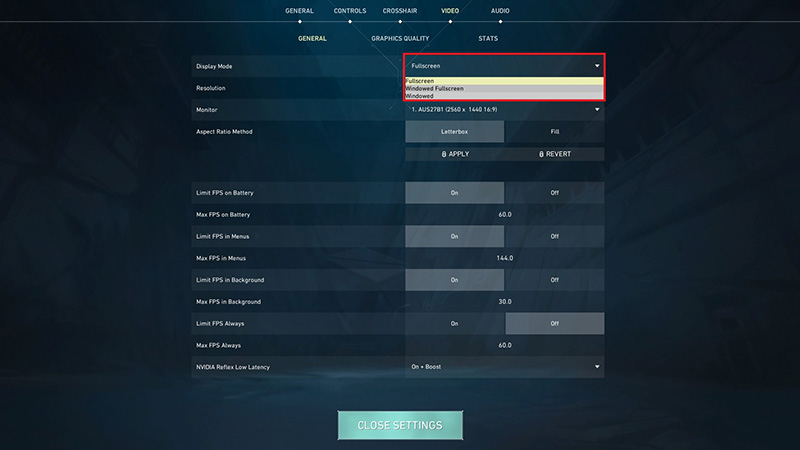
- In the VALORANT client click on the settings icon in the top right corner.
- Scroll over to video on the settings page.
- In the general tab, click on the display mode drop-down menu.
- Select windowed or windowed fullscreen, it’s down to your preference.
Turning off NVIDIA Reflex
A suggestion made by many is to turn off NVIDIA’s Reflex Low Latency setting. This setting is the time it takes for your CPU to render a frame from the start to its completion. NVIDIA Reflex is used to reduce the amount of workload that is going on from your CPU in graphically intense settings, that require your GPU.
While we have not tested this, we recommend giving this a try if you have a machine that is more than capable of running VALORANT without this setting.
Here is how to turn off NVIDIA Reflex:
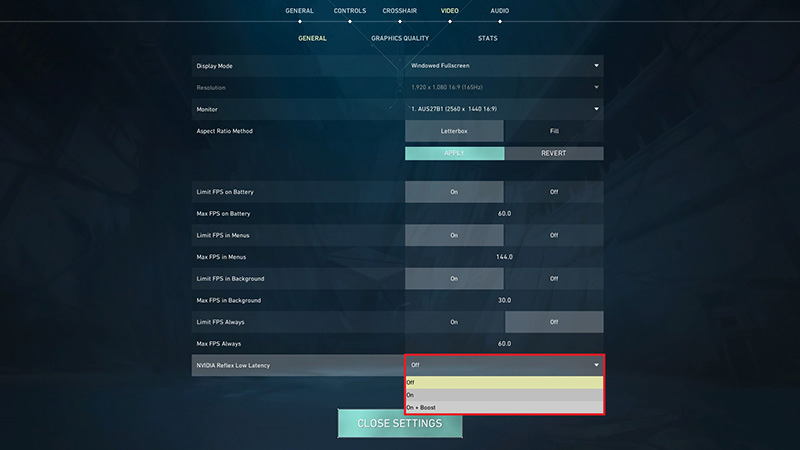
- In the VALORANT client go to the top right corner and click on the settings tab.
- Go to the video tab and scroll down until you see NVIDIA Reflex Low Latency.
- Click on the dropdown menu and select “off.”
Updating Windows to stop VALORANT freezing
Sometimes, it’s not a problem with your hardware or the VALORANT client. It can be to do with Windows needing an update.
Here is how to make sure your Windows is up to date.
- Open up the search bar by pressing the Windows button on your keyboard.
- Type “Windows update.”
- Click on the “check for updates” button in the top right corner of the settings page.
- If there are any updates to be made, Windows will start downloading them automatically.
This is PC maintenance 101, ensuring all of your software is up to date so everything runs as smoothly as possible.