Best TF2 Settings – Optimize Team Fortress 2 for Max Performance
Everyone knows some pillar games of the gaming community, regardless of whether they’ve played the game or not. There just seems to be an influx of fan-made content about these games swimming around the internet and social media.
One game single-handedly ruled the content creation space for years. That game is TF2 (Team Fortress 2), with a big assist from Steam Filmmaker (SFM), which led to the biggest and best supply of gaming content the gaming community ever saw. If you’ve been lured by one of the many edits online to give TF2 a try (just like I did), this article is just for you. Join us as we delve deep into the best TF2 settings to get you started.

© Valve
TF2 Best Settings
The best TF2 graphics settings don’t really matter THAT much, because TF2 isn’t graphically demanding; however, you do need to tweak some settings to ensure your game runs as smoothly as possible.
TF2 Max Graphics Configuration
This setting allows you to play TF2 with the highest graphics available, which is a big plus for gaming quality. To initiate this setting, you will need to edit the in-game settings and the Steam launch options.
Enter the Library tab in Steam, find TF2 listed there, right-click on it, click on Properties, and then go to the General Properties section. There, you will find the Launch Options input box. Then, input these codes as follows:
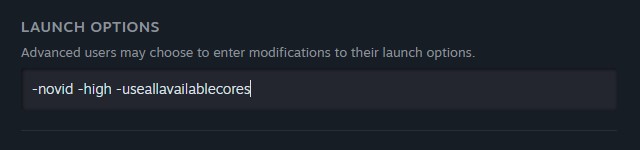
- novid – will turn off the startup video, allowing you to enter the game immediately;
- high – will increase the game’s frames per second by setting its priority high;
- USEALLAVAILABLECORES – this will allocate all available CPU cores to run TF2.
Here are the other graphics settings you need to change to ensure you have the best TF2 settings.
- Model detail – High
- Water detail – Reflect all
- Texture detail – High
- Shadow detail – Low
- Shader detail – High
- Color correction – On
- Filtering mode – Trilinear
- V-Sync – Off
- Multicore rendering – On
- Bloom – On (if available)
- Motion Blur – Off
- Antialiasing Mode – On (if your PC can handle it)
- HDR – Off
- FOV – Max.
TF 2 Controls and Audio Settings
Since TF2 is only available on PCs, the best TF2 settings for the controls revolve around the mouse and keyboard. As such, a basic layout is used. These can be customized as preferred on the controls page in the settings menu.
TF2’s audio settings let you control the level of character sounds, SFX, music, and voice controls. These can be tuned to your preference, so there’s no one-size-fits-all advice.

© Valve
Team Fortress 2 is old but gold
Team Fortress 2 featured great graphics for the time. It was initially launched on PC and Xbox 360 and was later released for PlayStation a year later, but presently, TF2 is only available on PC. So, it is an old game but still alive and well, counting more than 50.000 active players having fun on TF2.
If you want to join them, here are the best TF2 settings to make your experience much more fun.
For PC users, multiple settings options are available for tweaking and tuning to get the best TF2 pro settings to make your gameplay as fluid, clean, and responsive as possible.
There are many ways to play around with TF2’s settings, but for the best possible performance and fun, you should follow this guide to the best TF2 settings and enjoy a smooth and fast game.














