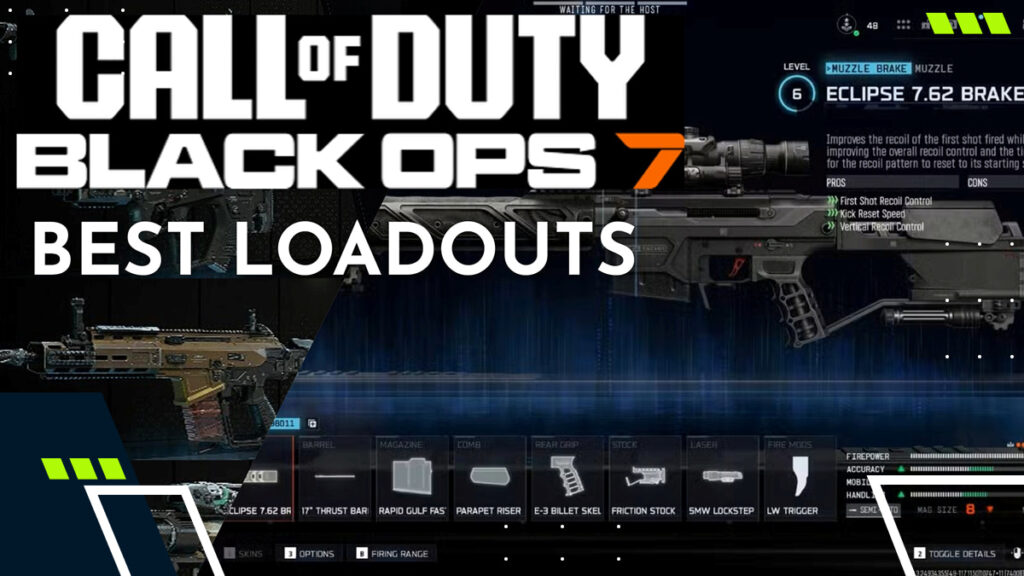D0cC CS2 Settings In 2025: Crosshair, Video, Config
Looking for D0cC’s CS2 settings? You’re not alone! Counter-Strike 2 pro Shuaib “D0cC” Ahmad has built a reputation not only through his stints with Twisted Minds, but also because of his huge Twitch following. The Dutch-Pakistani star also regularly streams his FACEIT grind, so it’s only natural that fans want to replicate his setup.
This guide will detail all of D0cC’s CS2 settings, including his mouse, video, crosshair, and viewmodel configurations. By adopting his setup, you can maximize your performance and play with the same precision as one of the most recognizable CS2 streamers.

D0cC CS2 Mouse Settings
D0cC plays with a ZOWIE EC2-C mouse. His setup is fairly balanced, with DPI values that don’t lean too far toward the upper and lower extremes. Instead, they sit at the middle ground to provide greater accuracy for long-range duels—this keeps his reactions sharp for those intense gunfights!
You can view D0cC’s CS2 config below:
| Mouse Setting | Value |
|---|---|
| DPI | 400 |
| Sensitivity | 2 |
| eDPI | 800 |
| Zoom Sensitivity | 1 |
| Polling Rate (Hz) | 1,000 |
| Windows Sensitivity | 6 |
Since CS2 relies so heavily on precision, replicating professional-level sensitivity settings can give players a solid starting point. If you prefer stability and comfort, D0cC’s CS2 mouse settings are bound to be a strong fit, as his numbers sit relatively close to the competitive average.
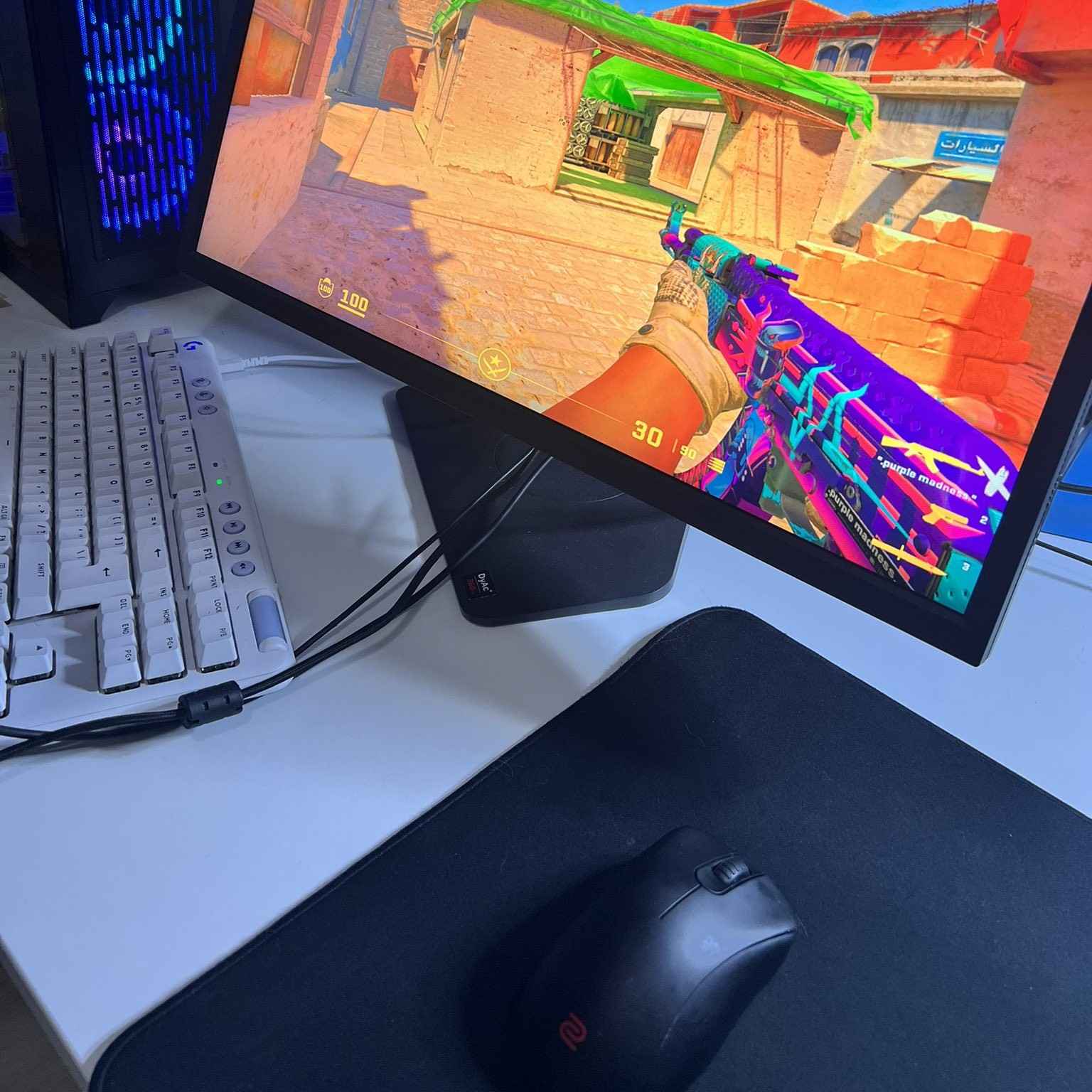
D0cC CS2 Video Settings
Good visuals can make all the difference in CS2, especially when every millisecond counts! D0cC’s video settings strike a balance between clarity and performance by using contrast adjustments and stretched resolutions to help him spot enemies, all without putting unnecessary strain on his system.
This combination reduces the chance of opponents blending into the environment, while also keeping the game smooth and responsive. However, your hardware plays a big role, too. While you can copy D0cC’s CS2 setup directly, you might want to dial down some settings if you’re running an older setup.
Here’s a breakdown of D0cC’s CS2 video settings:
Basic Settings
| Video Setting | Value |
|---|---|
| Resolution | 1280×960 |
| Aspect Ratio | 4:3 |
| Scaling Mode | Stretched |
| Brightness | 100% |
| Display Mode | Fullscreen |
Advanced Settings
| Video Setting | Value |
|---|---|
| Boost Player Contrast | Enabled |
| V-Sync | Disabled |
| NVIDIA Reflex Low Latency | Enabled |
| NVIDIA G-Sync | Disabled |
| Maximum FPS In Game | Unlimited |
| Multisampling Anti-Aliasing Mode | 4x MSAA |
| Global Shadow Quality | High |
| Dynamic Shadows | All |
| Model / Texture Detail | Low |
| Texture Filtering Mode | Anisotropic 4x |
| Shader Detail | Low |
| Particle Detail | Low |
| Ambient Occlusion | Disabled |
| High Dynamic Range | Quality |
| FidelityFX Super Resolution | Disabled |
D0cC CS2 Crosshair Settings
Crosshairs in CS2 are incredibly personal and subjective. For example, some players like minimal dots, while others prefer larger and brighter reticles. D0cC uses a simple setup that maintains high visibility without being too distracting. It’s sharp and easy to track, making it perfect for his high-paced gameplay.
Here are the crosshair settings D0cC uses in CS2:
CSGO-oOj7y-nuRph-fokET-Otfff-GSnMC| Crosshair Setting | Value |
|---|---|
| Style | Classic Static |
| Follow Recoil | No |
| Dot | 1 |
| Length | 0.5 |
| Thickness | 0 |
| Gap | -3 |
| Outline | Yes |
| Outline Thickness | 1 |
| Color | Yellow |
| Red | 255 |
| Green | 255 |
| Blue | 255 |
| Alpha | Yes |
| Alpha Value | 255 |
| T Style | No |
| Deployed Weapon Gap | No |
| Sniper Width | 0 |
D0cC CS2 Viewmodel Settings
Viewmodel settings control how your weapon is displayed on the screen. While they don’t directly impact mechanics, they can influence comfort and visibility. D0cC goes for a setup that keeps the weapon tucked away without blocking key sightlines.
In particular, the slightly lowered weapon placement frees up more of the screen, which can make spotting enemies just a bit quicker. This is a common choice among pros, and one worth experimenting with if you want to mimic D0cC’s CS2 settings. Here’s a closer look at what he runs:
| Video Setting | Value |
|---|---|
| FOV | 68 |
| Offset X | 2.5 |
| Offset Y | 0 |
| Offset Z | -1.5 |
| Presetpos | 2 |
FAQs
What Crosshair Settings Does D0cC Use In CS2?
D0cC uses a minimal yellow static crosshair with a small dot, short length, and a -3 gap. It’s clean, easy to track, and balances visibility with precision—a great match for his aggressive playstyle.
How Can You Copy D0cC’s CS2 Config?
The easiest way to copy D0cC’s config is by manually applying the same sensitivity, video preferences, and crosshair values indicated above. Just remember that hardware differences (like your monitor or mouse) can change how the setup feels.
Where Can You Find D0cC’s Latest CS2 Crosshair Code?
You can find the latest version of D0cC’s crosshair right here on esports.net! Fans also tend to track his updates and share the import code on settings databases. Besides that, D0cC often tells viewers his exact setup when asked during his live streams.
Can You Download And Import D0cC’s CS2 Config File Directly?
Absolutely. Many third-party sites provide downloadable config files for top players, including D0cC. However, it’s always safer to copy the values yourself instead of importing unknown files. These configs can sometimes be outdated or altered, so always double-check the values first.
Does D0cC Use Custom Launch Options In CS2?
Yes. Like most pros, D0cC uses simple launch options to make sure the game runs smoothly and consistently. While he doesn’t overload them with unnecessary commands, the standard ones help with FPS stability and input responsiveness.