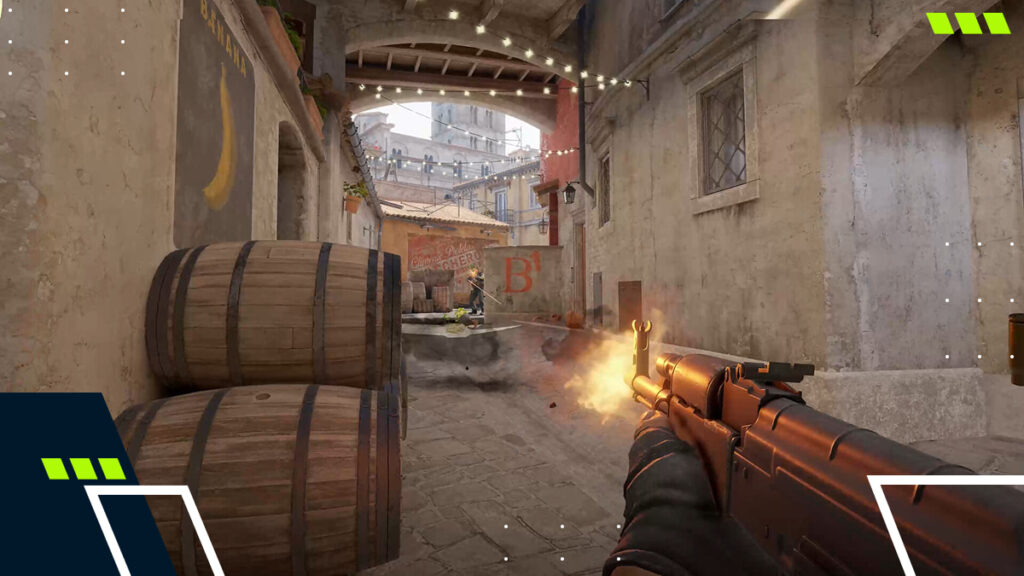How to fix lag spikes and remove packet loss in VALORANT
We get it, it’s one of the more frustrating problems to fix, because there are many reasons you could get packet loss in VALORANT. Wondering how to remove packet loss in VALORANT, and struggling to play competitive?
Don’t worry, we have put together a few tips and tricks to getting you back into the fight.
How to Remove packet loss in VALORANT
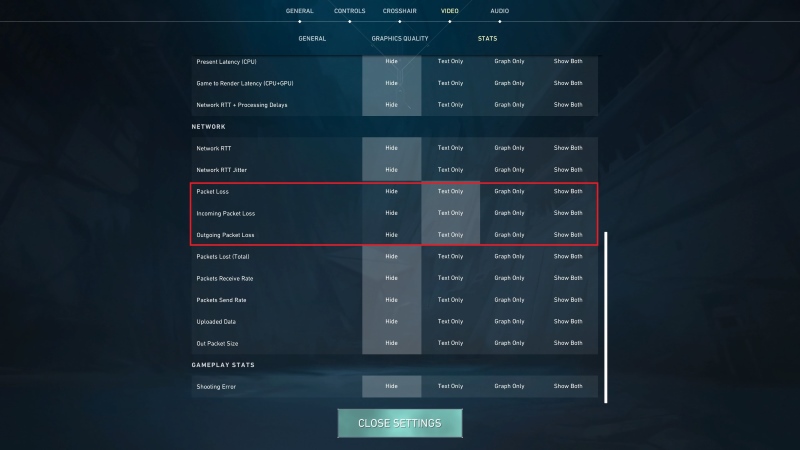
Internet connection
Bad internet connection can sometimes cause lag spikes, and in-game issues like rubberbanding in VALORANT. The first obvious place to start is ensuring your internet connection works properly. The most common method for ensuring it works correctly is by restarting it entirely. Here’s how you can restart your internet connection.
- Unplug your ethernet cable from your machine.
- Turn off your PC from the power supply to ensure the internet is not being used on this device at all. Ignore first step if you’re using WiFi.
- Switch off your router from the main socket.
- Wait 30 seconds before turning it back on again.
- Plug your ethernet cable back into your machine.
- Turn your PC on. Optionally, if you know the speeds you should be getting on your internet, run a speed test on Google.
Related: VALORANT not opening? Here’s how to fix it
Switch off background applications

If you’re not tech-savvy, you might be unaware of certain applications running in the background that may be slowing down your machine, and boosting your packet loss in VALORANT. Applications such as Steam and Discord run in the background even when the application is closed. They can also immediately run in the background when your machine loads, using valuable resources that can even cause high ping in VALORANT.
This can be annoying to deal with so let’s show you how to stop those applications from running upon startup.
- Press the Windows key on your keyboard.
- Type in task manager. Alternatively, you can press Ctrl+Alt+Delete and click on the Task Manager button.
- On the navigation bar, select Startup apps.
- Right-click the application you don’t want starting up immediately when you turn on PC, and select Disable.
Alternatively, if you wish for these applications to remain in your startup process but aren’t using them right this second, head over to the right hand corner of the task bar on Windows. Click the show hidden icons button, right-click Discord, and select quit. This will completely shutdown Discord from your machine and it will not run until you open it up again.
Update Windows Drivers
This final method is a very simple one. While you may have an expensive machine, you need to keep your drivers updated if you’re wondering how to remove packet loss in VALORANT. Here’s how to update your Windows drivers:
- Click the Windows button on your keyboard to use the search bar. Additionally, on Windows 11, the search bar should automatically be on your taskbar.
- Type in check for updates.
- Click enter on your keyboard.
- Click the check for updates button in the top right of the settings page that was opened for you.
- If there are any updates to install, the settings page will show you. Click Install next to the updates. There’s also an option in Windows to automatically install updates onto your machine so you don’t have to continuously check.
Graphics card drivers could also be an issue, so we recommend installing driver updates as soon they’re available.
Read next: How to fix VALORANT VAN 54 Error