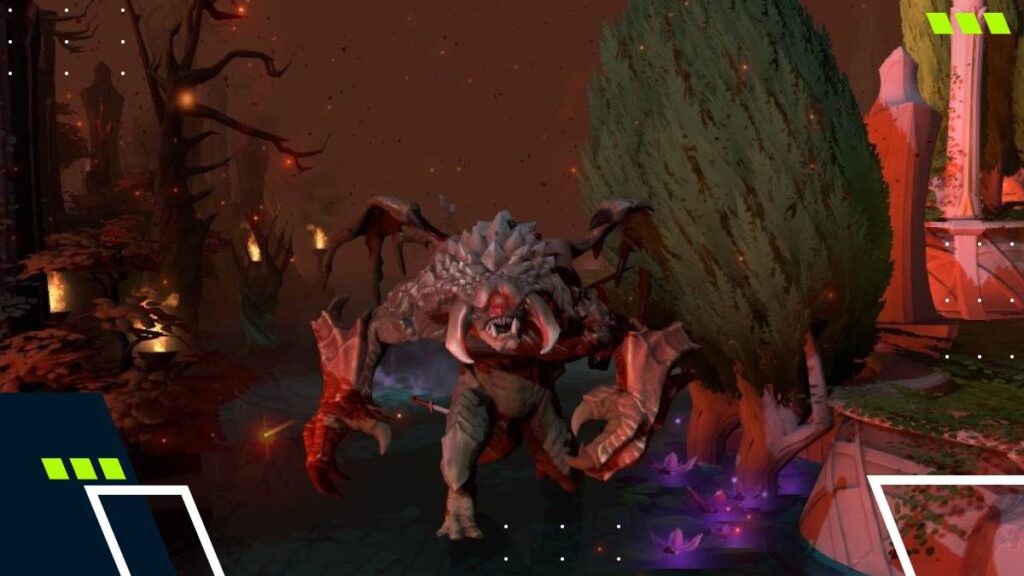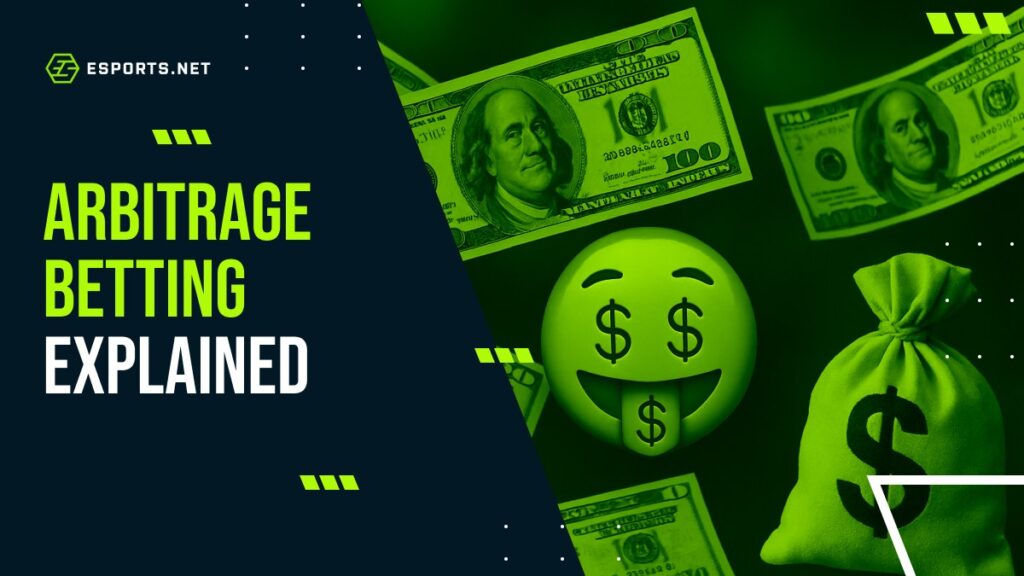ScreaM’s CS2 Settings: Everything You Need To Know
Whether it’s mouse lag or just terrible crosshair settings, not picking the correct settings can lead to terrible gaming. In this guide, we will have a look at how ScreaM’s CS2 settings are. The best solution for good settings is copying the masters, those who have stood at the top of the Counter-Strike scene like ScreaM.

ScreaM CS2 Settings
For someone like ScreaM to be a one-tap king or headshot machine, he had to have good crosshair settings and mouse settings. He also had to use comfortable gaming gear. If you’re stuck for what settings to choose, checking out the CS pro settings is a good place to start.
Moreover, CS2 is a game that requires you to make quick reflexes with your mouse. This means you need to have the proper DPI settings to accomplish that. If you are a new player, the best way to start is to try various CS2 pro players settings to get better at CS2.
ScreaM’s Mouse Settings
If you look closely at his settings, you can notice that they are quite different as most Pro players focus on settings comfortable for them. He has a good DPI of 400 with manageable sensitivity.
All these settings can decide between a clean headshot or a terrible miss. Understanding how certain settings can help you adjust and have a high rank in CS2 is also very crucial.
| Mouse DPI | 400 |
| Mouse Sensitivity | 2.5 |
| Mouse eDPI | 1000 |
| Zoom Sensitivity | 1.00 |
| Raw Input | 1 |
| Polling Rate (Hz) | 1000 |
| Mouse Acceleration | 0 |
| Windows sensitivity | 5/11 |
ScreaM’s CS2 Monitor settings
When playing CS2, it’s always essential to have good monitor settings. Sometimes, bad frames or terrible choice of hardware can lead to visibility issues on the map. CS is all about getting information on the map. Without quality monitor settings, you won’t be able to discover your enemy team’s plan. It’s from here that you combine ScreaM’s CS2 video settings to be able to maximize your monitor.
ScreaM is well-known for his headshots. It’s worth noting that ScreaM may be customizing his settings between games of Val and CS2 but here are the settings for his Alienware AW2521H monitor:
| Aspect Ratio | 16:9 |
| Resolution | 1920x1080 |
| Display mode | Full screen |
| Refresh rate | 360 Hz |

Credit: Helena Kristiansson | © ESL
ScreaM’s CS2 Video Settings
Sometimes, tweaking different video settings in the game can help you to get better at CS. These scream CS2 video settings allow him to find peeking opponents behind cover to get his one-tap. For you to be able to reach his level, replicating his settings and practicing can give you that trained eye and hand coordination.
| Material Quality | Low |
| Texture Quality | Low |
| Detail Quality | Low |
| UI Quality | Low |
| Display Mode | Full Screen |
| Vignette | Off |
| Vsync | Off |
| Improve Clarity | Off |
| Cast Shadows | Off |
| Anti-Aliasing | Disabled |
| Anisotropic Filtering | 4x |
In Scream’s CS2 video settings, he also boosted his player contrast so he can be able to spot players in the game and bring out the player textures properly.
ScreaM Crosshair settings
Your crosshair can make or break your game. Crosshairs help you aim accurately and can be a problem if it is too small or too big on your screen. Having a good crosshair not only helps you pick out enemies from afar it also allows you to make quick flicks without thinking too much.
Players like ScreaM always use the best CS2 crosshair settings, he made sure to adjust his crosshair for his purposes while also thinking about how it might affect his gameplay. To adapt the CS2 crosshair settings, you have to paste this crosshair code into your console in CS2.
cl_crosshairalpha 255; cl_crosshaircolor 4; cl_crosshairdot 1; cl_crosshairgap -999; cl_crosshairsize 3; cl_crosshairstyle 4; cl_crosshairusealpha 1; cl_crosshairthickness 0.5; cl_crosshair_drawoutline 1; cl_crosshair_outlinethickness 1; cl_crosshair_sniper_width 1; cl_crosshairgap_useweaponvalue 0; cl_crosshaircolor_b 250; cl_crosshaircolor_r 250; cl_crosshaircolor_g 250;

Credit: Adela Sznajder | © DreamHack
ScreaM’s ViewModel settings
In CS, even the way you position your gun can be an amazing advantage against your opponents in the game. We’d recommend checking out ScreaM’s ViewModel settings:
viewmodel_fov 68; viewmodel_offset_x 2.5; viewmodel_offset_y 0; viewmodel_offset_z -1.5; viewmodel_presetpos 3; cl_viewmodel_shift_left_amt 0.5; cl_viewmodel_shift_right_amt 0.25; viewmodel_recoil 1; cl_righthand 1;
Using the ViewModel allows you to make tweaks to how you position your gun on the screen.
To use ScreaM’s CS2 settings, all you need to do is insert the code into your console, which will apply the settings to your gameplay.
ScreaM’s Color settings
The ScreaM’s CS2 color settings allow him to see his opponents more clearly. This is perfect for relaying crucial information to his teammates and pinning out enemies.
- Contrast on 0.00 and gamma on 1.50 in Nvidia settings, vibrance 100%.
- Color mode set to television and brightness 100%
Who is ScreaM?
Adil “ScreaM” Benrlitom is regarded as one of the best Counter-Strike players of all time. He is known as the “headshot machine” for likely holding the best headshot ratio ever achieved in a professional game in Counter-Strike. ScreaM has played in different teams, from G2 Esports to Envy Esports.
He has also played on the older version of CS, winning multiple games with teams on Counter-Strike Source. He has since retired from the Counter-Strike scene to play Riot games’ Valorant and remains one of the best one-tap kings of CS2.
Although ScreaM has retired from Counter-Strike, people are still replicating his settings and using them to get better at CS2. By replicating the ScreaM CS2 settings 2023, you can also adjust to your specifics and begin your ascent on the ranks. With all this information, you should be able to become much better than you were before.