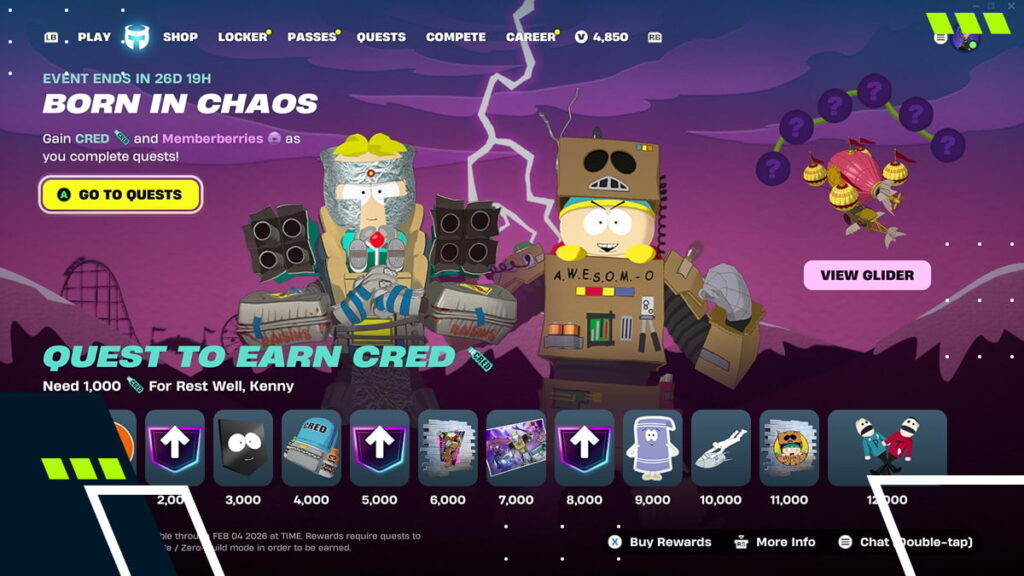Battlefield 6 Secure Boot Not Enabled Error: How To Fix
The “Battlefield 6 Secure Boot Not Enabled” error appears when BF6 detects that platform security isn’t meeting the EA Javelin anti-cheat requirements. It checks for a UEFI boot chain with Secure Boot and related protections. If validation fails, the game’s launch is blocked to preserve kernel-level integrity.
This guide will walk you through all the status checks and provide safe solutions to fix Battlefield 6 Secure Boot problems, including disk layout conversion and firmware toggles.

Battlefield 6 Single-player Campaign. Image source: EA
What Causes “Secure Boot Not Enabled” Error In Battlefield 6?
EA mandates that Battlefield 6 use Secure Boot on PC for anti-cheat integrity. This means your PC must have Secure Boot and TPM 2.0 enabled to run the game. If Windows runs in Legacy or CSM on an MBR disk (or Secure Boot is off), you’ll see the “Secure Boot is not enabled” error, and BF6 will fail to launch.
Although the menu settings and labels might differ depending on your motherboard brand (e.g., ASUS, MSI, Gigabyte, OEM laptops), the core fix for the BF6 Secure Boot error is always the same: make sure your system uses UEFI firmware, a GPT-formatted disk, and that Secure Boot is enabled.
How To Check If Secure Boot Is Enabled
You can use two quick Windows checks to confirm if Secure Boot is enabled for your system:
- Run Win+R → msinfo32 and review BIOS Mode (UEFI or Legacy) and Secure Boot State (On/Off/Unsupported). If you see “UEFI + On,” then your system satisfies the Battlefield 6 Secure Boot requirements. If you see “Legacy” or “Off/Unsupported,” it does not.
Microsoft notes that UEFI mode is recommended and that MBR→GPT conversion is available when switching from Legacy mode.
- Open Windows Security → Device security to view Secure Boot status. This section explains the protection feature and provides links to OEM documentation for enabling it.
Battlefield 6 Secure Boot States Explained
This table breaks down the possible Secure Boot states, what each means, and what you should do next to meet Battlefield 6’s requirements.
| Secure Boot State | Meaning | Next Step |
|---|---|---|
| On | UEFI path is trusted. Secure Boot is active. | No action required. Battlefield 6 should launch normally. |
| Off | UEFI is present, but the Secure Boot toggle is disabled. | Enter your BIOS/UEFI settings and enable Secure Boot. |
| Unsupported | The device boots in Legacy/CSM mode, or the firmware doesn’t support Secure Boot. | Switch to UEFI and convert your system disk to GPT. If it’s still unsupported, your hardware may be too old. |
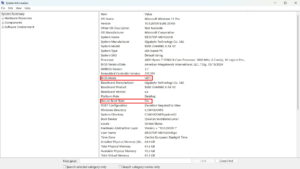
How to check if BIOS Mode and Secure Boot State on Windows. Image source: Hajrudin Krdzic / Esports.net
How To Enable Secure Boot For Battlefield 6
Before enabling Secure Boot in BF6, make sure that you back up any important files first. Any changes made to your disk or firmware carry risk—even with Microsoft’s supported in-place conversion.
-
- Restart your PC and press Del or F2 during startup to open the BIOS or UEFI menu.
- Set the boot mode to UEFI. If you see CSM or Legacy mode enabled, turn it off.
- If your Windows installation uses an MBR disk, convert the system disk to GPT. To do this, open Command Prompt as an Administrator and run Microsoft’s MBR2GPT tool:
mbr2gpt /validate
mbr2gpt /convert /allowFullOS
- Reboot your PC and return to the BIOS menu.
- Turn on Secure Boot in the Boot or Security menu. If prompted, load the default/factory keys.
- Save the changes and restart the PC.
- Once you’re back in Windows, open msinfo32 and confirm that BIOS Mode is UEFI and Secure Boot State is set to On.
- After that, Battlefield 6 should pass Secure Boot checks.
If it’s still not working, ensure that TPM 2.0 is enabled in the firmware. EA lists this requirement alongside Secure Boot for the BF6 anti-cheat system. Then, repair the game or EA App if needed.

Battlefield 6 Launch Trailer. Image source: Battlefield / YouTube
What If Your System Doesn’t Support Secure Boot?
Some older motherboards might support UEFI but lack Secure Boot or key management. If that’s the case for you, even after switching to UEFI and converting to GPT, then your system cannot satisfy the requirements to play Battlefield 6.
The game will continue to display the Battlefield 6 Secure Boot Not Enabled error and fail to start. Practical solutions after this are limited to either running the game on compliant hardware or upgrading your PC to meet the requirements.
Other Common Battlefield 6 Errors & Fixes
While Secure Boot acts as the gatekeeper, many other Battlefield 6 launch issues can still occur. Here’s a list of common problems players tend to encounter and some quick fixes.
| Error / Code | Description | Quick Fix |
|---|---|---|
| Anti-Cheat initialization failed | Javelin anti-cheat driver fails to start (often due to Secure Boot/TPM). | Re-enable Secure Boot, verify TPM 2.0, repair the game or EA AntiCheat, and then reboot your PC. |
| EA App not launching / stuck on “Launching game” | Launcher cache or install corruption. | Use EA App Recovery → Clear cache. Repair or reinstall the EA App. |
| “D3D12CreateDevice failed” / splash crash | DX12 initialization conflict, sometimes caused by Windows Exploit Protection (Mandatory ASLR) clashes. | Repair files: try the DX11 launch option. Disable Mandatory ASLR for the BF6 executable. |
| “Unavailable with Party” / modes locked | Backend overload or playlist desync. | Restart the game. Toggle cross-play and try again after the queue clears. |
| Purchase-to-Play prompt | Erroneous DLC/entitlement check blocking access. | Restart the game after EA’s fix. If it persists, repair the installation and relaunch. |
FAQs
What is Secure Boot in Battlefield 6?
Secure Boot is a UEFI feature that validates the boot chain. It’s required for the EA Javelin anti-cheat system to launch Battlefield 6 in a trusted state.
Why does Battlefield 6 require Secure Boot?
Battlefield 6 requires Secure Boot to block bootkits and kernel-level cheats, ensuring system integrity before the game loads.
How to enable Secure Boot for Battlefield 6?
To enable Secure Boot, enter UEFI firmware (Del/F2) → set Boot Mode to UEFI (disable CSM/Legacy) → if the system disk is MBR, convert to GPT with mbr2gpt → enable Secure Boot (load default/factory keys) → save & reboot → verify Secure Boot status in MSInfo32.
How to check if Secure Boot is on?
You can check the Secure Boot status on Windows by: (i) Win+R → msinfo32 → check BIOS Mode = UEFI and Secure Boot State = On, or (ii) open Windows Security → Device security and confirm Secure Boot shows On.
How to play Battlefield 6 without Secure Boot?
You cannot play Battlefield 6 without Secure Boot enabled. The only options are to use compliant hardware or play on a console.