Deadlock Mods: How To Install Custom Mods In 2025
- Deadlock mods enhance visuals and HUD customization, but changes remain visible only to the installer.
- The Mod Manager automates installation, whereas manual setup requires editing the gameinfo.gi file and managing add-ons.
- Always back up gameinfo.gi and download Deadlock mods exclusively from trusted, verified sources.
Deadlock mods offer one of the best customization options for players who want to personalize or improve the game’s aesthetics, especially by adding custom hero skins and audio packs. However, as fun as using these modifications can be, the process can be confusing and tedious.
If you want to install the best Deadlock mods, this guide explains everything you need to know. From using the official Mod Manager to exploring trusted community tools, we’ll guide you through each step to ensure a smooth and safe setup.
Editor’s Note: Modding Deadlock involves the use of third-party files and may cause errors if done incorrectly. Always back up your data and only download mods from trusted sources. Proceed at your own risk.

What Are Deadlock Mods?
In Deadlock, mods are third-party modifications that players can install to customize some aspect of the game—usually by adding character skins. Additionally, it is possible to modify other in-game elements, such as the heads-up display (HUD) and audio.
Unlike League of Legends skins, which are visible to all players in a match, custom content added via mods in Deadlock only works locally. This means that any skins, HUDs, or sounds you install will only appear on your own client, not for other players.
This is because the game loads the modified files without syncing them with Valve’s official game servers. For that reason, you should always double-check your installed Deadlock mods and follow their setup instructions carefully to avoid possible issues in your game.
| Category | Function | Examples |
|---|---|---|
| Skins | Hero and icon recolors or models | Sinclair redesign mod and “alternate colors” packs |
| UI/HUD | Health bars, icons, and layout | Minimalist HUD |
| Audio | Shop music, SFX | Hololive EN |
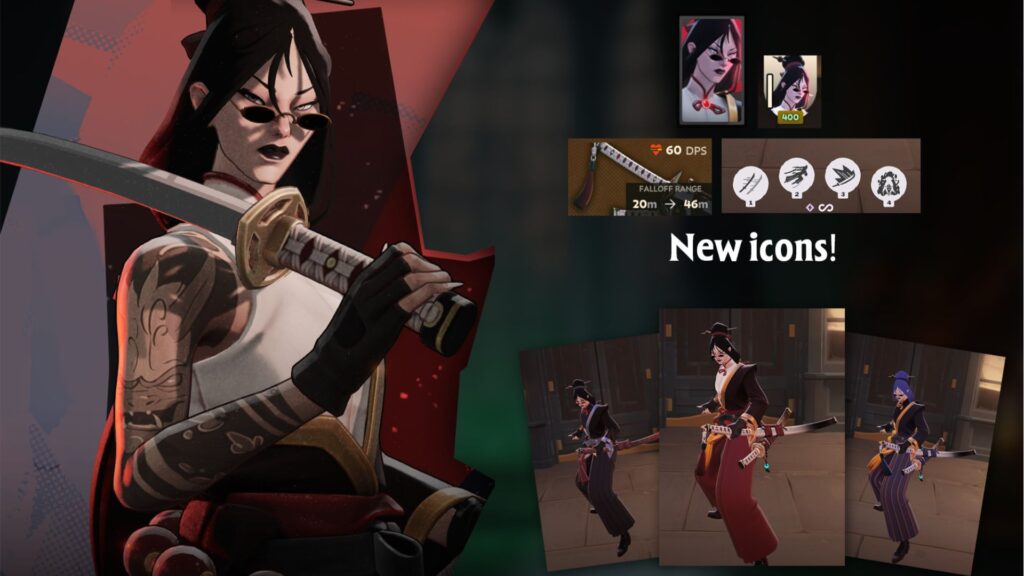
How To Install Deadlock Mods (Step-by-Step Guide)
Although it is a relatively simple task, installing mods in Deadlock involves a few steps. The first step is to locate where the game is installed in your Steam library and find the gameinfo.gi file, which stores essential game data. You’ll typically find it in the following directory:
Steam\steamapps\common\Deadlock\gameinfo.gi
You can also find this folder by right-clicking on Deadlock in Steam, selecting “Manage,” and then “Browse Local Archives.” Once you locate the gameinfo.gi file, do the following:
- Create the addons folder in Deadlock/game/citadel/ if it does not exist.
- Back up the original gameinfo.gi file (e.g., make a copy and store it somewhere safe), then edit it. In SearchPaths, ensure the lines below are in the correct order.
SearchPaths
{
Game citadel/addons
Mod citadel
Write citadel
Game citadel
Write core
Mod core
Game core
}
- Extract the mod (.zip/.7z) and move the files and folders into citadel/addons; some mods come as .vpk ready for the folder.
- Launch Deadlock and check if the custom content has been applied.
These steps represent the manual way to install Deadlock mods and allow you to control the entire process from the start. However, it is also possible to automate this process with a Mod Manager.
Note: You can easily revert Deadlock mods by restoring the original gameinfo.gi file you backed up earlier, and by deleting the content from the addons folder.

Using Deadlock Mod Manager
If you can’t be bothered to endure the headache of the manual installation process, the community-created Deadlock Mod Manager might be an attractive option. It allows you to edit the gameinfo.gi file safely and install modifications with a single click.
You can even choose whether to launch your game with or without mods. Here’s a step-by-step guide to using Deadlock Mod Manager:
- Download and install the Mod Manager.
- Open the Manager.
- Once launched, the app will auto-detect your Deadlock installation.
- Inside the Mod Manager, you can browse available mods directly, since it’s linked to the GameBanana page.
- Click “Download Mod” to install it on Deadlock.
- The Manager will automatically handle folder organization during installation, but some mods may still require manual configuration.
- Launch the game with the mods enabled.
If the Deadlock Mod Manager does not open or closes immediately, try running it as an administrator. Also, check that your antivirus isn’t blocking the program, and ensure that you’ve installed the Visual C++ Redistributables. If it still isn’t working, check that Deadlock is installed in the correct folder.
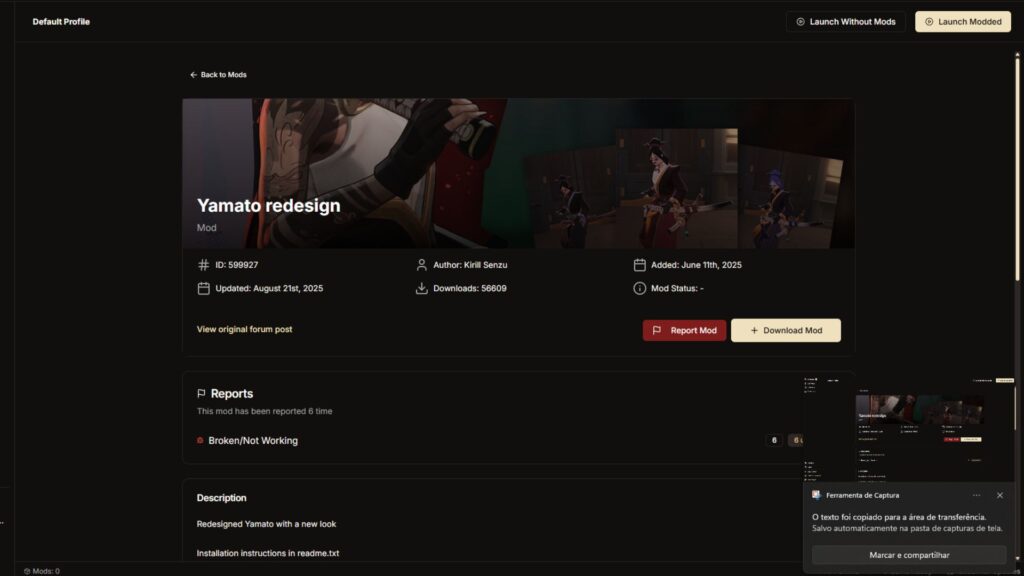
Installing Custom Skin Mods Deadlock
Custom skin mods are among the most impressive creations from the Deadlock community. They allow players to completely change a character’s look—and even modify the appearance of their weapons—adding a personal touch that the base game simply doesn’t offer.
However, before installing skin mods in Deadlock, pay close attention to the mod file. Each author may package their files differently, which can affect how you need to install them. Here’s a quick overview of the most common formats and what to do with them:
| Format | Typical Use | Note |
|---|---|---|
| .vpk | Ready-to-use Source 2 package | Place in citadel/addons |
| Folder “materials/models/panorama” | Direct replacements | Keep the author’s folder hierarchy |
| .zip / .7z | Requires extraction | Read the mod’s readme file for proper setup |
Troubleshooting Common Deadlock Mod Installation Issues
If you’re having trouble installing these Deadlock mods, we’ve got a few potential solutions to help you out.
| Error | Likely Cause | Solution |
|---|---|---|
| Mods do not load | Corrupted gameinfo.gi or incorrect SearchPaths entries | Restore backup or revalidate files on Steam; review SearchPaths using the documentation on developer.valvesoftware.com. |
| “Deadlock Mod Manager not working” / Manager does not detect the game | Directory sync failure or missing administrator permission | Reconfigure the directory manually, use GameBanana’s 1-Click Install integration, and run the Manager as an administrator. |
| Mods do not update or do not apply changes | Outdated mod version | Check the mod page and the author’s notes to confirm it’s the latest version. |
| Replays fail or do not load | Missing replays path in SearchPaths | Add Game citadel/replays at the top of SearchPaths and restart the game before testing again. |

Ensuring Mod Compatibility And Safety
If you’re wondering whether Deadlock mods are safe to install, the short answer is yes. So far, Valve has not taken any action against players who use cosmetic-only mods, as long as they don’t give you any unfair advantage during matches.
Still, it is also important to be careful about where you source each file. Avoid third-party vendors and only download mods from trusted websites, such as Deadlock Mods on GameBanana, the most reliable and active modding community for the game.
Follow this checklist to ensure you install mods in Deadlock safely:
- Always back up your original gameinfo.gi before any manual edit.
- Only download Deadlock mods from trusted sources (e.g., GameBanana).
- Use an antivirus to scan .zip, .7z, or .exe files, including the Mod Manager itself.
- Check comments and the mod’s last update date to avoid conflicts with the current version of Deadlock.
- Make sure you follow any specific instructions found in an author’s “readme.txt” file.
Best Deadlock Mods To Try
The Deadlock modding community is strong when it comes to creating new content to personalize the game, so for anybody who wants to try new characters or change in-game elements, these are the best mods to download right now.
| Mod Name | Category | Description | Installation Method |
|---|---|---|---|
| Yamato Redesign | Skin | Gives Yamato a new look, bringing a more humanized and cool appearance to the character. | Mod Manager or .vpk |
| Minimalist HUD | UI/HUD | Removes unnecessary elements from the screen, cleans up health bars, and centers the essential information. | Manual (Folder Files) |
| Hololive EN – Oshi Radio (Shop Music Playlist) | Audio | For players who enjoy browsing the in-game shop, this mod adds a new playlist for it. | Mod Manager |
FAQs
How do I install mods in Deadlock safely and securely?
Use the Deadlock Mod Manager or follow the manual method by editing gameinfo.gi and placing files in citadel/addons. Always remember to back up the original game files before editing them.
What’s the difference between manual mod installation and using Deadlock Mod Manager?
Manual installation of Deadlock mods provides total control but requires file edits, whereas the Mod Manager automates setup and safely handles folder management.
How can I fix Deadlock mods not showing up in-game?
To fix Deadlock mods not working in-game, check if gameinfo.gi is corrupted, verify that the mod works for the current version of the game, and revalidate files on Steam or through the Mod Manager.
Where can I find the best Deadlock mods to download?
GameBanana is the most reliable Deadlock modding community, featuring skins, HUDs, and audio packs with 1-Click install options.
Are Deadlock mods allowed or supported by Valve?
Yes. Valve hasn’t banned cosmetic mods in Deadlock, but you should only use safe mods that don’t provide any unfair competitive advantage.
References
- Deadlock Mod Manager (Deadlock Mod Manager)
- Valve Developer Community (Valve Developer Community)
















