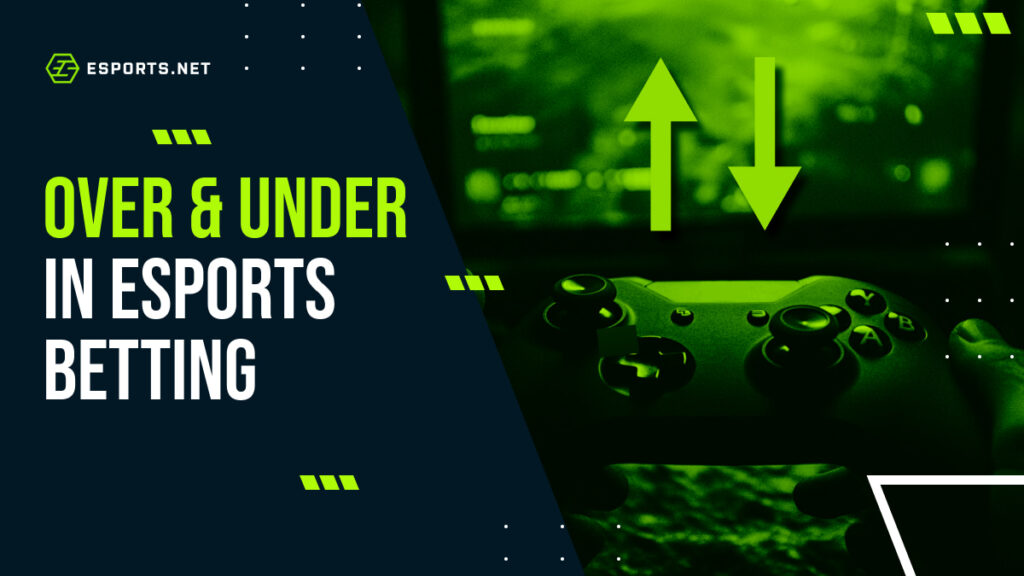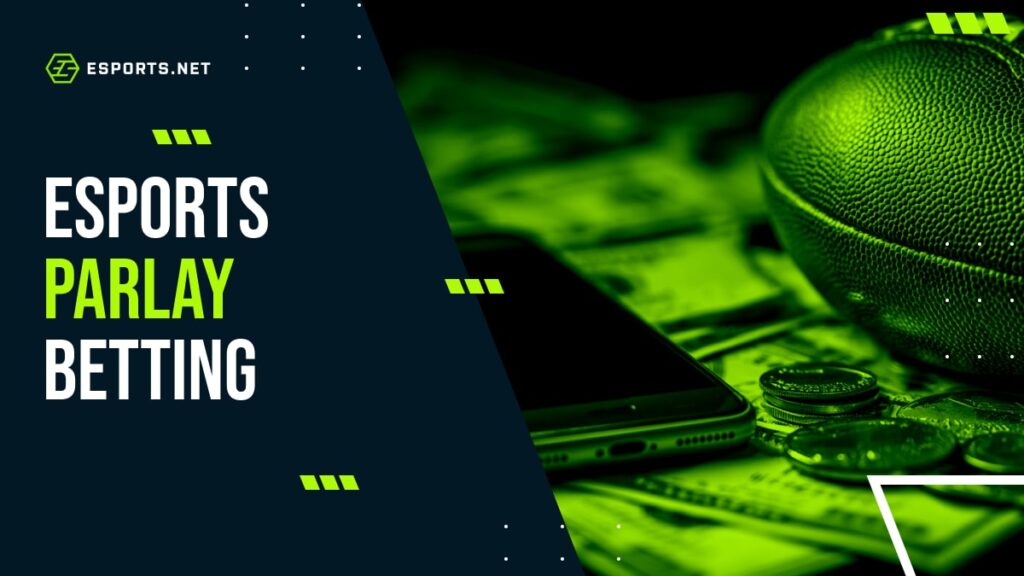How To Move League of Legends To Another Drive
Are you trying to install League of Legends onto a different drive? Or are you considering moving the game because your current drive is almost full? Don’t worry, you have come to the right place. This article will show you how to move League of Legends to another drive.
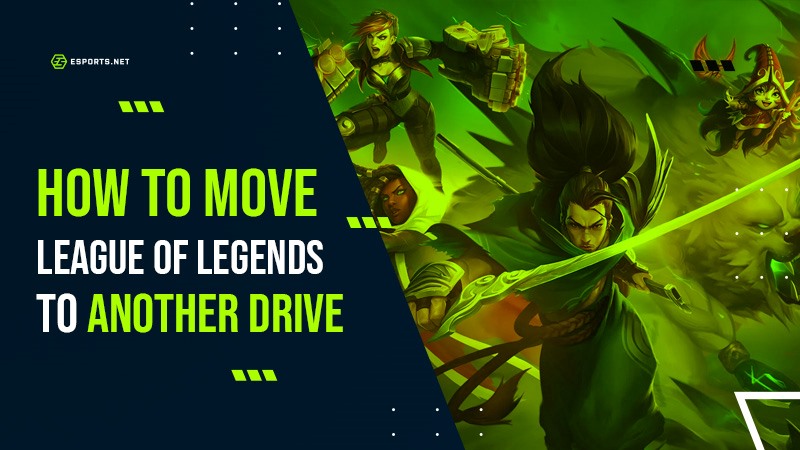
Reinstalling Via Riot Client
League of Legends is much smaller in download size than the big AAA titles, but it still takes up at least 20GB once you have installed the game and applied the updates. Eventually, LoL players must free up space to download Vanguard, Riot Games’ custom-made security software. In the Riot Games minimum and recommended specifications article, it is recommended you have at least 16GB of free storage space.
As the years go by, the storage size for these games increases. VALORANT, another Riot Games title, for example, was roughly 28GB in 2023, but it is now pushing over 40GB in 2024. It is becoming harder and harder for gamers to have multiple games on their machines due to the file sizes.
The easiest way to move League of Legends to another drive is through the Riot Client. This hub stores all of the Riot titles in one place. From there, you can manage game updates and assign them their drive. Here is how to switch League of Legends from one drive to another:
- Uninstall League of Legends from Windows.
- Open up the Riot Client application on your desktop.
- Scroll down to All Games at the bottom of the page.
- Select League of Legends
- Click Install.
- On the installation page, you will see the option to select the download path.
- Choose the new drive you want to install League of Legends to.
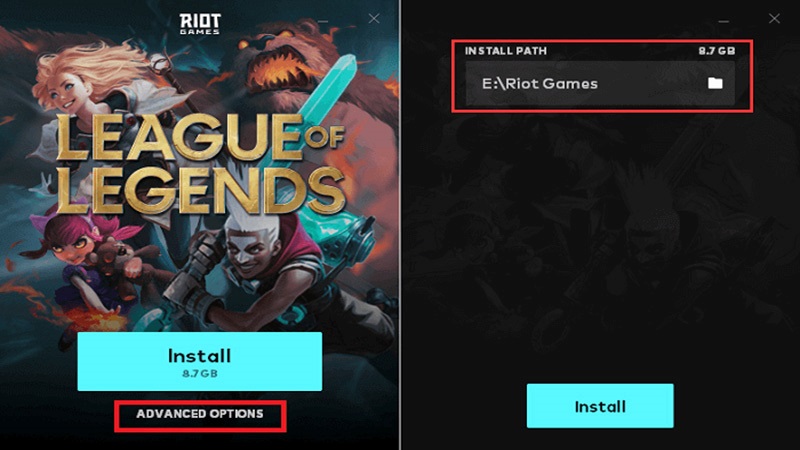
Credit: Riot Games
Copy and Paste League of Legends To Another Drive
The second method to change the location of League of Legends is to copy and paste the file to another drive. Once you know what you are doing, it is a pretty straightforward process. This step involves changing the path location on your desktop shortcut; otherwise, the file will not load on the intended drive. Here is how you can copy and paste LoL to another drive:
- Open up File Explorer.
- Select the drive where League of Legends is currently installed.
- Click on the Riot Games folder.
- Right-click on the League of Legends folder and click cut. This will copy the file to your clipboard but delete the existing file. You should cut the file rather than copy it to avoid dealing with duplicate files.
- Go to the drive you wish to move League of Legends to, and right-click to paste.
- Once it finishes copying, go to your desktop and right-click on the League of Legends shortcut icon.
- Click on properties.
- Change the shortcut path to the new drive League of Legends is now stored in.
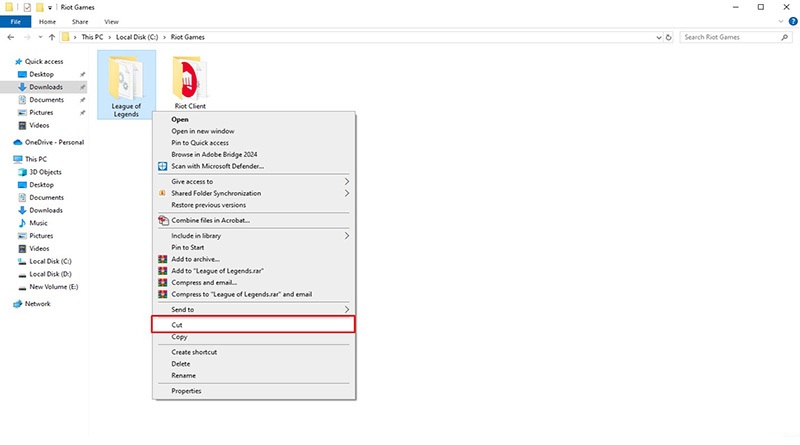
Before proceeding, ensure to backup your game files to prevent any data loss.
Use An App Mover To Change LoL Driver Location
The final method for changing League of Legends’ location is partition management software, also known as App Movers. This allows the users to change the location of files, change the file format, resize files, and much more.
Here is a list of some free App Movers you can use to move League of Legends to another drive:
- GParted
- AOMEI Partition Assistant
- MiniTool Partition Wizard Free
- EaseUS Partition Master Free Edition
- Macrorit Partition Expert
- Paragon Partition Manager
Each partition software is different, so we recommend researching how to use these applications before attempting this method.
Read next: How to change region in League of Legends