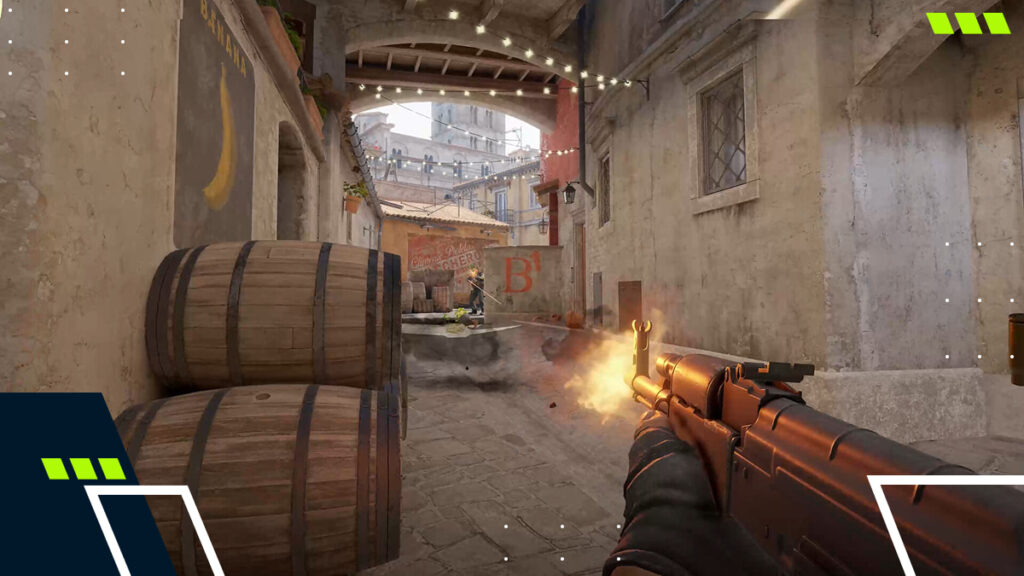ZywOo CS2 settings: What are the G.O.A.T’s settings like?
The G.O.A.T for many, ZywOo is an absolute demon when on the server; be that deathmatch to warm up or the peak of pro games, here’s ZywOo CS2 settings.

Credit: HLTV
ZywOo CS2 Settings
Settings tend to be different across players based on what you’re doing in CS. If your aim style is the same as his, then matching the rest of ZywOo CS2 settings is a great way to see what the best of the best is doing.
Video Settings
Video settings are the will be largely based on what your CPU/GPU can handle. CS2 isn’t quite as lightweight as its predecessor, but can still run on a range of systems, so if you can’t quite match the settings shown here, try toning some of the settings down. For AMD systems or FreeSync monitors, you might not have the best CS2 NVIDIA settings for example.
General Video Settings
- Display Mode: Fullscreen
- Resolution: 1280×960
- Aspect Ratio: 4:3
- Scaling Mode: Stretched
- Brightness: 93%
Advanced Video Settings
- Boost Player Contrast: Enabled
- VSync: Disabled
- NVIDIA Reflex Low Latency: Enabled
- NVIDIA G-Sync: Disabled
- Maximum FPS In Game: 0 (Uncapped)
- Multisampling Anti-Aliasing Mode: 4x MSAA
- Global Shadow Quality: High
- Dynamic Shadows: All
- Model / Texture Detail: High
- Texture Filtering Mode: Anisotropic 4x
- Shader Detail: High
- Particle Detail: Low
- Ambient Occlusion: Medium
- High Dynamic Range: Quality
- FidelityFX Super Resolution: Disabled (Highest Quality)
ZywOo CS2 settings are interesting as many CS2 pro settings do tend to take a less graphically enhanced look at the game to prioritize frame rate and fluidity.
He however has some more graphically intensive things like Shadows and Model/Texture details cranked up. If you’ve got the spare power overhead, and not using a 540Hz monitor, then go nuts.

Credit: IEM Cologne
Viewmodel settings
To match his viewmodel, you can manually set them, or skip to copy and pasting his CS2 viewmodel commands. Viewmodels make sense to some people, and can sometimes be overlooked because at the end of the day you’re spending a lot of time looking at your crosshair. But its the little things that add up when you get to as fierce competition that ZywOo has.
His full viewmodel settings are:
- CS2 FOV 68 (viewmodel_fov 68)
- Offset X 2.5 (viewmodel_offset_x 2.5)
- Offset Y 0 (viewmodel_offset_y 0)
- Offset Z -1.5 (viewmodel_offset_z -1.5)
- Presetpos 2 (viewmodel_presetpos 2)
ZywOo crosshair settings
This is the main thing that a lot of people look for as sometimes your crosshair settings. Crosshair placements can often be make-or-break while climbing the CS2 ranks.
For his crosshair he’s using:
- Style: Classic Static
- Follow Recoil: No
- Dot: No
- Length: 2
- Thickness: 1
- Gap: -3
- Outline: No
This custom crosshair uses R/G/B values of:
- Red: 0
- Green: 255
- Blue: 180
- Alpha: 255
To copy/paste his reticle you can use this code:

Credit: ESL
ZywOo CS2 gear
The French pro is among the best CS2 players in the world right now. In order to achieve that, besides the ZywOo CS2 settings we went through, he have to have top notch equipment too.
His mouse of choice is the Pulsar Xlite V3 eS, with the following settings:
- Polling Rate: 4000 Hz.
- DPI: 400
- eDPI: 800
- In-Game Sensitivity: 2
- Windows Sensitivity: 6
- Zoom Sensitivity: 1
This glides on a The Chosen (ZywOo) mousepad. For movement, he’s using the CHERRY XTRFY K5V2 keyboard.
His monitor of choice is the ZOWIE XL2546K, a little on the older side as a 240Hz, 1080p monitor. It makes sense as to why his settings are quite cranked. 240Hz has quickly become the minimum standard for pro play.
Read next: The Best CS2 Launch Options: Step-By-Step