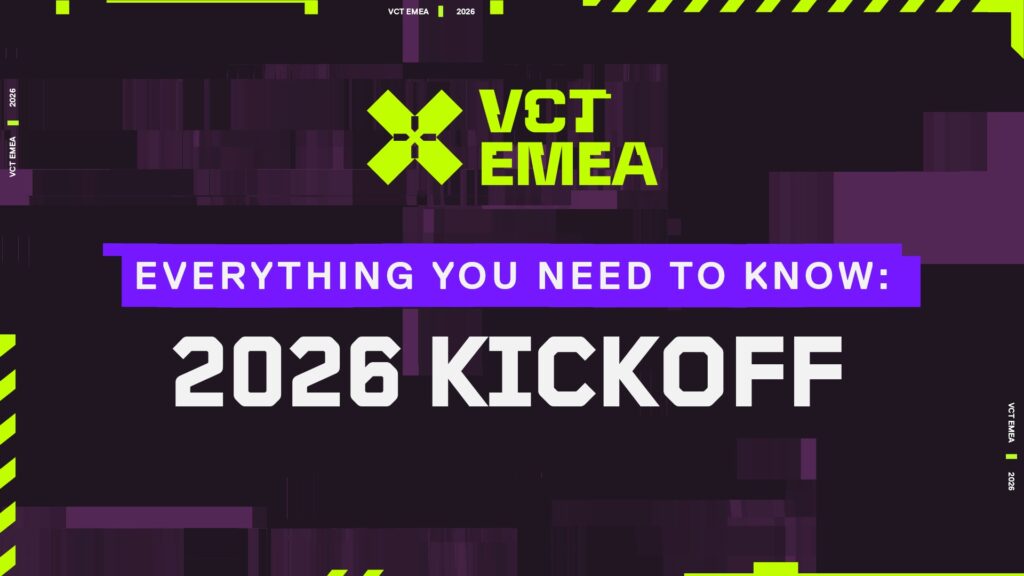Mic Not Detected in VALORANT: All Possible Fixes
Let’s accept that. You can’t play VALORANT without communication which is why all the players need a mic to talk. But what happens if you already have a microphone but it isn’t getting detected by VALORANT? Well, you’re not alone in this boat as it’s a common issue that many players typically face.
Thankfully, you don’t have to throw your mic out of the window and purchase a new one. Instead, all you have to do is follow these simple troubleshooting methods to fix the Mic not detected in VALORANT issue.
Potential ways to fix Mic not detected in VALORANT

Image Credit: Riot Games
Check your connection
First, it’s important to rule out all the basic hardware problems. Ensure that your microphone is correctly connected to your PC through a USB, a headset jack, or a wireless dongle. If you’re running a headset with a removable mic, ensure that it’s fully plugged in.
Attempt to test your mic in another application, like Discord or Windows Voice Recorder. If it works there but not in VALORANT, then you are probably experiencing a software or settings glitch within the game or computer.
Check your input settings
One of the top reasons why your mic is not detected in VALORANT is because of wrong input settings in Windows. To see if this is the case, go to your system’s Sound Settings and ensure the proper input device is selected as your default microphone. From the Windows taskbar, right-click the sound icon, click “Sound settings,” and scroll down to “Input” to ensure the correct device is enabled.
If you have multiple microphones or drivers installed on Windows, Windows might automatically default to the wrong one, confusing games such as VALORANT.
Take a look at the in-game settings
Once your system is properly configured, open up VALORANT and go to the settings menu. Switch to the “Audio” tab and click on “Voice Chat.” Ensure that “Party Voice Chat” and “Team Voice Chat” are both enabled.
Beneath that, make sure that the correct input device is chosen in “Voice Input Device.” If the list is empty or is set to the wrong mic, VALORANT may not be receiving any audio input.
This includes selecting an appropriate microphone to go ahead and test your voice; make sure the game properly picks up your voice through the built-in mic test function.
Grant microphone permissions to the game
Another common reason is application approvals. VALORANT needs permission to use your microphone; this can be restricted by Windows privacy options.
To solve this, go to your Windows Settings, click on “Privacy & Security,” and then “Microphone.” Make sure that microphone access is allowed for the system and for each app.
If your mic doesn’t work in-game, it’s possible that Riot’s Vanguard anti-cheat or the game itself is restricted.
Check your Push To Talk keybind
For players using PTT, ensure that your keybind isn’t conflicting with any other function or blocked by external programs such as keyboard macros or overlays. You may try switching to “Open Mic” temporarily to see if the problem is with keybinds or the microphone.
Also, don’t use third-party sound processing software while playing, as it may conflict with VALORANT’s ability to detect input devices.
Restart VGC
If none of these steps succeed, try restarting the Riot Vanguard service. Since Vanguard is a kernel-level program, it can occasionally lock up peripherals or cause conflicts with audio devices. Quit VALORANT, click the Windows Start button, right-click and select “Run,” and then type services.msc. Find “vgc” in the list, right-click it, and restart the service. Afterwards, restart VALORANT and try to test your mic again.
As a last option, uninstalling and reinstalling both VALORANT and your sound drivers can fix deeper issues, especially if your PC recently updated or installed new hardware.