Before attempting the below fixes, ensure that you meet Warzone Mobile supported devices minimum requirements. If your device is incompatible, these steps may not resolve the error, and it might be time to consider an upgrade. If you have a flagship device, please make sure to follow these methods carefully to get rid of this issue:
Close Background Apps
Running too many apps in the background can hog your device’s resources, leading to performance issues. Make sure to close any unnecessary apps before launching Warzone Mobile.
Restart Your Device
Sometimes, a simple restart can fix a multitude of problems. This can clear out any temporary glitches that might be causing the dreaded Warzone Mobile Unsupported GPU error.
Charge Your Phone While Playing
Playing resource-intensive games like Warzone Mobile can drain your battery quickly, which in turn can affect performance. Charging your phone while playing can help, but be cautious, as this may lead to overheating.
Lower Graphics Settings
Warzone Mobile offers various graphics settings to cater to different devices. If you’re encountering GPU errors, try lowering the graphics quality. This can reduce the load on your GPU and prevent crashes.
Android Developer Mode (For Advanced Users)
If you’re an Android user, you can delve into Developer Mode to tweak GPU rendering options. Here’s how:
- Go to Settings and select About Phone or About Device.
- Tap on Build Number seven times to unlock Developer Mode.
- In the settings, find and select Developer Options.
- Look for GPU Rendering Options and adjust them as needed.
- Consider lowering your device’s resolution for better performance.
Remember to revert these settings after playing to avoid affecting other apps.
Thus, if you are wondering how to fix the Unsupported GPU Error in Warzone Mobile, here are all the ways to do so for the free-to-play title.
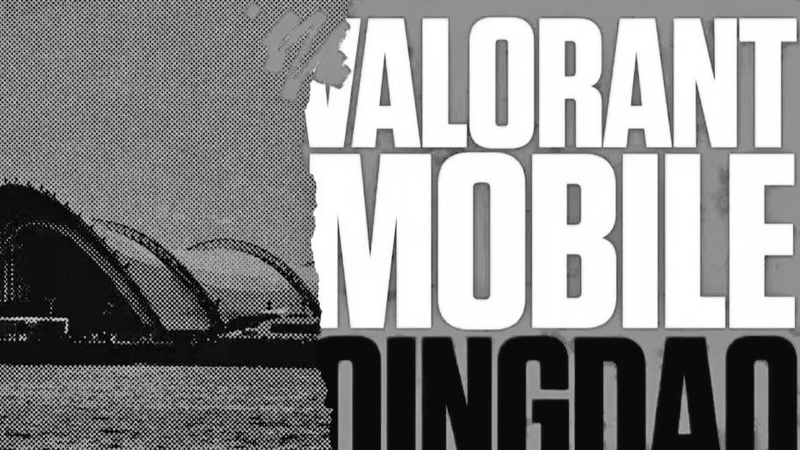
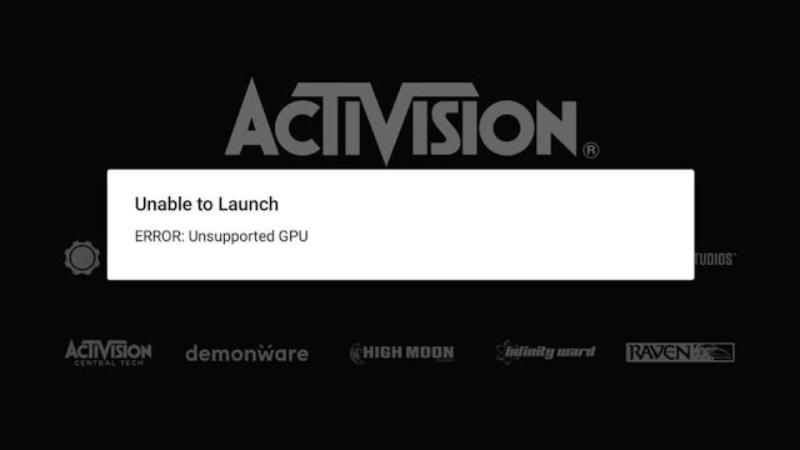

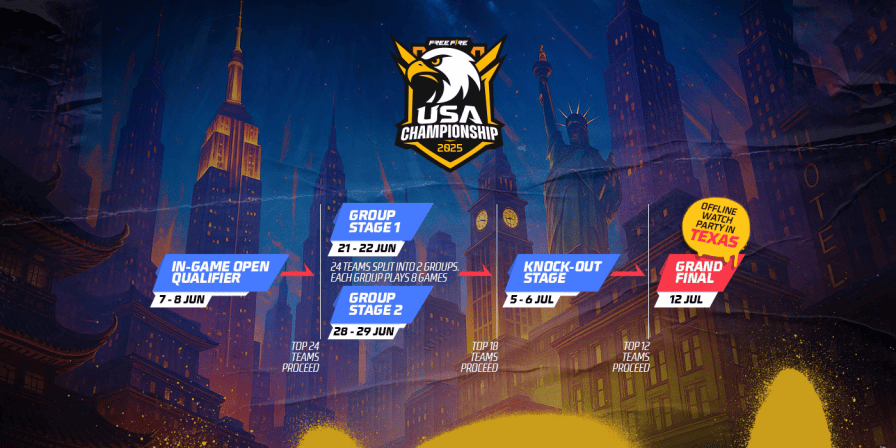











Unsupported GPU