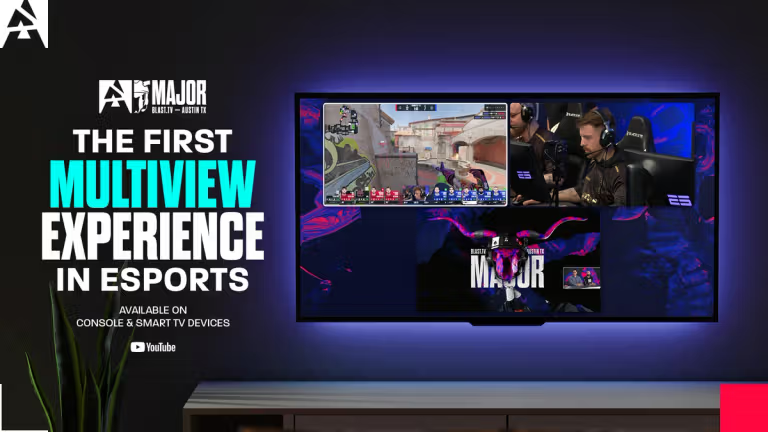
How to use Nvidia GeForce Now on Chromebook
Nvidia’s GeForce Now can help you take your Chromebook’s gaming credentials to the next level. It’s unfair to compare the best Chromebooks to the best gaming laptops, but it doesn’t mean that you can’t use a Chromebook for an occasional gaming excursion.
You might scoff at the idea but hear us out – we aren’t just talking about low-resolution classics; you can play full-scale PC, Xbox Series X, and PS5 games on your Chromebook by using the GeForce Now cloud streaming service.

Credit: Nvidia
Use this guide to figure out all the steps that you need to complete to set up Nvidia GeForce Now on your Chromebook and how to use it after installation. We guarantee that you’ll be gaming in no time once you’ve gone through the easy steps required.
Read also: How to set up EmuDeck on Steam Deck
How to Install GeForce Now on Chromebook
- Open The Google Play Store – You’ll have to install the Nvidia GeForce Now app on your Chromebook.
- Install the Nvidia GeForce Now App via the Play Store
- Open the Nvidia GeForce Now App
- Log into Nvidia GeForce Now – In case you don’t have an Nvidia account, now would be the best time to create one. You can choose between your Google account, Discord account, Apple account, or Facebook account or make a fresh new one.
- Connect Nvidia GeForce Now to Gaming Services – Click the hamburger menu in the top left corner and click “Settings” to connect your Steam, Epic Games, and Ubisoft accounts. Note that only Ubisoft and Steam have library sync as a feature.
- Choose an available game and start playing
You can only play a handful of Steam games on a Chromebook.
GeForce Now allows you to play games from multiple platforms in a single, handy interface. The platform is one of the best cloud gaming services available today and will even run reasonably well on a Chromebook with 4GB RAM and a good, stable high-speed internet connection. For an optimal experience, we recommend playing on the high-spec 8GB Chromebook.
Read next: ASUS ROG Ally: Is it really the Steam Deck killer?












