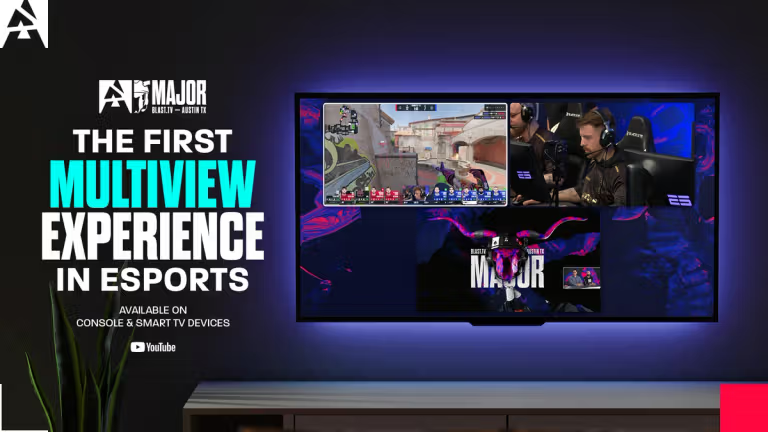
Using CS2 Stretched Resolution Settings | Marginal Gains!
If you’re a Counter-Strike fanatic, you may have noticed many of the pro players playing with a stretched resolution. It does give a lot of people a small advantage. That’s why we’re going to explain just why CS2 stretched resolution settings give players an advantage on the server.
Benefits of Stretched Res
The massive benefit of stretched resolution in CS2 comes down to one factor. When you play CS with a 4:3 resolution on a 16:9 monitor, the entire game stretches to fit the screen and distorts the monitor’s X-axis. What this means in-game is that enemies appear wider, and as a result, are much easier to hit. Those pixel-perfect headshots just became slightly easier to execute, especially when combined with the best Counter-Strike crosshair.
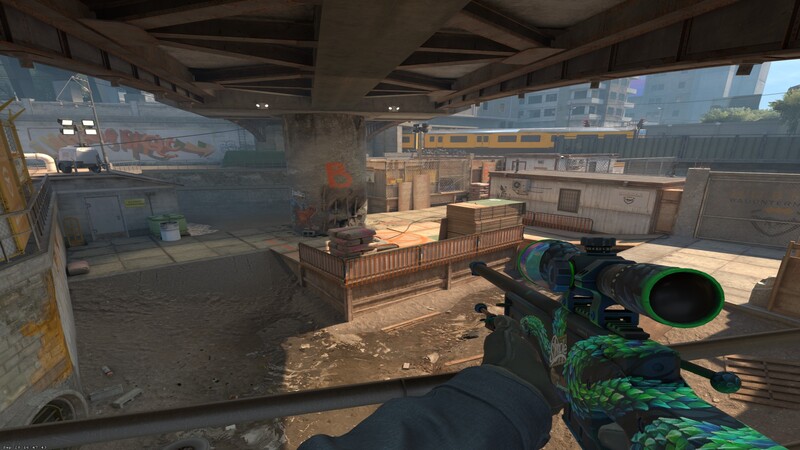
Credit: GGRecon
There’s another key benefit to using stretched res that many rarely discuss. Reducing the number of pixels makes it easier to spot hidden enemies. Enemies have a tendency to blend into the background when more pixels are being rendered. Not with stretched res they don’t.
Sadly, it’s not all sunshine and rainbows. There’s one big drawback that might influence gamers against using stretched res. You might have seen a pro player die and be accused of having a “4:3 moment”.
This usually means that they’ve been killed by an enemy that would be visible on a wider 16:9 aspect ratio, but isn’t on the square 4:3. Naturally, this will happen when using a smaller aspect ratio, especially when coming around corners. Ultimately though, for us the benefits of stretched res outweigh this one negative.
Some players might experience another small issue with stretched res. Much like switching from CS2 to Valorant sens, one of the biggest problems with switching resolutions is muscle memory. Getting used to even the best CS2 stretched resolution might take some time, especially if you’ve spent potentially thousands of hours playing on a 16:9 aspect ratio.
It’s likely you’ve developed muscle memory for a wider aspect ratio, and you can’t change that with the flick of a switch. Using CS2 stretched resolution will be a time commitment for many, so be prepared for the potential of that if you’re an experienced player.
How to Use CS2 Stretched Resolution
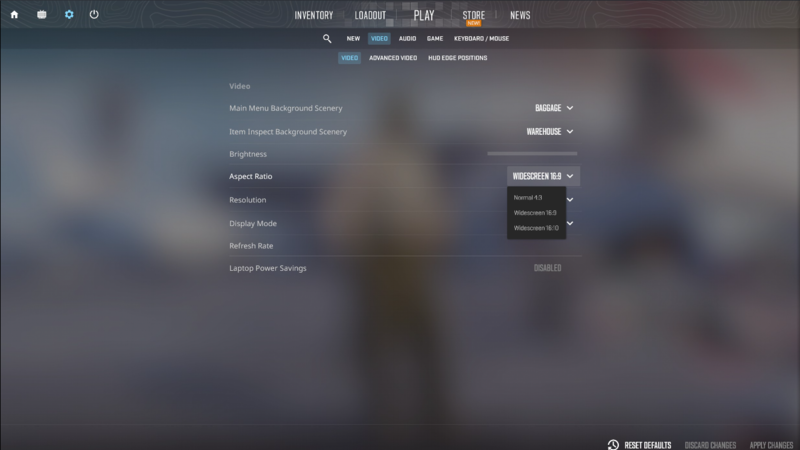
Credit: Valve
If you’ve decided to copy the CS2 pro settings and use a stretched resolution, here’s how you can do so, step-by-step:
- Launch CS.
- Press the cog on the left of the screen to open the Settings menu.
- Make sure you’re on the Video sub-section.
- Change the Aspect Ratio setting from “Widescreen 16:9” or “Widescreen 16:10” to “Normal 4:3”
- Make sure to set your Resolution setting to “1280×960.”
- Apply your changes.
This even gives you an FPS boost in-game as it’s not rendering as many pixels, making it perfect for players on a low-end PC. Now, this won’t be for everyone, but we’d definitely recommend that every single player gives this a try. In a worst-case scenario, you can simply change it back. But for many, it makes such a difference to their performance that it can be worth an entire rank or two. Unless you’re already a FACEIT Level 10, you’ve got nothing to lose.












