How To Fix Stick Drift In Fortnite
Believe it or not, you would never want to face the annoying stick drift issue, especially while climbing the rank ladder in Fortnite. It’s too frustrating when you’re all set to drop into Tilted Towers, get the full shields, find rare weapons, only to deal with those messy, unwanted controller movements. Yeah, that’s called stick drift.
Still, if you didn’t understand, stick drift can cause your character to move on its own, which eventually makes precision movement almost impossible. Fortunately, we’ve put together some methods to help you get rid of the stick drift issue in Fortnite.
What causes stick drift in Fortnite?
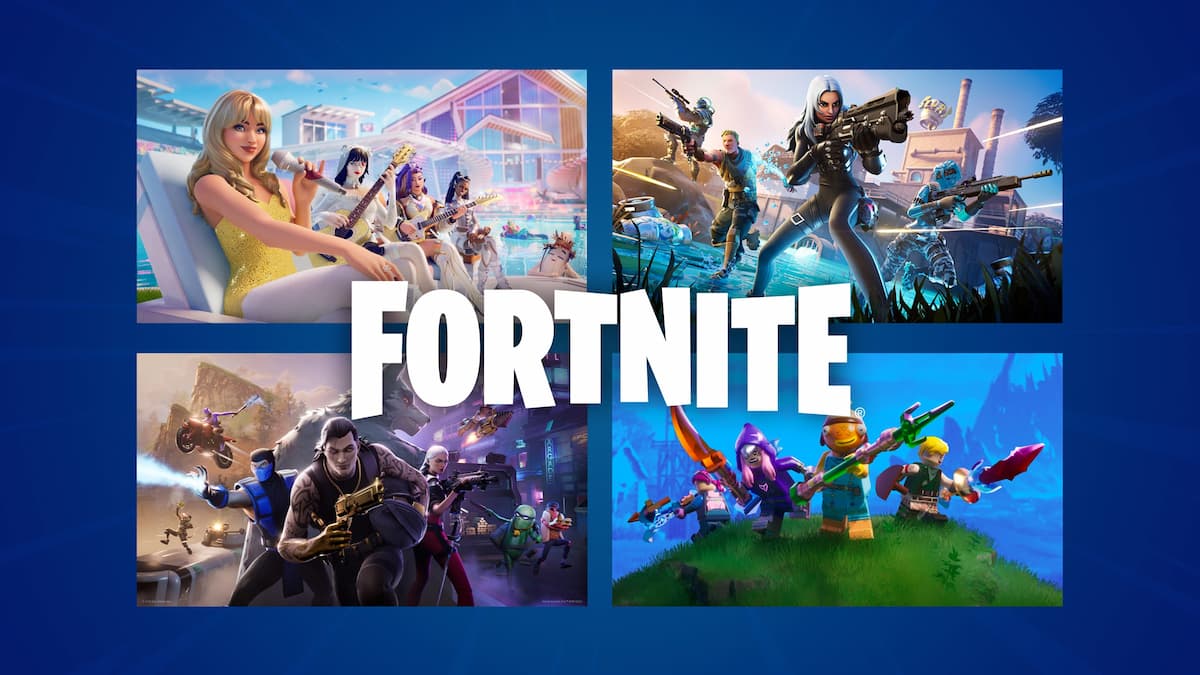
Image Credit: Epic Games
Stick drift happens when the analog stick registers movement even when you are not touching it. Just imagine it like a ghost movement. This generally occurs due to wear and tear within the controller, where the sensors start to deteriorate over time.
Dust accumulation, repeated pressure or small mechanical damage can all lead to the issue. As we mentioned earlier, in Fortnite, this usually ends in unwanted character movement or slow, unintended camera panning which can throw off your aim and you lose those easy clutch fights even against a bot.
How to fix stick drift in Fortnite

Image Credit: Epic Games
The first thing to do to stop the drift is to adjust deadzone settings in Fortnite. The dead zone controls how far you have to move your analog stick before the game acknowledges input. By adjusting the dead zone a bit, you can block out the small, unintentional inputs that cause drift.
To do this, enter the settings menu, then navigate to the Controller Options tab and scroll down to the “Input” section and find the “Move Stick Deadzone” and “Look Stick Deadzone” sliders. Gradually raise the values, normally beginning at around 12-15 percent, until the drift stops. Just be careful not to crank it up too high, as it can result in sluggish and unresponsive controls.
We’d also suggest some basic controller maintenance as it can also have a big impact. Not every solution can be executed for free so shell out some pennies and purchase a can of compressed air to clean around the base of each analog stick which is commonly where dust and dirt tend to accumulate. Start by gently moving the sticks back and forth while spraying to loosen dirt that may be stuck below.
If you’re okay with some light disassembly, you can also remove the top of your controller to clean the internal components directly, though this should be done only if you’re comfortable or have a guide to follow. Be aware that opening your controller may void the warranty. So if you’re not a tech geek or don’t have plenty of experience with hardware alterations, it’s best to stay away from this suggestion.
Still Not Fixed? Try This

Image Credit: Epic Games
If cleaning and dead zone adjustments don’t work, you may be looking at hardware failure. In this case, look to third-party tools such as stick drift repair kits or joystick replacement modules, available online. These need moderate technical skills but can return your controller to like-new form when done correctly.
Others, however, prefer more expensive controllers with Hall Effect sticks, which are made to resist drift utilizing magnetic sensors rather than traditional contact-based systems.
Another often forgotten solution is to swap between multiple controllers if you play often. Constant use will wear down analog sticks sooner or later, especially if you press hard during intense matches. Giving your controller a rest or using a backup when one begins to drift will extend its life.














