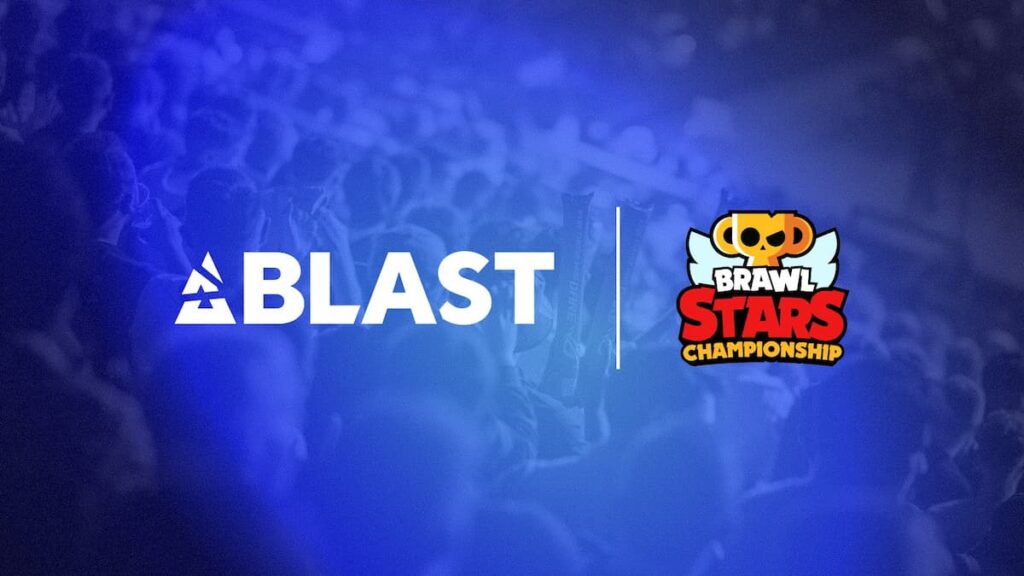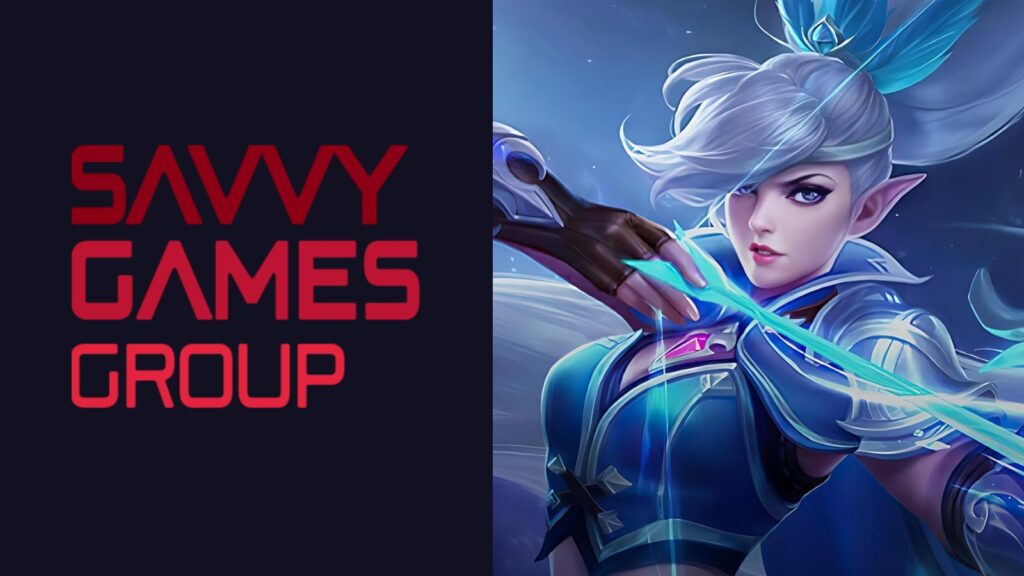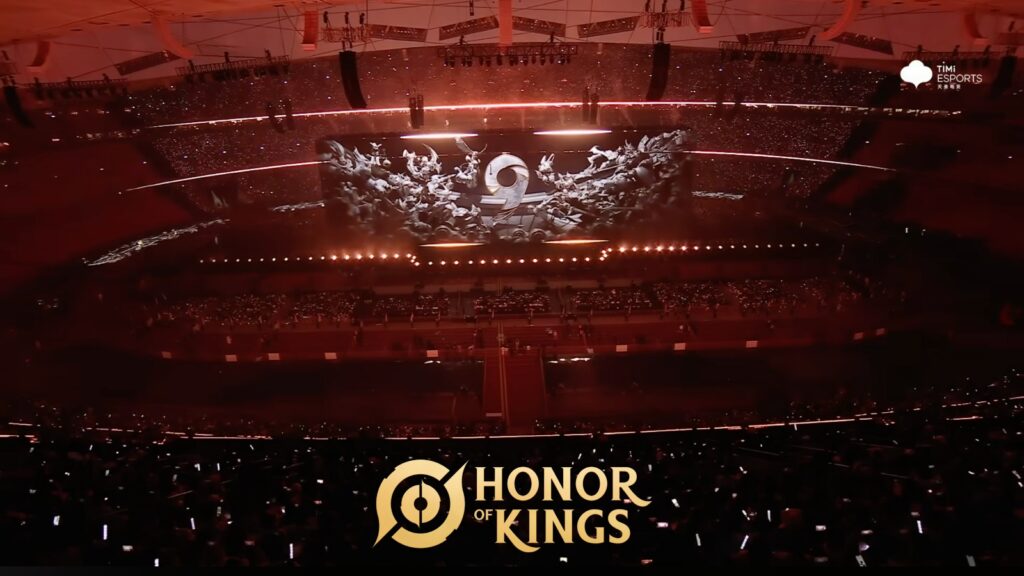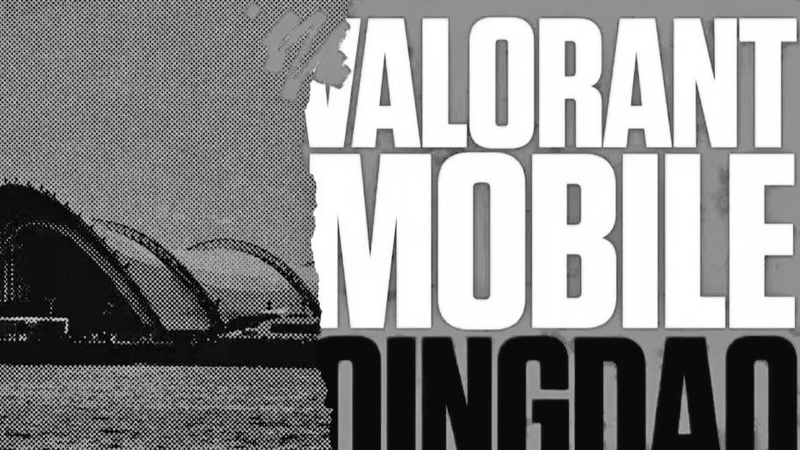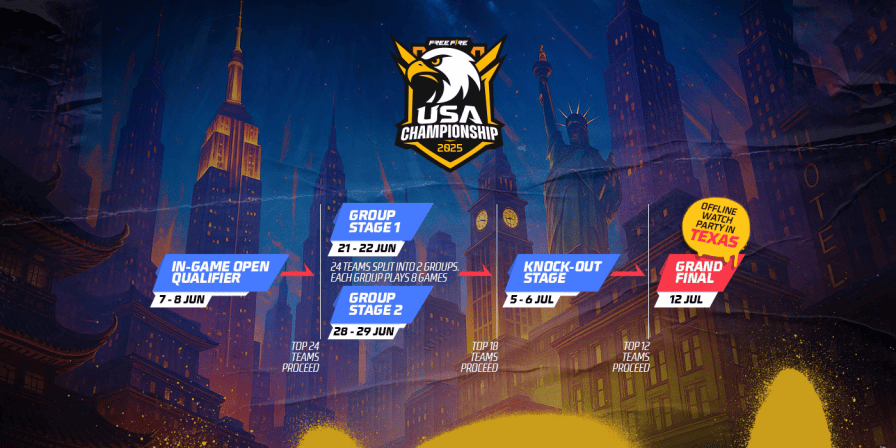How to fix COD Mobile Authorization Error
Like many other video games, COD Mobile is not immune to pesky errors that randomly pop up when you boot up the game. One such error in particular is the authorization error which prevents you from entering the game. Therefore, we will explore all the potential methods in this article to fix the authorization error in COD Mobile.
If you are getting the ‘game data is abnormal’ error in COD Mobile, don’t fret, as we have a fix for that too.
How to fix authorization error in COD Mobile?
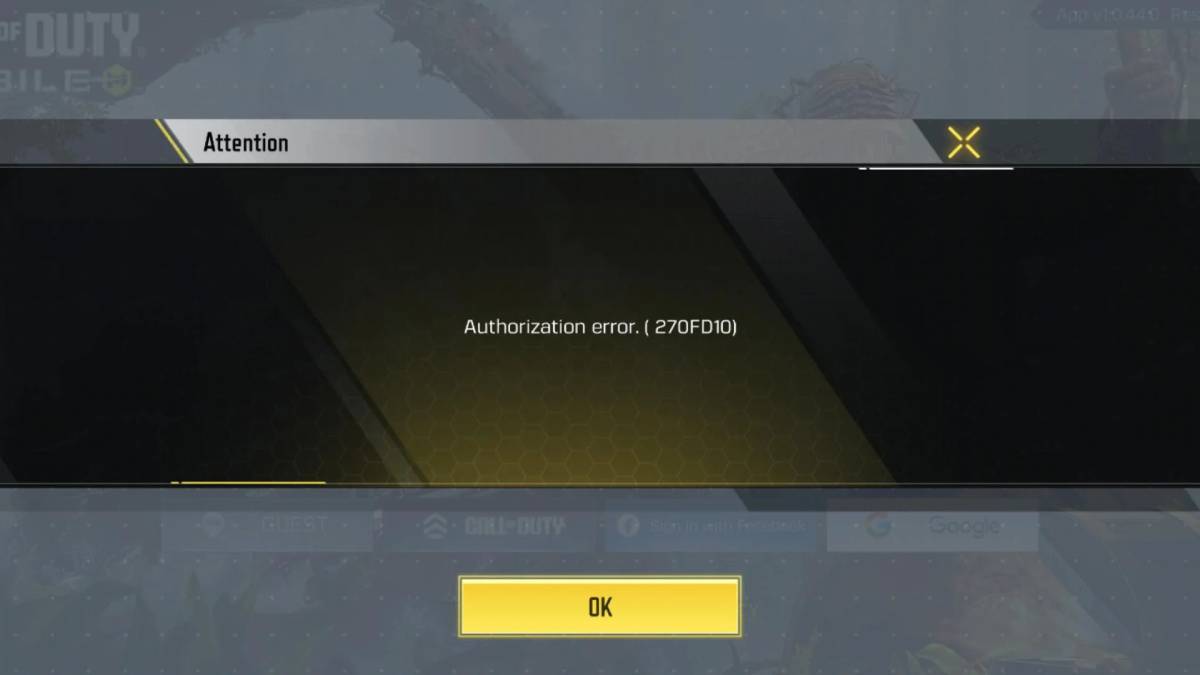
Image Credits: Esports.net
Check your internet connection
First off, make sure your internet connection is solid. A weak or spotty connection can mess with the login process. If your Wi-Fi or mobile data is acting up, try switching to the other option. Sometimes the issue is tied to the specific network you’re on so a quick switch might do the trick.
Restart the game
Another quick fix is to restart the game. Fully close COD Mobile making sure it’s not lurking in the background and then reopen it. A restart can often clear out any minor glitches or bugs that might be causing the issue.
Clear the cache files
Clearing the app’s cache is also worth a shot. Over time cached data can get corrupted and cause problems like authorization and 5024 errors. To clear the cache head to your device’s settings, find the app management section, select COD Mobile, and tap on the option to clear the cache. This won’t delete your game data just the temporary files that could be causing trouble.
Check for updates
If restarting and clearing the cache don’t work, it’s a good idea to check for updates. Outdated software — whether it’s the game itself or your device’s operating system — can lead to compatibility issues. Keeping everything up to date helps avoid these kinds of problems.
Check the COD Mobile server status
Sometimes the issue might be on the server’s end. COD Mobile servers occasionally go down for maintenance or run into outages. You can check the game’s official social media channels or forums to see if there’s any news about server issues. If the servers are down, you’ll just have to sit tight until they’re back up.
Try a different account
If you’re still stuck, try logging in with a different account. This can help you figure out if the issue is specific to your account. If another account works fine you might need to reach out to COD Mobile support to get help with your main account.
Re-install the game
And if all else fails uninstalling and reinstalling the game might do the trick. This gives you a fresh install of the latest version of the game. Just make sure your account is linked to a social media or email account before you uninstall it, so you don’t lose any progress.