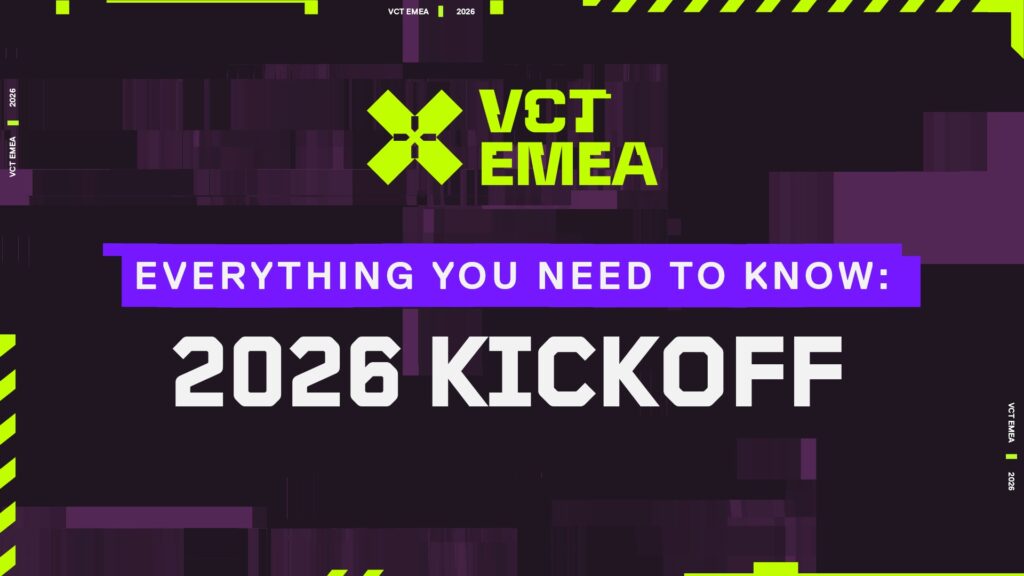How To Lower Input Delay In VALORANT
It’s no secret that a high input delay is one of your biggest enemies in VALORANT because you’re giving away a huge advantage to your opponents as their shots are getting registered faster than yours. As a result, you’re more likely to lose fights even against bronze players. Thankfully, lowering the input delay in VALORANT isn’t rocket science, as the game’s community has already discovered various helpful ways to do that. So without further delay, let’s take a look at them.
Best ways to lower your input delay in VALORANT

Image Credit: Esports.net
Check your monitor’s refresh rate
One of the first and most crucial things is that you should be running VALORANT on a high refresh rate. If your display is capped at 60Hz, you’re only getting 60 frames per second, which results in higher input delay than a 144Hz or 240Hz monitor. A higher refresh rate makes your game run smoother and inputs register faster on screen.
If you already have a high refresh monitor, double check that it is actually set to that refresh rate in your Windows display settings because it sometimes defaults back to 60Hz.
Optimize VALORANT settings
Then your in game settings are a huge part. Begin by turning off V-Sync in VALORANT’s graphics settings . V-Sync can prevent screen tearing but it also introduces input lag by frame buffering. Unless screen tearing is a real issue for you, it’s best to leave V-Sync turned off.
On top of that, turning on NVIDIA Reflex (if you have an NVIDIA GPU) can lower system latency by running your CPU and GPU workloads in lockstep even better. For AMD users, turning on Anti-Lag from the AMD Software accomplishes the same thing.
Your system’s frame rate also affects input delay. Ideally you want VALORANT to run at a consistent frame rate that’s the same as or higher than your monitor’s refresh rate. Reducing your graphics settings particularly shadows, anti-aliasing and post-processing can substantially boost performance without losing competitive visibility. Maintaining a stable FPS not only reduces lag but also cuts down your input lag.
Enable game mode in Windows
Outside of the game, your Windows settings and system configuration also matter. Ensure that Game Mode is enabled in Windows, as it optimizes game performance by giving VALORANT more system resources.
Additionally, disable background apps that you don’t need while playing, especially overlays or software like Discord, Chrome, and RGB control panels which can add unwanted CPU or memory load.
Use wired accessories
For input devices, a wired mouse and keyboard are preferred. Wireless gear has gotten better over time, but budget wireless peripherals can still have lag. On the software side, ensure that mouse drivers and firmware are up to date.
You can also enable raw input in VALORANT settings to bypass Windows mouse settings so that your mouse movement is translated directly to in-game movement with minimal delay.
Improve your network connection
Network performance also comes into play. While it’s not technically input delay, a high ping or connection instability can cause the same sort of unresponsiveness.
Always use a wired Ethernet connection instead of Wi-Fi for better and lower latency gaming. Selecting the proper server place in your VALORANT settings can even assist you in connecting to the nearest and fastest servers, and that is yet one more factor that minimizes the delay.
Turn off overlays
Last of all, turn off overlays and recording tools you don’t use. Apps such as NVIDIA ShadowPlay, AMD ReLive, or Xbox Game Bar can introduce a small amount of delay. So make sure to turn them off.