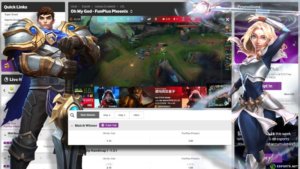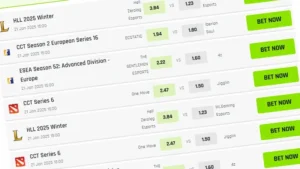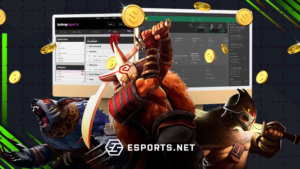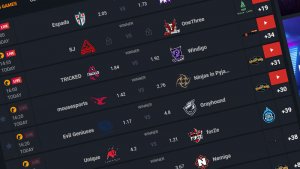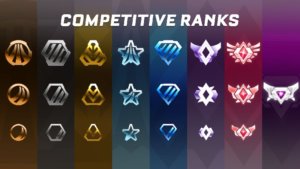Open Broadcaster Software (OBS) is a free, open-source streaming and video recording program. It is a multi-platform software, working on Windows, Mac, and Linux. It is also the premier streaming software for multiple streamers today with its powerful API, enabling plugins and scripts to provide further customization and functionality specific to your needs. Today, we’re taking a look at a big piece of that, identifying the best OBS Studio plugins for your stream.
With so many options available, it can be a little overwhelming knowing which plugins to choose when setting things up. In this article, we will let you know the best OBS Studio plugins that can help improve your stream. This in-depth guide to streaming is also sure to help you take your stream to the next level. OBS Studio plugins can help you add new features and functionalities to your stream setup, from improving audio and video quality, to cool effects and transitions.
You don’t just want to use any plugin out there, as some are wonky and may cause problems. Here are some of the best OBS Studio plugins that will improve your stream.

Best OBS Studio Plugins to Boost Your Stream
OWN3D Pro OBS Plugin
OWN3D has created an array of stream overlays, stream labels, Twitch alerts, live chat box integrations, Twitch chat boxes, and copyright-free music for OBS Studio users. With the OWN3D Pro OBS Plugin, you can choose from over 500+ overlays and alerts for your streams. You can also install your OBS overlays and alerts with one click.
It isn’t a very tech-savvy process. With the plugin, you can create commands, set up moderation tools, post live announcements, and post alerts in your chat. This tool will make managing your chat simple and easy. The OWN3D Pro Plugin is ultimately a high-rated asset to anyone using OBS and wants different options on the appearance of their stream.

© own3d.pro
StreamFX
StreamFX is an OBS Studio plugin that offers new filters, sources, and transitions that will allow you to hide things you don’t want your viewers to see. Whether it is blurring out a region, moving something in 3D, or just writing your own shaders as a new transition, StreamFX can do it all. It has also been considered one of the best OBS Studio plugins of all time.
OBS.Live Plugin
OBS.Live plugin is the plugin used mostly by gamers. With its last few patches, the add-on has been optimized for gaming; it integrates Twitch and YouTube right into OBS, along with your activity feed. Another major advantage of OBS.Live is that it keeps track of your alerts, and it also helps you to verify that donations are real when they are sent in chat.
The plugin makes it easy for you to track any aspect of your stream, and you can drag and drop the features which you think are most important during the setup.
Tuna
Tuna is a free OBS studio plugin that lets you display information about the currently playing song in OBS without running a third-party app. At the moment, it supports Spotify, OBS VLC video source, last.fm, Google Play Music Desktop Player, and Soundcloud and Spotify Web Player via a tampermonkey script.

© OBS Studio
Virtual Studio Technology (VST) Plugins
Streaming may seem dependent solely on video and graphics, but when it comes down to it, it’s more complicated than that. The audio is just as important. If your audio sound is unclear, people won’t stick by your stream to listen to what you have to say.
When it comes to VST plugins, they come in three types:
- VST instruments: Plugins that generate audio using virtual synthesizers or samplers
- VST Effects: These function like hardware audio processors
- VST MIDI Effects: These process MIDI messages and sends them to other VST instruments and hardware
- OSD NDI Plugin: This plugin allows you to use your mobile device or dual pc setup as a webcam without the need for a capture card. The plugin is perfect for beginners who are new to streaming or those who occasionally stream with their phones.
How To Install OBS Plugins
Before installing a plugin for OBS, you should read the documentation that comes with each respective download. Some plugins will require you to take certain actions first, like installing a .exe file (on Windows), a .dmg file (on macOS), or dragging and dropping certain files within your OBS install directory.
There are a number of steps listed from either the thread on the OBS forums or via the ‘readme’ files on GitHub. The installation process may vary from plugin to plugin, with some being paid to use.
Here are some of the steps to install OBS plugins:
- Download the plugin files
- Unzip the files onto your computer
- Paste them into the OBS plugins folder
- Launch the OBS application, and your plugins should be ready to use.
Conclusion
In this OBS studio guide, we discussed plugins and covered some of the best OBS studio plugins. Any plugin that adds new features and functionalities to OBS will inevitably take up more resources. When you have many plugins running on OBS simultaneously, you run the risk of them affecting the quality of your stream.
You have nothing to lose and everything to gain by trying out these plugins for OBS, and they are completely free and easy to install. With its ever-increasing feature set, OBS continues to be an essential open-source solution for live streaming.
FAQs on the Best OBS Studio Plugins
Where to install OBS plugins?
OBS Plugins install locations are, by default:
32-bit plugins folder = C:\Program Files (x86)\OBS Plugins
64-bit plugins folder = C:\Program Files\OBS\plugins
How do I find and use OBS plugins?
Once the OBS plugins are installed, open OBS and go to “Tools.” You will find all the plugins you have installed in the drop-down menu. To open and use them, just click on the one you want from the list.
What can I do if OBS plugins are not showing up?
Close your OBS, install the plugins, restart the computer, and open OBS once again.
What is the difference between OBS Plugins and OBS Add-ons?
OBS Plugins and OBS Add-ons are the same things.
Are OBS plugins free?
Most OBS add-ons/plugins are free to use on all platforms and are shared on GitHub or the OBS forums. There may be rare exceptions to this.