
Best Genshin Impact Settings
Genshin Impact’s expansive and visually stunning world demands optimal settings to enhance gameplay without compromising on graphics. You are advised to always play with the best Genshin Impact settings, ensuring a seamless experience whether battling fierce enemies or exploring vast landscapes.

Best Genshin Impact Settings
For those looking for a quick setup, here are the common settings that work well for most players:
- FPS: 60
- V-Sync: OFF
- Render Resolution: 1.0 – 1.3
- Shadow Quality: Low (or lower for additional FPS)
- Visual Effects: Medium (or lower for extra FPS)
- SFX Quality: Medium (or lower for extra FPS)
- Environment Quality: Medium (or lower for extra FPS)
- Volumetric Fog: OFF
- Reflections: OFF
- Motion Blur: OFF or Low
- Bloom: ON
- Crowd Density: Low
- Co-op Teammate Effects: Partially OFF
- Anisotropic Filtering: 16x
Read also: Genshin Impact Player Count - Is Genshin Impact Still Popular?
In-depth Guide to Optimal Settings
- FPS (30 or 60): If 60 FPS strains your system, reducing settings to achieve a stable 30 FPS can still provide a good experience. However, aiming for 60 FPS with lower settings is recommended for smoother gameplay.
- V-Sync: Turn OFF to reduce input lag. Only use V-Sync if screen tearing is an issue, as Genshin Impact typically caps at 60 FPS.
- Render Resolution (0.6 – 1.5): Adjusting this affects GPU load significantly. On systems with a GTX 1060 or similar, setting it between 1.1 to 1.3 strikes a good balance between visual quality and performance.
- Shadow Quality (Lowest – High): Shadows can drastically affect GPU load. Set to Low to maintain visual integrity without sacrificing too many frames. Use Lowest only if necessary for performance gains.
- Visual Effects (Low—High): This controls the quality of distant visuals and effects. Medium to High settings are preferable if your GPU can handle them.
- SFX Quality (Low—High): This affects the quality of character and elemental effects. Medium to High is recommended for a better visual experience with minimal performance impact.
- Environment Details/Quality (Lowest-Highest): This setting impacts CPU load by adjusting render distance. Medium or Low is advised to reduce strain on the CPU and maintain better overall performance.
- Anti-Aliasing (Off, TAA, SMAA): SMAA is preferred for clearer visuals without the blur associated with TAA, enhancing the sharpness of in-game graphics.
- Volumetric Fog: This has minimal visual impact but can be turned OFF to improve performance, especially on lower-end systems.
- Reflections: Turning off reflections doesn’t often significantly affect performance or visuals, so it’s safe to disable this setting.
- Motion Blur (OFF – Extreme): PC users can disable this to avoid unnecessary blur, especially since it has little impact on performance. Turning it off on a mobile device can improve performance and reduce heat.
- Bloom: Turn it on or off based on your preference. Bloom adds vibrancy to the game’s colors with minimal performance impact.
- Crowd Density (Low—High): This affects CPU load, especially in populated areas. Set it to Low to reduce CPU strain and improve game smoothness.
- Co-op Teammate Effects (OFF – Partially OFF): If co-op play is frequent, setting this to Partially OFF ensures that meaningful environmental interactions remain visible.
- Subsurface Scattering (OFF—High): This setting is a mechanism of light transport in which light that penetrates the surface of a translucent object is scattered by interacting with the material and exits the surface at a different point. It usually has minimal visual and performance impact. Turning it off can help streamline performance without noticeable visual degradation.
- Anisotropic Filtering (1x – 16x): This enhances texture sharpness at a distance. This setting will make the render distance look sharper, and it was just added recently. Before 2.2, the games used 1x AF, which looks awful on distant texture. Using 16x is recommended as it improves visual clarity without significant performance cost.
Read also: Genshin Impact Crossplay Guide | Is Genshin Impact Cross-Platform?
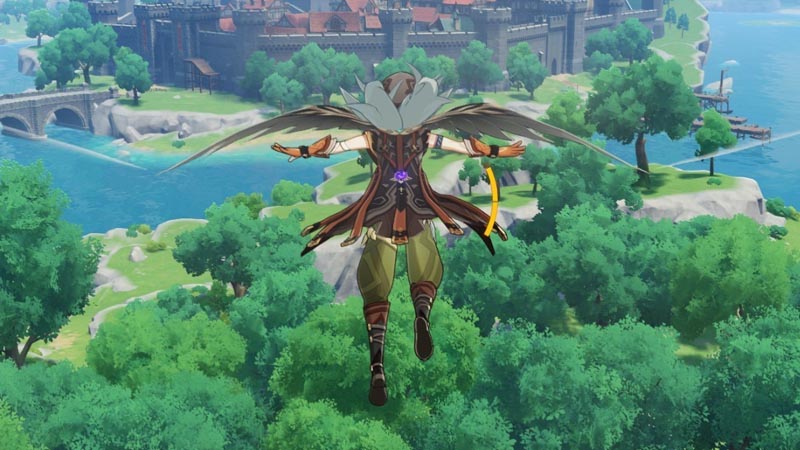
By adjusting these settings, players can tailor their experience to their system’s capabilities, ensuring an enjoyable journey through Teyvat’s diverse landscapes and challenging encounters. The best Genshin Impact settings will help you find the sweet spot between performance and visual quality, making your adventures as seamless and engaging as possible.
Genshin Impact is definitely not dying soon, so optimize your settings early to make sure you always have an awesome experience when new content drops.












