
Dota 2 Pro Settings: Guide to the Best Dota Settings
Dota 2 is one of the most popular esports games in the world. Even with its steep learning curve that makes it harder for new players to get into, it’s an enticing game that will have you grinding MMR.
However, to get into competitive Dota 2, you need the right settings. With this guide, as we take a look at the settings of some of the best Dota 2 pro settings, you will be able to master the mechanics and maximize your performance.

Dota 2 Settings Used By Pro Players
Dota 2 Pro Settings For Your Keyboard
When playing Dota 2 and similar games, it’s important to focus on efficiency. Using shortcuts or hotkeys is a must for every player, not just pro ones. Every second counts, especially during a team fight. If you waste too much time casting a spell or using an item, it could lead to a loss.
The best you can do is play around with the keybinds to see what feels the quickest and most natural for you. While many players stick to the default QWER for their main abilities, you could also use WASD or whatever combination feels right. For item binds, we’d recommend using binds you can reach easily and commit them to muscle memory. Make use of any mouse buttons you may have too.
Similarly, you may want to give quickcast a go. Your targeted abilities are ‘released’ towards your cursor as soon as you press their respective key. It could save you a lot of time unless you’re prone to misclicking, panic clicking, or fat-fingering. In that case, this isn’t the best suggestion for you.
Read also: Is Dota 2 Dying?
Best Dota 2 Settings For Better FPS
Frames per second are a big factor when it comes to climbing up the Dota 2 ranks. Lower FPS can really affect your performance and keep you from reaching the MMR you want. It’s important that you adjust your settings to better optimize the FPS, so you can truly enjoy the game while getting better at it.
While many shooters will have you alter your FOV (field of view), you really shouldn’t do that in Dota 2. We’d recommend simply keeping the resolution of your monitor as the default. If you have a good gaming PC, you need not worry about lowering most of the graphic settings, you will have a smooth experience even with high settings.
However, if you own an older PC that can’t run Dota 2 with these high settings, lower them until you get a steady 60 FPS. It’s better to have optimized FPS than to attempt to have the game at its highest graphic settings.
These are some of the settings you can change if you’re experiencing low FPS. Here’s how to change your FPS settings:
- Go to the Settings menu in the top left corner of the game’s homepage.
- Select “Video”.
- Go to the Rendering section and select “Use advanced settings”.
- Deselect the features you want to turn off. The more you untick, the more FPS you will get (although it will alter the appearance of the game).
For the best FPS performance in Dota 2, we’d recommend using:
- Texture Quality: High
- Effects Quality: Low
- Shadow Quality: Med
- Game Screen Render Quality: 70-100%
If it hasn’t been automatically enabled, we’d also recommend making use of NVIDIA Reflex for Dota 2 as well as Counter-Strike.
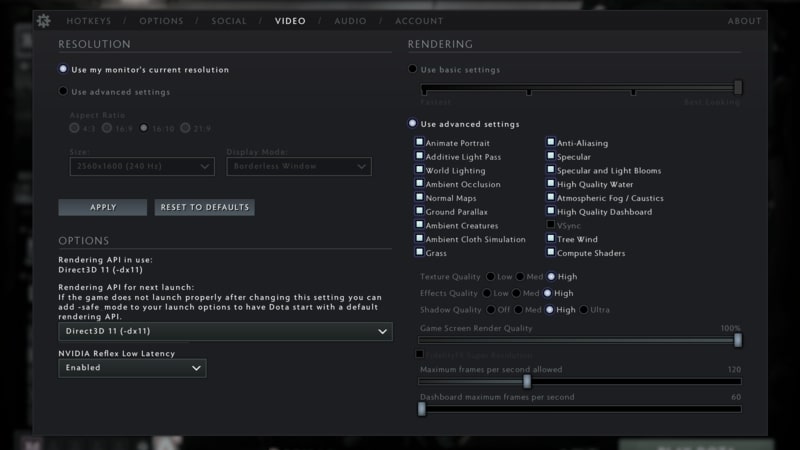
Source: Dota 2
Dota 2 Pro Settings To Improve Your Gameplay
Contrary to popular belief, getting good and being able to climb up the ranks or succeed in competitive matches is not up to skill alone. The best Dota 2 players change several settings and you can tweak them and get a better experience with the game and be able to improve your gameplay.
Auto Attack: Standard
There will be cases where you will need to hide your hero and not engage immediately in combat, but having auto attack on will have you automatically attack nearby enemies. This may cause you to reveal yourself in lane or initiate a fight your team isn’t ready for. Tick this setting to Standard or Never so you can have better control of your hero and are able to properly manage your every move.
Center Camera on Hero Respawn
The default Dota 2 settings pro players will use for camera settings will center on their hero at the fountain after it respawns. This can cause a lot of wasted TP (town portal) scrolls. Instead of your hero teleporting to a friendly tower, it will teleport to the base, which is not ideal. To solve this annoying mistake, go to Camera settings and disable Center Camera on Hero Respawn. Problem solved!
Channeled Abilities Require Hold/Stop
If you ever tried to use a Channeling spell such as Crystal Maiden’s ult or Shadow Shaman’s Shackle and got surprised that it stopped because of a misclick, then we have good news. To ensure using your skill won’t be interrupted by accidentally moving your player or attacking another unit, you can enable the Channeled Abilities Require Hold/Stop setting in the Game section.
Double Tap Ability to Self-Cast
In the Game section, you can enable Double Tap Ability to Self-Cast. This is so you don’t make mistakes when casting buffs and heals on yourself. Having a dedicated bind to self cast can prevent misclicks.
While Dota 2 has a steep learning curve, tweaking some of the settings we mentioned in this article will greatly improve your gameplay. Using the Dota 2 settings pro players use to succeed will help you climb up the ranks faster.












