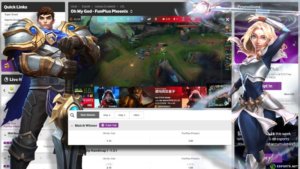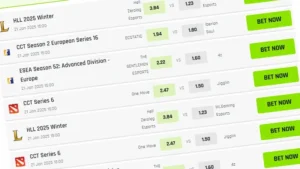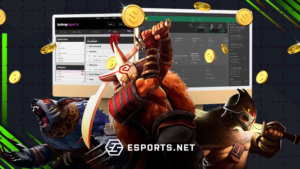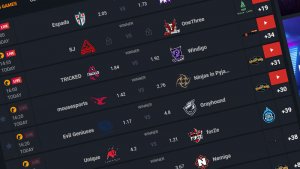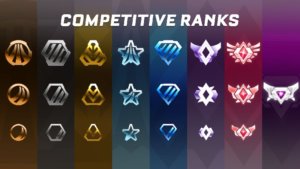Discord is a popular communication platform that gamers and communities use to connect, chat, and share gaming experiences. One of the features that Discord offers is the ability to stream games directly from your computer to your Discord server. In this article, we will go over the steps of how to stream Steam games on Discord. We will also provide tips and tricks to help you enhance your stream. and grow your audience.

Setting Up Your Stream
Before you can start learning how to stream Steam games on Discord, there are a few things you need to have in place. First, you will need a Discord account, which you can create for free on the Discord website. Second, you will need a device to run the game you want to stream. Ensure your Steam client is up and running and the game you want to play is launched, and then you can learn how to stream Steam games on Discord.
- The device should have a graphics card that supports screen sharing and a microphone and camera for audio and video.
- To enable screen sharing on Discord, open the Discord app and click on the settings icon in the bottom left corner.
- Select the “Voice & Video” option and scroll to the “Screen Sharing” section. Here, you should ensure screen sharing option is enabled.
- Next, you will need to configure your audio and video settings for your stream. In the “Voice & Video” settings, you can choose which microphone and camera you want to use for your stream. You can also adjust the volume and quality of your audio and video.
It’s always good practice to test your stream before going live. To do this, start a voice call with a friend or a server member and share your screen. This will give you an idea of your stream’s appearance and sound to your audience. These are the basics to learn how to stream on Discord.
Going Live
Once you have set up your stream and tested it, you are ready to go live. To start a live stream on Discord, join a voice channel on your server or a friend’s server and click the share screen button in the screen’s bottom left corner.
This will open a new window where you can choose which screen or window your game is running on. You can start streaming to your friends or viewers by clicking on the “Go Live” button.
Alternatively, you could just select the stream game option by clicking on the “stream [game name]” button for supported games that Discord recognizes. This feature supports most Steam games. The image below shows that Disoord recognizes the game “Bloody Hell,” which runs through the Steam client and makes it easy to stream by providing an interactive button you can click on.
Discord allows you to change your stream quality when you have gone live. You can pick from a range of resolutions and framerates depending on the quality of your internet connection.
You can also interact with your viewers by responding to comments and messages in the chat. You can also use Discord’s built-in voice and video features to communicate with your viewers. Maintaining good stream quality is important by keeping your device cool, minimizing background noise, and keeping the chat clean and friendly.
When you are ready to end your stream, simply click the “Stop Streaming” button.
Conclusion
Streaming games on Discord can be a fun and engaging way to connect with other gamers and share your gaming experiences. With the ability to screen share, communicate with your audience, and promote your stream, Discord is a great platform for streaming games.
To start streaming on Discord, you will need a Discord account and a device to run the game you want to stream. You will also need to enable screen sharing and configure your audio and video settings. Once you have set up your stream, you can go live and interact with your audience. That’s ultimately how to stream Steam games on Discord.
Read Also: How To Install Discord On Steam Deck
FAQs on Streaming Steam Games on Discord
What is required to start streaming on Discord?
To start streaming on Discord, you need a Discord account, a device that can run the game you want to stream, and a graphics card that supports screen sharing. Additionally, you will need to enable screen sharing and configure your audio and video settings in the Discord app.
How can I monetise my stream on Discord?
Discord has built-in support for Nitro, a subscription service that allows your audience to support you financially. You can also use monetisation options like sponsorships, affiliate marketing, and crowdfunding to earn money from your stream. Additionally, you can also use Discord’s built-in support for Nitro to monetise your stream.