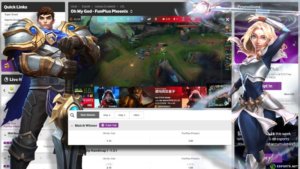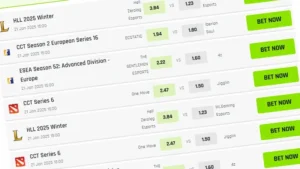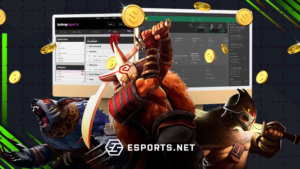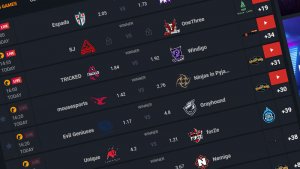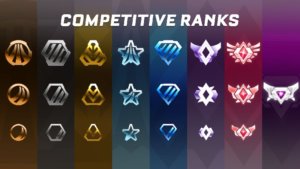Did you know that Discord is so much more than just a communications platform? Through Discord, you can broadcast your gameplay, using the platform to host a stream for any number of people to see. With this guide, we’ll teach you how to stream on Discord and answer some of the most pressing questions about the concept. While it’s not really possible to grow as a streamer using Discord, it can make for a fun way to show your friends some gameplay.
For years, the Discord app has offered up an industry-leading service. It’s one of the most important tools that the modern gamer uses almost daily to communicate with like-minded individuals, and as a VOIP platform, it’s second to none. So, with this guide, we’re going to tell you the best Discord settings and tips that you can use to produce a clean stream on the app.
Without further ado, let’s learn how to stream on Discord.

How to Stream On Discord (On PC)
If you’re eager to learn how to stream on Discord, PC platforms offer the best and most efficient solutions. That’s where the Discord app is most at home, has the broadest range of features, and has the most advanced integrations. If you’re using a PC or a laptop, you can stream on Discord to your friends on a suitable server, and it’ll be clean, crisp, and enjoyable. And, if you’re learning how to start streaming, it can be a great introduction to the activity.
As you can probably imagine, it all begins with actually getting hold of Discord and making an account.
- Navigate to Discord.com
- Either open Discord in your browser or (for the best solution) download the Windows app
- Create an account when prompted and become an official user of Discord
- Either create or join servers – but bear in mind that you can stream to friends either one-on-one or in private chats
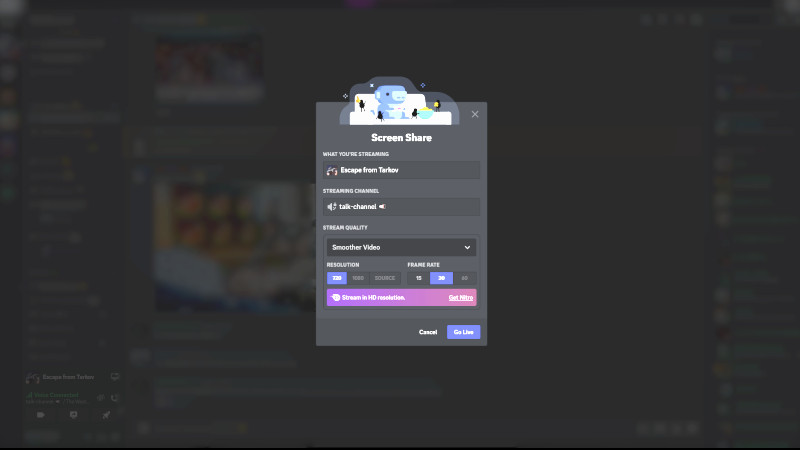
Stream your games to Discord servers with ease
Once you’re in a server (or a chat), you’ll notice options on the left-hand side of the app to share your screen or – if you’re playing a game – stream your gameplay. It’s a simple, seamless feature that, with a few clicks of the mouse, enables you to broadcast your gameplay to one and all. However, bear in mind that to stream at a higher resolution or frame rate, you’ll need Discord Nitro, or the server will need to be ‘boosted’ by other members.
As one of our best tips for streaming, we can say that streaming in Discord can help you build confidence as a creator.
Can You Stream On Discord Mobile?
Like Twitch or YouTube, Discord offers users the ability to stream directly from their mobile devices. To achieve this, users – or potential content creators – must follow the same steps outlined above, as the Discord mobile app is roughly the same as the desktop app – it’s just a slimmed-down version. If you’re wondering how to stream on Discord without lag, then be warned – mobile network-based streaming isn’t necessarily the cleanest broadcast method imaginable.
It may be choppy!
However, if you want to keep your server-based pals updated with what you’re doing, then an IRL stream from your mobile device is the perfect way to do so. There are so few steps required to push out a broadcast through Discord wherever you are, whenever you want to stream. If you’re trying to learn how to stream on Discord, bear in mind that it’ll never be as clean or as effective on mobile as it would be on the desktop app.

Configuring Your Discord Settings For A Stream
One of the main advantages of streaming on Discord on a mobile device is that it’s so easy to do so. However, it’s a little tougher on the desktop app, as there are more advanced settings to consider. Here’s a screenshot of the main page that you’ll need to pay attention to when learning how to stream on Discord:
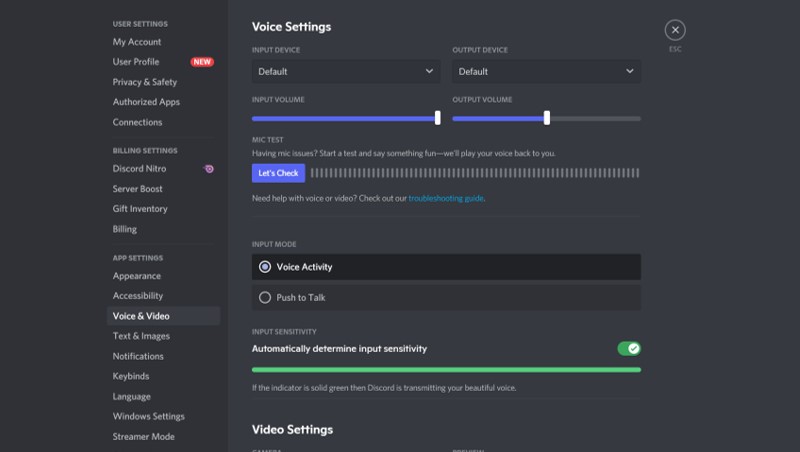
Discord settings page
If you want to communicate with your viewers, then you’ll need to make sure that you have a microphone plugged in and selected. As this is Discord we’re talking about here, you can talk with them while streaming, but that’ll require having the right output selected. There are video settings, network settings, and general settings all to bear in mind, and it’s far from being a walk in the park when you first start out.
It becomes even more complicated on PC if you’re trying to figure out how to stream on Discord with OBS, the popular streaming software. That particular piece of the action will require using OBS as a virtual camera, pulling across whatever is on your OBS screen into Discord for viewers to see. It can make for an attractive stream, but it’s just extra steps, unfortunately.
How To Fix Black Screen On Discord Stream
Sometimes, you may start up a stream on Discord only to discover that what you’re broadcasting is just a black screen. This is a limitation – or a deliberate inclusion on the Discord platform – that can prevent certain content from being streamed, but there is a way around it. If you wanted to share a casual stream with your friends while watching something on a popular web-based media player, then here’s what you need to do:
- Navigate from User Settings > App Settings > Voice & Videos > Video Codec
- Disable the ‘OpenH264 Video Codec provided by Cisco Systems, Inc.’ and ‘264 Hardware Acceleration’ options.
- Now, upon completing steps 1 and 2, the videos should be displayable in most scenarios. However, if the black screen persists, proceed with further steps.
- Navigate from User Settings > App Settings > Voice & Videos > Video Diagnostics
- Disable the ‘Use our latest technology to capture your screen’ option too.
- On your browser, navigate to Settings by pasting ‘chrome://settings’ into the search bar above.
- It’s highly recommended to use hotkeys Ctrl+F, which will bring out the search function, where you paste ‘Hardware Acceleration’. The search results will show the ‘Use hardware acceleration when available’ option, which you need to disable.
- Once all the steps are completed, restart the browser, and reshare your screen from Discord.
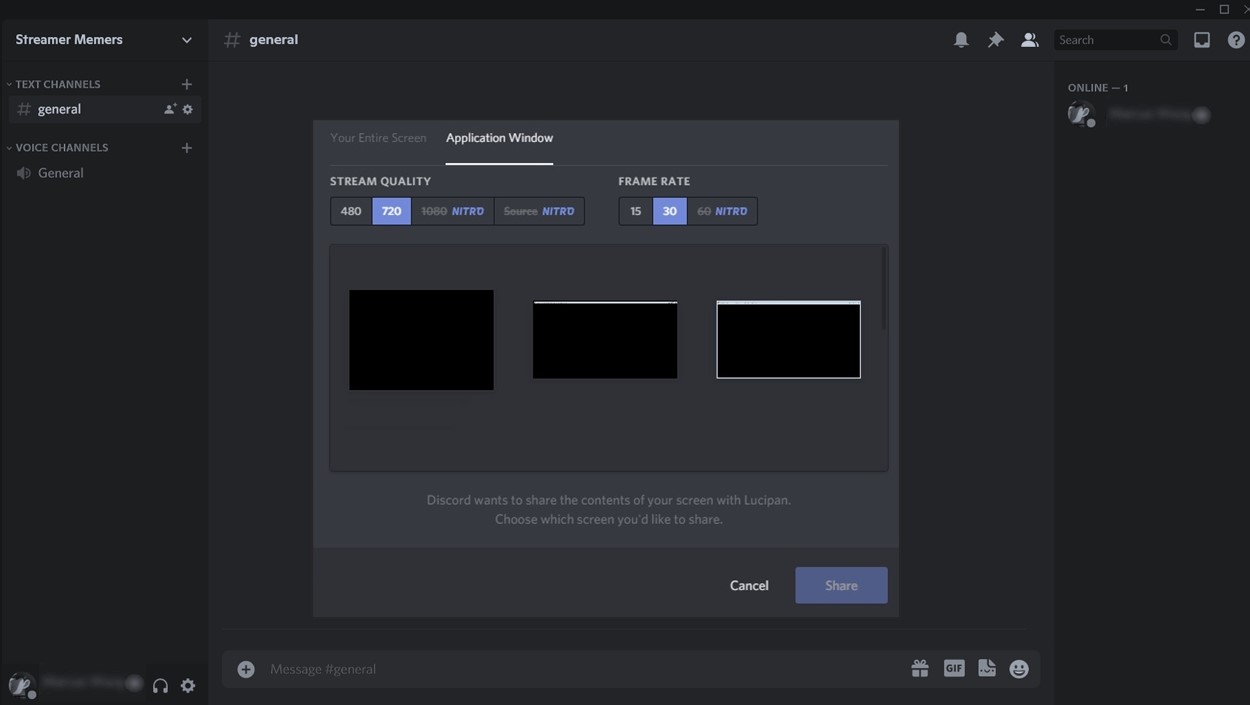
Black screen error on Discord preview mode
Streaming On Discord Isn’t The End, But The Beginning
Now that you’ve learned how to stream on Discord, it’s time to take it to the next level. If you want to become the next top content creator, you’ll need to ascend outside of the relatively safe realms of Discord and your friend group into the world of Twitch. On this platform, you can blossom as a streamer and use the power of Twitch and all it offers to become the next best thing in content creation.
Well, that’s the goal, at least.
If you put in a little dedication, apply some elbow grease, and build up a network, there’s no reason why you couldn’t become something of an accomplished streamer.