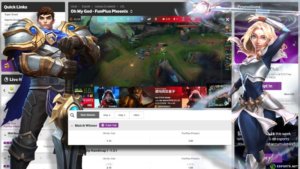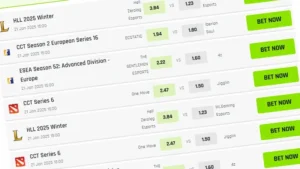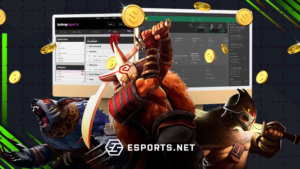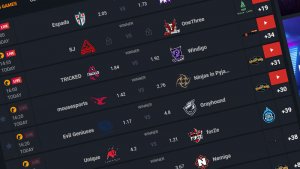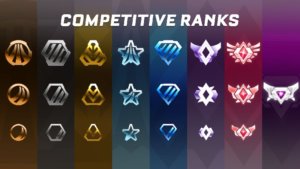Streaming games on Discord has become increasingly popular recently. It is a great way to share your gaming experiences with friends and community members and allows others to join in on the fun and immerse themselves in the game. This article will teach you how to stream VR on Discord, including setting up the necessary software, configuring your stream, and troubleshooting common issues.

How to Setup Discord for VR Streaming
Step 1
First, you need to launch the Discord client, click on the circular plus icon on the left side of the window and click on “Create a server.” Alternatively, you could join your friend’s server. Then, invite friends to this server to join in on the stream.
Step 2
Next, you will need to install Steam VR.
Steam VR is a platform that allows you to play VR games on your PC and stream them to other devices. Once Steam VR is installed, launch the app and start the game you want to share with your friends. Make sure that Steam VR and your game run in the background.
Step 3
When you return to your Discord application, you should see the name of your game in the server navigation panel in the bottom left corner. Click on the monitor-like icon next to it, and you will see a new window that allows you to choose a resolution and frame rate to your preference. You need a Discord Nitro subscription to unlock high-resolution streaming.
Step 4
After you have selected all the options, click on the “Go Live” button in the bottom right corner.
Your friends and everyone on the server will now be able to see the game you are playing in Steam VR. You can also configure your stream settings by clicking on the settings gear icon in the bottom left corner.
This will allow you to adjust the stream quality, enable or disable the microphone and webcam, and add a title and description to your stream.
One of the great things about streaming VR games on Discord is the ability to interact with your audience. You can enable the microphone and webcam to provide commentary and give a first-person perspective of the game. You can also use Discord’s built-in voice and text chat to interact with your viewers in real-time.

Image Credit: Digital Spy
Common Issues and Fixes when Using Discord for VR Streaming
Still, as with any technology, some issues may arise while streaming VR games on Discord, regardless of your streaming setup. One common problem is that the stream may appear laggy or choppy. You can resolve this by adjusting the resolution and frame rate settings in the stream settings menu. If this doesn’t work, you may need to optimize your PC’s performance by closing unnecessary programs and freeing up memory.
Another issue is that the stream may appear distorted or pixelated. Again, a weak internet connection or a lack of bandwidth is usually the main culprit. To resolve this issue, you should lower the resolution and frame rate settings or connect to a stronger internet connection.
Lastly, you may encounter an issue where the stream appears black or does not show the game. A problem with your graphics card or driver can cause this. To resolve this issue, you may need to update your graphics card driver or perform a clean install of Steam VR.
Final Thoughts
Streaming VR games on Discord is a great way to share your gaming experience. Setup and configuration allow you to stream VR games to your friends and community members. Continuously monitor your stream settings, optimize your PC’s performance, and troubleshoot any issues. Happy streaming!
Read Also: How to stream on Discord
FAQs on Streaming VR Games on Discord
How do I stream VR games on Discord?
You will need to use a virtual reality headset to stream VR games on Discord, such as the Oculus Rift or the HTC Vive. Once your headset is set up, you can use a Steam VR to capture the video and audio from your headset and stream it to your Discord server through the share screen feature.
Can I play VR games with my friends on Discord?
Yes, you can play VR games with your friends on Discord. You can use Discord’s built-in voice and video chat features to communicate with your friends while you play. Additionally, you can use the screen share feature to show your friends what you’re seeing in your VR headset.