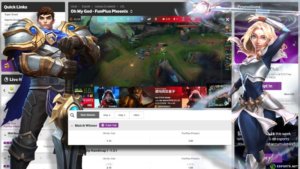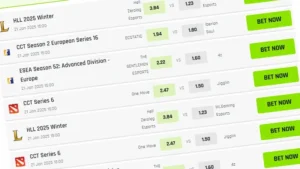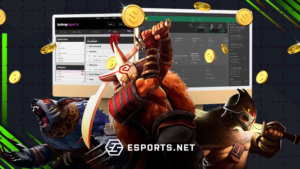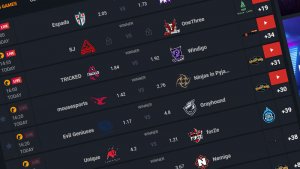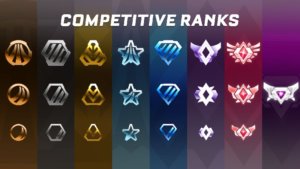Streaming has become even more popular than ever, with more and more people streaming one thing or the other daily. From professional streamers on Twitch or YouTube to your average joe who wants to entertain his Discord server by streaming his favourite game, streaming has become a thing for everyone. In this guide, we’ll address a small portion of that practice, letting you know how to stream Xbox on Discord.
Consoles like the Xbox and PlayStation have awesome exclusive titles that players and fans want to share their gameplay with their friends. With lots of exclusive gaming content, it is no surprise that console players would want a bit of the action by looking to stream on their PS4 or Xbox through platforms like Discord. With that in mind, we’ll be breaking down everything you need to know on how to stream Xbox on Discord.

Xbox and Discord Compatibility
If you’ve not been living under a rock, you would have heard of the recent integration of Discord into Xbox. This integration allows you to use the Discord app on your Xbox and conveniently join voice channels straight from your Xbox.
Currently, there are only two ways to do this; Through the browser app and the Xbox companion app.
Browser Method
This method simply takes advantage of the Xbox browser app. All you need to do is go to the official Discord site and log in. This will bring up your Discord page, and there you can access all your favourite servers. You can chat with friends, join voice channels, and stream your screen.
The only negatives are the inability to stream outside the browser app, and being unable to play Xbox games while in a Discord voice channel or sharing your screen. This is because the moment you start a game, it will automatically kick you out.
Xbox Companion App Method
This method makes use of the Xbox companion app as well as Discord, and it is pretty straightforward without any need for special streaming setups. The first step is to download and log in to your Discord app, then download the Xbox companion app, log in, and link it to your console.
Then you’d go into your Xbox console settings, device and connections, and remote features. Here you must enable Remote Features and also set Sleep Mode to standby. While in the settings, you also want to link your Discord and Xbox accounts on the accounts page.
Once done, go to your Discord on your mobile or PC and join a voice channel there. When you expand the voice channel page on PC or scroll up on mobile, you can transfer to Xbox. Once you click that option, it opens up the Xbox companion app, which then lists the console connected to the app, which, if selected, transfers the voice chat over to your Xbox.

Streaming Xbox to Discord in Simple Steps
Streaming the Xbox to Discord is identical to streaming PS4 to Discord, and there are two ways to achieve your goal: the streaming software method, and the remote play method.
The Streaming Software Method
This method differs from the PS4 variant because you do not need a capture card. All you need is to follow these steps:
Step One: Set up Discord
The first step in streaming your Xbox console to Discord is to set up your Discord account. If you still need to do so, you’ll need to create an account on the Discord website. Once you’ve created an account, you’ll need to download the Discord app to your computer.
This action is done by visiting the Discord website and clicking the “Download” button. Once downloaded, you’ll need to log in to your account and create a new server.
Step Two: Connect your Xbox console to your computer
The next step is to connect your Xbox console to your computer. This step is achievable using an HDMI cable to connect the Xbox to your computer’s HDMI port.
Once the connection is established, you’ll need to go to your Xbox settings and enable “Allow game streaming to other devices.” This will allow you to stream your Xbox console to your computer.
Step Three: Download streaming software
Once your Xbox console is connected to your computer, you’ll need to download streaming software. This software will allow you to stream your Xbox console to Discord. Many different streaming software options are available, such as OBS, XSplit, and Streamlabs. Each software option has unique features, so you’ll need to decide which is suitable for you.
Step Four: Configure your streaming software
Once you’ve downloaded your streaming software, you’ll need to configure it to stream to Discord. This process typically involves setting up a new stream, selecting the Xbox as your source, and setting your Discord server as the destination.
You’ll also need to place your resolution and frame rate and adjust your audio settings.
Step Five: Start streaming
Once your streaming software is configured, you can start streaming your Xbox console to Discord. To start streaming, simply launch your streaming software and click on the “Start Streaming” button. This action will create the stream and send your Xbox console’s video and audio to your Discord server.
The Remote Play method
This method is similar to PlayStation in that both consoles offer remote play. The process to achieve this is very straightforward.
- On your computer, download the Xbox app, log in, and link it to your Xbox console.
- Ensure the console is turned on and connected to a stable internet connection and your computer.
- Go to the settings option on the Xbox app and click the remote play option in the drop-down menu, and it’ll open up the Xbox home screen on your pc
- Once done, open up your Discord, join a voice channel, and click the ‘share screen’ button. This action brings up the stream settings like quality, fps audio, and which screen to stream.
- Once you’ve selected the remote play screen, click the ‘go live’ button, and you and your friends can enjoy the stream.
Read Also: How does bitrate affect video quality?
A Few Tips for streaming Xbox to Discord
- Ensure you use a high-speed internet connection to avoid interruptions.
- Try to make use of high-quality video and audio devices
- Research the best streaming apps and software to use before starting your stream.
Conclusion
When using Discord on Xbox, you can easily stream your games to other players and build a community with your friends and viewers. It can also help you find game buddies and be a fun way to learn new strategies and share your gaming experiences with friends.
Also, since many of the games exclusive to Xbox are not compatible with PC, the ability to share your gameplay with others can also be very beneficial when starting up as a streamer. So, that’s how to stream Xbox on Discord.