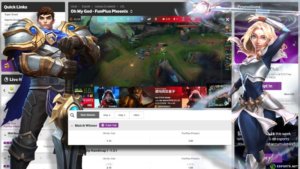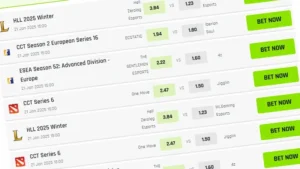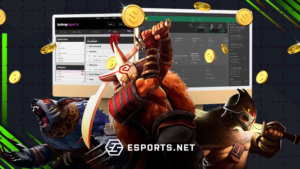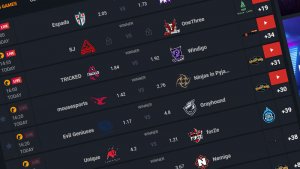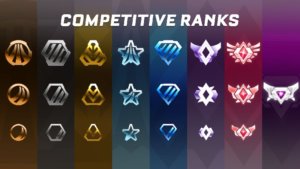Today, people playing on consoles like the PlayStation 4 are still very active on streaming platforms like Discord. A ton of people aren’t pro streamers but want to share their gameplay with their friends. Thus, streaming usually occurs through Discord, the most popular social media app for gamers, which allows you to stream or share your screen. With this being a common activity in most streaming communities, it is now almost necessary for you to learn how to stream PS4 on Discord.
There are multiple ways to stream your PS4 on Discord, and we’re going to look through the two most popular forms of streaming here. They are the ‘capture card’ method and the ‘remote play’ method. Let’s learn everything you need to know about how to stream PS4 on Discord.

Capture Card Method for Streaming PS4 to Discord
Capture Card Method is a more technical method that delivers the best visual and audio quality but requires some extra steps and devices. To take advantage of this, it is good to have great gaming headphones and other audio and video equipment for streaming. This is definitely one of the easiest ways to learn how to stream PS4 on Discord.
- First, you must download and install the Discord app on your PC or Mac. Ensure your computer meets the minimum system requirements for running the app.
- Next, connect your PS4 to your computer using a capture card or an HDMI cable. If you are using a capture card, ensure it is compatible with your computer and set up correctly.
- Once your PS4 is connected to your computer, open Discord and go to the User Settings. Under the “Voice & Video” tab, select the “Video Capture Device” option and select your capture card or HDMI connection from the drop-down menu.
- Next, start up the game you want to stream on your PS4 and press the “Share” button on your controller. A ‘Share menu’ Icon pops, where you can select “Broadcast Gameplay.”
- In the Broadcast Gameplay menu, select “Discord” as the platform for your stream, which prompts you to log in to your Discord account.
- Once logged in, you can customize your stream settings, such as the title, description, and privacy settings. You can also choose whether to include microphone and webcam inputs in your stream.
- Finally, start your stream by clicking the “Start Streaming” button. Your stream will now be live on Discord, where your friends and other players can watch and interact with you in real-time.

Image Credit: Elgato
Remote Play Method for Streaming PS4 to Discord
This method is relatively more accessible than the Capture Card method. Additionally, it does not require a complex streaming setup which can save a lot of PS4 users time and money.
- Start by downloading and installing the Remote Play app and Discord on your PC or Mac. Ensure your computer meets the minimum system requirements for running the apps.
- Next, go to your PS4 settings and select “Remote Play Connection Settings.” Under the “Add Device” option, select “Register Manually” and enter the code displayed on your computer screen.
- After successfully connecting your PS4 and computer, open the Remote Play app on your computer and select your PS4 from the device list.
- It is essential that you connect your controller to your computer via a USB cable and remember to keep your PS4 on throughout your streaming session.
- Then, you need to open up Discord on your computer and jump into a voice channel or call.
- Next, you need to click the ‘share my screen’ option, which would bring up some settings you need to adjust, namely quality, FPS, what screen to share, and audio output.
- Once done, click the ‘go live button,’ select a game and have fun streaming your PS4 games and content.
Although easy to set up, this method relies heavily on your internet connection. See that this is very stable, as this affects the streaming quality and lag. The display on your computer also plays a significant factor here, although this is not specific to the streaming of PS4 and is a general tip for streaming.
It’s fair to remember that although Discord and PlayStation integration is achievable, this is just at the surface level, as it allows you to link your Discord account and PSN. The functional aspect of this is that it enables your PS4 activity status to be visible on Discord. This then allows your friends to easily jump in on the action when you are streaming your PS4 on Discord.
Benefits of Streaming Your PS4 Games On Discord
Streaming your PS4 games on Discord can be a great way to share your gaming experiences with friends and other players. The process is relatively straightforward whether you use a Capture Card, HDMI cable, or the Remote Play option.
By following the steps outlined above, you can easily set up your PS4 for streaming on Discord and start sharing your gaming adventures with others. One of the main benefits of streaming on Discord is interacting with your viewers in real-time. Another benefit is watching and learning from other players, and vice versa, as you can watch other streamers and see how they play, learn new strategies, and improve your gameplay.
Through the platform’s built-in chat feature, you can respond to comments and answer questions from your audience, creating a more engaging and interactive experience for everyone involved. Additionally, streaming on Discord can help you build a community of like-minded gamers, leading to new friendships and opportunities for online collaboration.
Conclusion
Streaming your PS4 games on Discord can be a fun and rewarding experience, whether you are looking to share your gaming adventures with friends, build a community of like-minded gamers, or learn new strategies and techniques from other players.
Numerous games are exclusive to the PS4 and are not playable on PC, so sharing your gameplay with others who might not own a PlayStation is quite an excellent feature to have. Hence, this answers the question of whether you can stream your PS4 to Discord, and we hope you all will try it too.
Read Also: The 10 Best PS4 Fighting Games